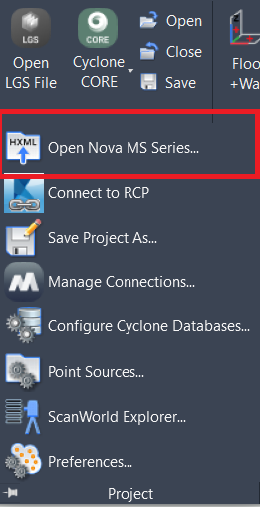Open Nova MS Series...
AUTOCAD BASIC AUTOCAD PRO BENTLEY REVIT NAVISWORKS BRICSCAD BASIC BRICSCAD PRO ULTIMATE
Project | Open Nova MS Series…
Command Line
AutoCAD / BricsCAD: CWIMPORTMS50
Notes:
The user needs to have Cyclone CORE 8.0.3 or newer installed on the same computer.
The connection to Cyclone CORE databases can be managed in Project | Manage Connections or Project | Configure Cyclone Databases.
Using the Tool
To open Nova MS Series data from CloudWorx, follow the steps below:
Click Open Nova MS Series in the Project panel ortype a command line prompt specific to the preferred CAD system and press ENTER.
The Open MultiStation (Nova MS Series) dialog appears.
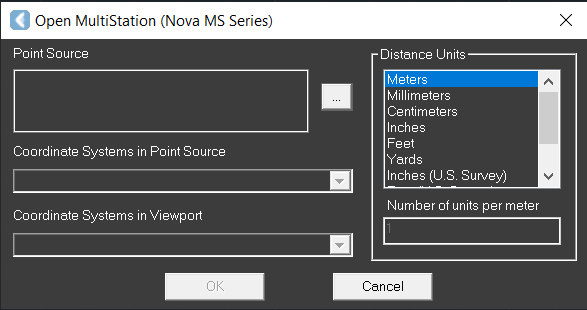
Click the browse icon (…) to the right of the Point Source field. Select the Nova MS Series HeXML data (.xml).
Click the Coordinate Systems in Point Source drop-down menu to select a coordinate system that will be mapped to the CAD drawing's WCS.
This drop-down menu contains a list of all the saved coordinate systems associated with the point cloud in the host software.
Specify Coordinate Systems in Viewport.
Select the preferred CAD drawing unit from the Distance Units field.
Distance units are needed to convert the units in the host software (meters) to the CAD drawing units.
Click OK to import the point cloud.
Click Cancel to exit the dialog without loading the point cloud.
Use the ZOOM | EXTENTS CAD command to view the entire scene.
Note: As the data is being imported into Cyclone CORE and not just loaded, it may take a few moments.
Data Storage
When opening Nova MS Series data in CloudWorx, it will be imported into a Cyclone CORE database called TSScanDatabase, with the project folder called the same as the XML file.
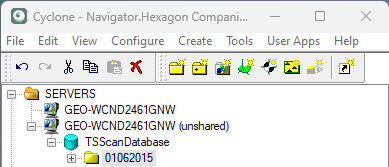
If the user has not saved the CloudWorx project and wants to load the same data, the Connect To… | Cyclone CORE tool should be used to load the already imported data.
Note: Loading a point cloud will automatically create a new CloudWorx project if one is not already open. It may be saved to the drawing so the user can use the project next time rather than create a fresh connection or import the data again.
If users already have data from the same type of connection open, they can choose to append the new data, close the existing project, or purge the point cloud data using the Purge command.