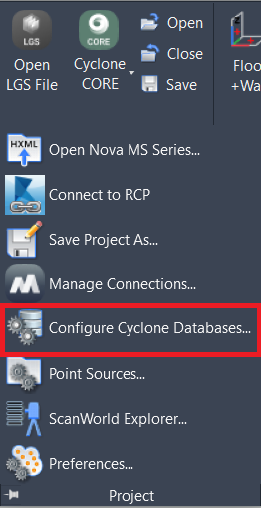Configure Cyclone Databases...
AUTOCAD BASIC AUTOCAD PRO BENTLEY NAVISWORKS BRICSCAD BASIC BRICSCAD PRO ULTIMATE
Project | Configure Cyclone Databases…
Command Line
AutoCAD / BricsCAD: CWDBCFG
MicroStation: CloudWorx Dbconfig
See also the Cyclone CORE tab in the Manage Connections tool.
Note: The user needs to have Cyclone CORE installed on the same computer.
Using the Tool
After executing the command, the Configure Cyclone Databases dialog appears.
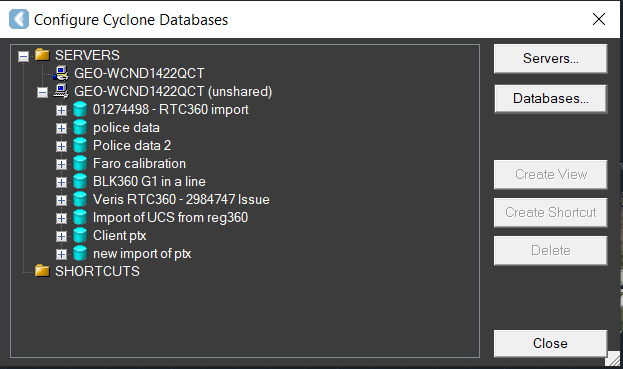
Servers
The local computer is automatically added as a server. To manage its versions, follow the steps below:
In the Configure Cyclone Databases dialog, click the Servers button.
In the Configure Servers dialog that appears, select or deselect the View checkbox next to the server version to show or hide the normal or unshared versions.
Use the Add or Remove button to add or remove servers, if needed.
To return to the Configure Cyclone Databases dialog, click Close.
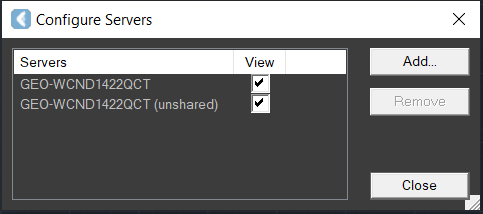
Databases
To manage databases, select a server under the SERVERS folder in the Configure Cyclone Databases dialog and click the Databases button on the right. The Configure Cyclone Databases on… dialog opens.

To add a new database:
In the Configure Cyclone Databases on… dialog, click the Add button.
In the Add Database dialog that appears, click the browse button (…) to open a Windows file browser:
To add an existing database, browse the required IMP file.
To create a new database, browse to the required folder and name the database.
Note: If the user only enters the database name, the file path will default to the path set in Cyclone CORE preferences.
c. Click OK to return to the Configure Databases on… dialog.

To remove a database:
In the Configure Cyclone Databases on… dialog, select a database from the Databases list.
Click Remove.
The selected database will be removed from the list.
To destroy a database:
In the Configure Cyclone Databases on… dialog, select a database from the Databases list.
Click Destroy.
Note: Enabling this tool will result in the permanent deletion of the database from the computer. Thus, warnings will be displayed before deletion.
In the first warning message, click Yes to proceed.
Another warning will appear. Click Yes again to permanently delete the database.
To compact a database:
In the Configure Cyclone Databases on… dialog, select a database from the Databases list.
Click Compact.
This tool can be used to remove inconsistency in the Cyclone CORE database. However, it is unlikely to be needed in the CloudWorx environment.
To optimize a database:
In the Configure Cyclone Databases on… dialog, select a database from the Databases list.
Click Optimize.
Click Close to return to the Configure Cyclone Databases dialog.
This tool is used to reduce the size of a database and clean it. However, it is unlikely to be needed in the CloudWorx environment. To exit the dialog without performing the optimization, press the Esc key.
Create View
A ModelSpace View in CloudWorx can be helpful because of the ability to specify limit boxes within the View in Cyclone CORE.
This tool requires the ModelSpace to be selected in the project tree before it becomes active.
Note: To rename the View or another object in the tree, slow-double-click its name.
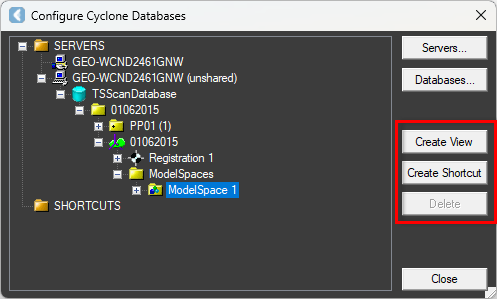
Create Shortcut
This tool requires the object for the shortcut to be selected in the tree before it becomes active. When the Create Shortcut button is clicked, a shortcut to the object is placed in the SHORTCUTS folder.
Delete
Only ModelSpace Views and shortcuts can be deleted.
Notes:
It is strongly recommended that the user does not have Cyclone Navigator View open when running this command. Cyclone Navigator View is open when Cyclone program is launched. When Cyclone Navigator View attempts to respond to changes, such as adding or removing multiple databases, some functions may experience database lock contentions.
If users try to destroy a database from Cyclone Navigator View, they should ensure that CloudWorx is not currently opening a ModelSpace View that belongs to the database.
It is impossible to destroy a database from CloudWorx when ModelSpace View is open.