Preferences...
AUTOCAD BASIC AUTOCAD PRO BENTLEY NAVISWORKSBRICSCAD BASIC BRICSCAD PRO ULTIMATE
Project | Preferences…
Command Line
AutoCAD / BricsCAD: CWPREFERENCE
MicroStation: CloudWorx Preference
Using the Tool
Typical Preferences Settings
After executing the command, the Preferences dialog opens.
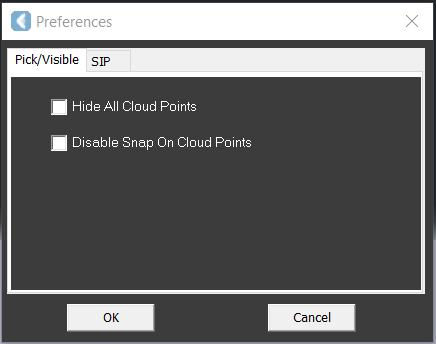
Pick/Visible affects all the point clouds and offers the same tools as:
Note: Pick/Visible does not work on connected RCP point clouds.
SIP allows managing participation in the Software Improvement Program.
Preferences Settings in CloudWorx for Bentley
In CloudWorx for Bentley, the Preferences dialog includes the following tabs:
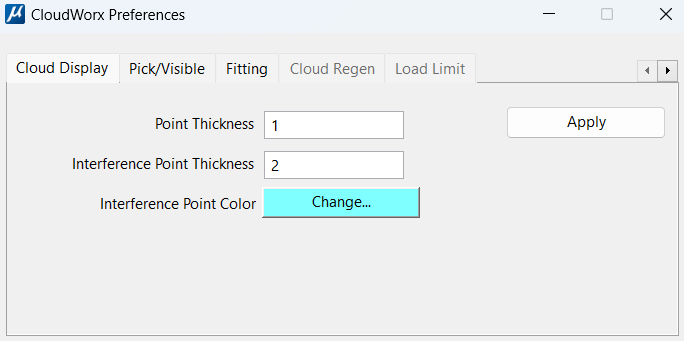
Cloud Display:
Point Thickness: Enter a value for the width in pixels of each point in a point cloud display.
Interference Point Thickness: Enter a value for the width in pixels of each point in an interference check display.
Interference Point Color: Click the Change button to select the colour used to display points in an interference check.
Pick/Visible:
Hide All Point Clouds: Select to toggle OFF the visibility of all point clouds.
Can Select Point Cloud: Select to toggle ON the ability to select point clouds.
Can Snap To Point Cloud (Tentative Picking): Select to toggle on the ability to tentatively pick point clouds.
Fitting:
Fit to Pipe:
Create Surface: Select to insert an extruded circle when fitting a pipe.
Create Centerline: Select to insert a centerline when fitting a pipe.
Create Annotations: Select to displays an annotation of the pipe's diameter on the centerline when fitting a pipe.
Fit To Patch:
Result Patch: Select Convex Hull or Mini Rectangle.
Maximum RMS Error: Enter a value for fit quality for point cloud fitting. If the fit does not meet this number, the fit is rejected.
Cloud Regen and Load Limit: See the Regenerate Points page for details.

