Polyline Tools
AUTOCAD PRO BENTLEY REVIT BRICSCAD PRO ULTIMATE
Line-Tools | Polyline Tools
CloudWorx provides a set of tools specifically designed to effortlessly create polylines from auto-fit segments, fine-tune segments that do not fit the point cloud accurately, and optimize auto-fit settings to ensure best results.
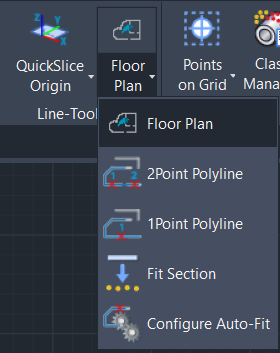
Note: Before using the auto-fit line tools, it’s necessary to set up the desired slice. Refer to the QuickSlice topics for more details.
When working with lines, polylines, or arcs, the following tools can be used:
It is used to draw a line string with 2-point best-fit line segments. Each line segment expects two points and will be adjusted to best fit the points along the line. The line segment will connect to the previous one as it is created.
It is used to draw a line string with 1-point grow line segments. Each line segment requires one point and will "region grow" to find the best line for the points. The line segment will connect to the previous one as it is created.
It is used to adjust lines, polylines, or arcs to best fit a slice of a point cloud.
It is used to change the settings for all of the best fit polyline tools.
Due to the quality and availability of points along the actual lines, sometimes a 1-point grow may fail. Sometimes a 2-point grow may also fail. If the resulting line does not meet your expectations, use the UNDO keyword to undo it. If a 1-point grow fails or simply cannot work due to short segments, use the 2P keyword to switch to the 2-point mode. If the 2-point mode still does not work, use the SKETCH keyword on the 2nd point so that this segment will not fit to the points under the line. The CLOSE keyword will close the line string by extending the last and the first line segments to each other when applicable or otherwise connect to the first point. Different tools in different phases of use may have different keywords to choose from.
The list of all possible keywords is available below:
UNDO - to undo the last line segment or last input point
1P - to switch from the 2-point best-fit mode to the 1-point region grow mode
2P - to switch from the 1-point region grow mode to the 2-point best-fit mode
SKETCH - to skip the best fit for the next 2-point line segment (one-time only)
CLOSE - to close the line string and end the tool
