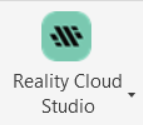Reality Cloud Studio (RCS)
AUTOCAD BASIC AUTOCAD PRO REVIT BRICSCAD BASIC BRICSCAD PRO NAVISWORKS ULTIMATE
Project | Connect To… | Reality Cloud Studio
Command Line
AutoCAD/BricsCAD: CWIMPORTRCS
Using the Tool
To open the RCS project from CloudWorx, follow the steps below:
Select Reality Cloud Studio from the Connect To menu in the Project panel or type a command line prompt specific to the preferred CAD system and press ENTER.
In the Open Reality Cloud Studio Project dialog that appears, select the desired RCS project file.
Click the ellipsis button to browse the project file.
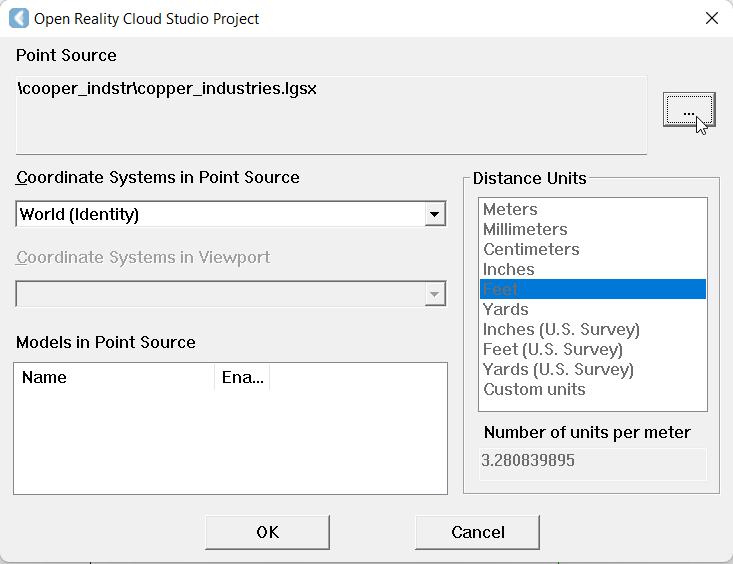
a. Sign in with your HxDR email and password.
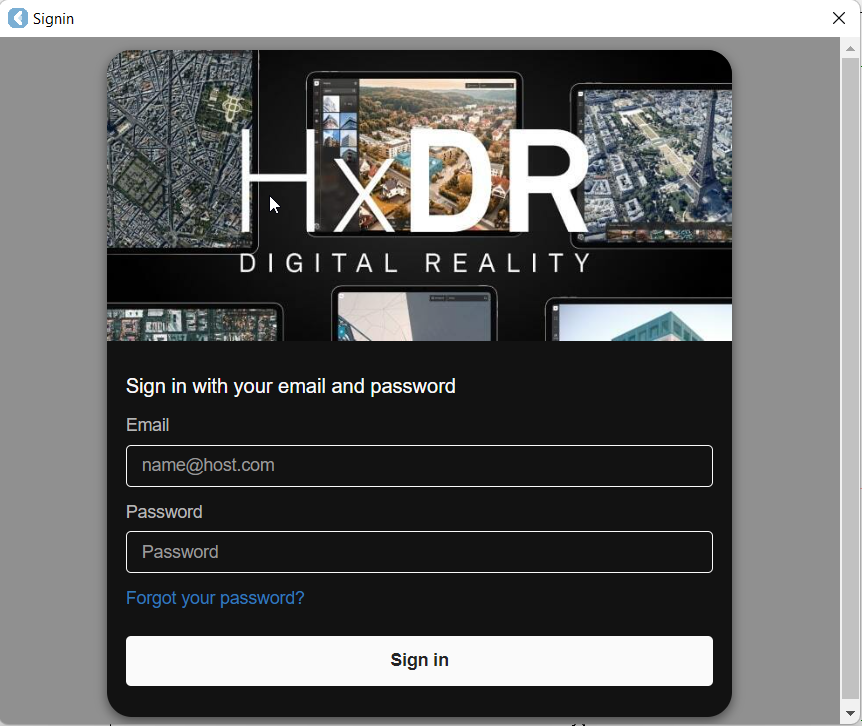
Once the desired file is selected, click the Open Asset button next to it.
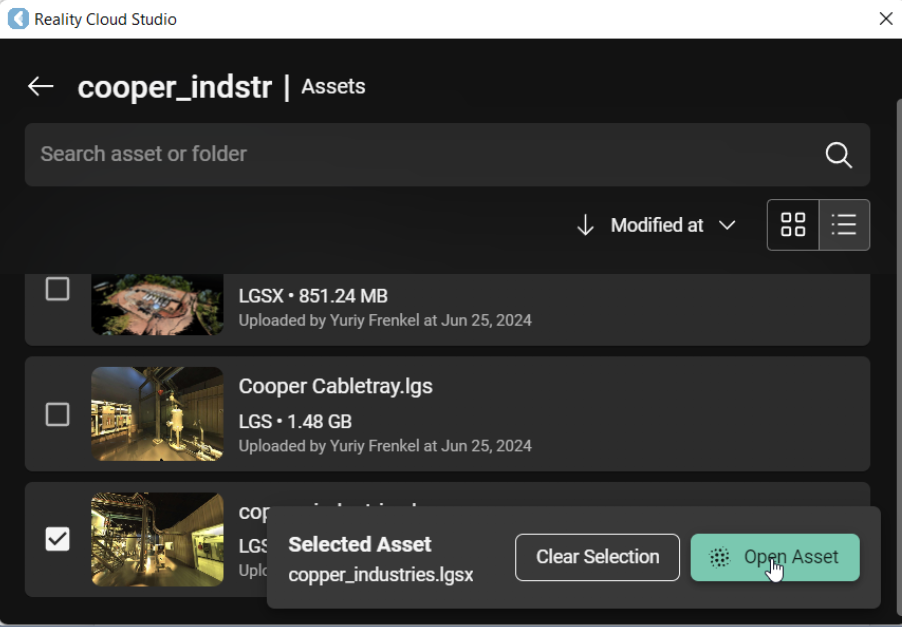
After the point cloud is completely rendered in CloudWorx, you may start working with it using any of the available CloudWorx toolsets.
To close an active project in your current workspace, click the Close Project icon
 in the Project panel.
in the Project panel.To log out from RCS, navigate to Manage Connections.
Graphics card compatibility in BricsCAD
Some laptop computers with both integrated and dedicated graphics cards may experience issues when connecting to RCS. Users can set BricsCAD program preferences to integrated graphics to resolve the issue.