QuickSlice Wall+Wall
AUTOCAD PRO BENTLEY REVIT BRICSCAD PRO ULTIMATE
Line-Tools | QuickSlice Wall+Wall
Command Line
AutoCAD / BricsCAD: CWQSLICE | WW
MicroStation: CloudWorx Sketch Qslice
This tool enables the creation of a horizontal slice from two pick points at the corner of two walls.
When the Wall+Wall QuickSlice method is chosen, a QuickSlice will be created with a UCS where the X-axis aligns with the first wall, the Y-axis aligns with the second wall, and the origin is located at the hinge projected from the first pick.
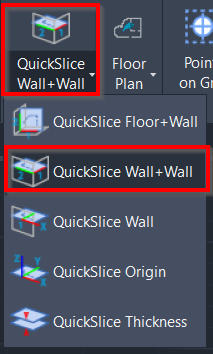
Using the Tool
To create a horizontal slice based on two points selected on two different walls, follow the steps below:
Activate the tool using any option below:
Select QuickSlice Wall+Wall in the Line-Tools panel.
In CloudWorx for Bentley, click QuickSlice and select the Wall+Wall method in the Quick Slice dialog.
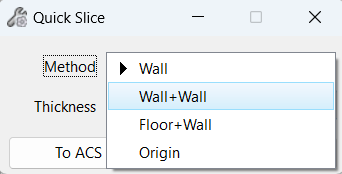
b. Type a command line prompt specific to the preferred CAD system and press ENTER.
When prompted to Pick 1st wall point, select a point on the point cloud to define the first wall.
When prompted to Pick 2nd wall point, select a point on the point cloud to define the second wall.
The QuickSlice is created and saved to the Clipping Manager. However, if the QuickSlice tool is used again, it will overwrite this clip. To save the clip for future use, rename it in the Clipping Manager.
