QuickSlice Wall
AUTOCAD PRO BENTLEY REVIT BRICSCAD PRO ULTIMATE
Line-Tools | QuickSlice Wall
Command Line
AutoCAD / BricsCAD: CWQSLICE | WALL
MicroStation: CloudWorx Sketch Qslice
This tool enables the creation of a horizontal slice from a single pick point. The resulting slice will have a UCS where the X-axis will be aligned along the wall to the right.
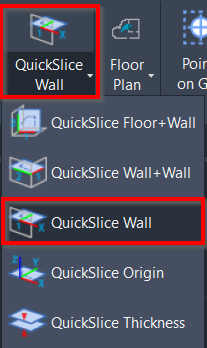
Using the Tool
To create a horizontal slice from a single pick point, follow the steps below:
Activate the tool using any option below:
Select QuickSlice Wall in the Line-Tools panel.
In CloudWorx for Bentley, click QuickSlice and select the Wall method in the Quick Slice dialog.
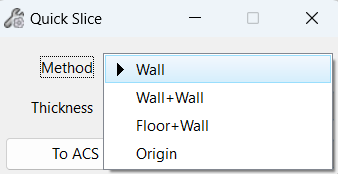
b. Type a command line prompt specific to the preferred CAD system and press ENTER.
When prompted to Pick wall point, select a point on the point cloud to define the wall.
The pick point will become the origin of the new UCS and the Workplane will also be positioned there.
The QuickSlice is created and saved to the Clipping Manager. However, if the QuickSlice tool is used again, it will overwrite this clip. To save the clip for future use, rename it in the Clipping Manager.
