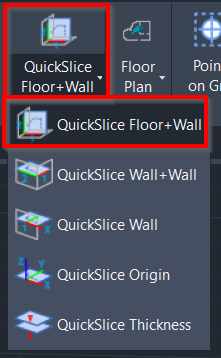QuickSlice Floor+Wall
AUTOCAD PRO BENTLEY REVIT BRICSCAD PRO ULTIMATE
Line-Tools | QuickSlice Floor+Wall
Command Line
AutoCAD / BricsCAD: CWQSLICE | F
MicroStation: CloudWorx Sketch Qslice
Using the Tool
To create a vertical slice based on two points selected on a floor and a wall, follow the steps below:
Activate the tool using any option below:
Select QuickSlice Floor+Wall in the Line-Tools panel.
In CloudWorx for Bentley, click QuickSlice and select the Floor+Wall method in the Quick Slice dialog.
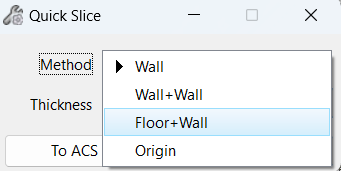
b. Type a command line prompt specific to the preferred CAD system and press ENTER.
When prompted to Pick floor point, select a point on the point cloud to define the floor.
When prompted to Pick wall point, select a point on the point cloud to define the wall.
The QuickSlice is created and saved to the Clipping Manager. However, if the QuickSlice tool is used again, it will overwrite this clip. To save the clip for future use, rename it in the Clipping Manager.