Limit Box*
AUTOCAD BASIC AUTOCAD PRO BRICSCAD BASIC BRICSCAD PRO ULTIMATE
Clipping | Clip Point Cloud | Limit Box*
Command Line
AutoCAD / BricsCAD: CWQUICKLB
This tool allows placing a temporary clipping box according to the defined parameters.
The box is aligned to the Z-axis, centered at specified pick points, and extends to the size provided by the user.
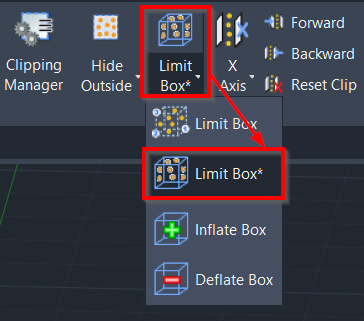
Using the Tool
When the Limit Box* tool is active, select any of the following options at the CAD command line to create a quick limit box:
2P (2Point): Allows creating a quick limit box based on 2 points, representing corners.
3P (3Point): Allows creating a quick limit box based on 3 points, representing 2 corners and the height of the box.
4P (4Point): Allows creating a quick limit box based on 4 points, representing 2 corners, a point on the bottom, and a point on the top.
Note: When using the 2P, 3P, or 4P method for the quick limit box creation, the user will be prompted to specify the Inflation amount value to define the limit box size.
C (Center): Allows creating a quick limit box based on 1 point, representing the center of the box.
To turn on or off any clipping records, use the CWCLIPMGR command. To turn off all clipping records of the active clipping group, use the CWCLIPOFF command.
