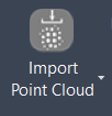Import Point Cloud
AUTOCAD PRO REVIT BRICSCAD PRO NAVISWORKS ULTIMATE
Project | Connect To… | Import Point Cloud
Command Line
AutoCAD / BricsCAD: CWIMPORTPTX
Note: A CloudWorx Pro or Ultimate license key is required to use this feature.
Using the Tool
To import a point cloud in E57, LAS, or PTX, follow the steps below:
Select Import Point Cloud from the Connect To menu in the Project panel or type a command line prompt specific to the preferred CAD system and press ENTER.
In the Import PTX/E57/LAS File dialog that appears, browse to a local point cloud dataset, select it, and click OK.
While the conversion is in progress, the OK button will be disabled. This process might take some time, depending on the size of the original point cloud. A new file with the same name as the original file and an .lgsx extension will be created and stored in the same folder.
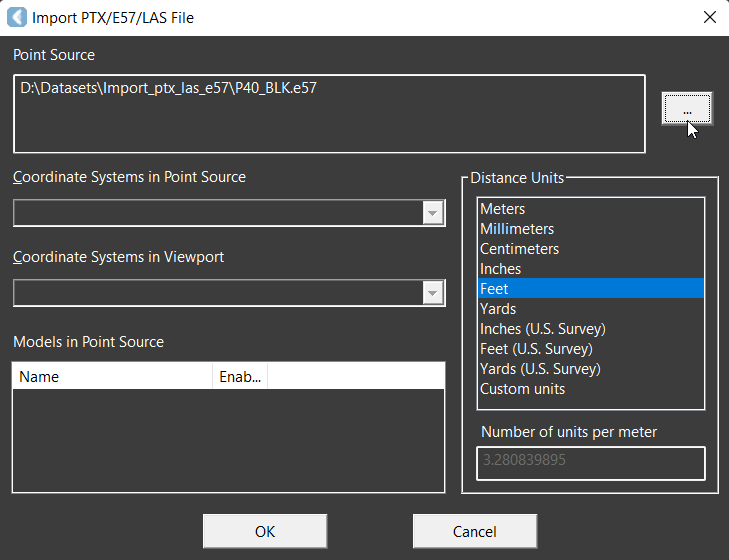
After rendering the converted point cloud in the active workspace, the available CloudWorx toolsets can be used to modify it as necessary.
.png?inst-v=8b5879c1-c4a7-4a26-bfea-caa4cd116d60)