Primary Navigation Tools
Orbit
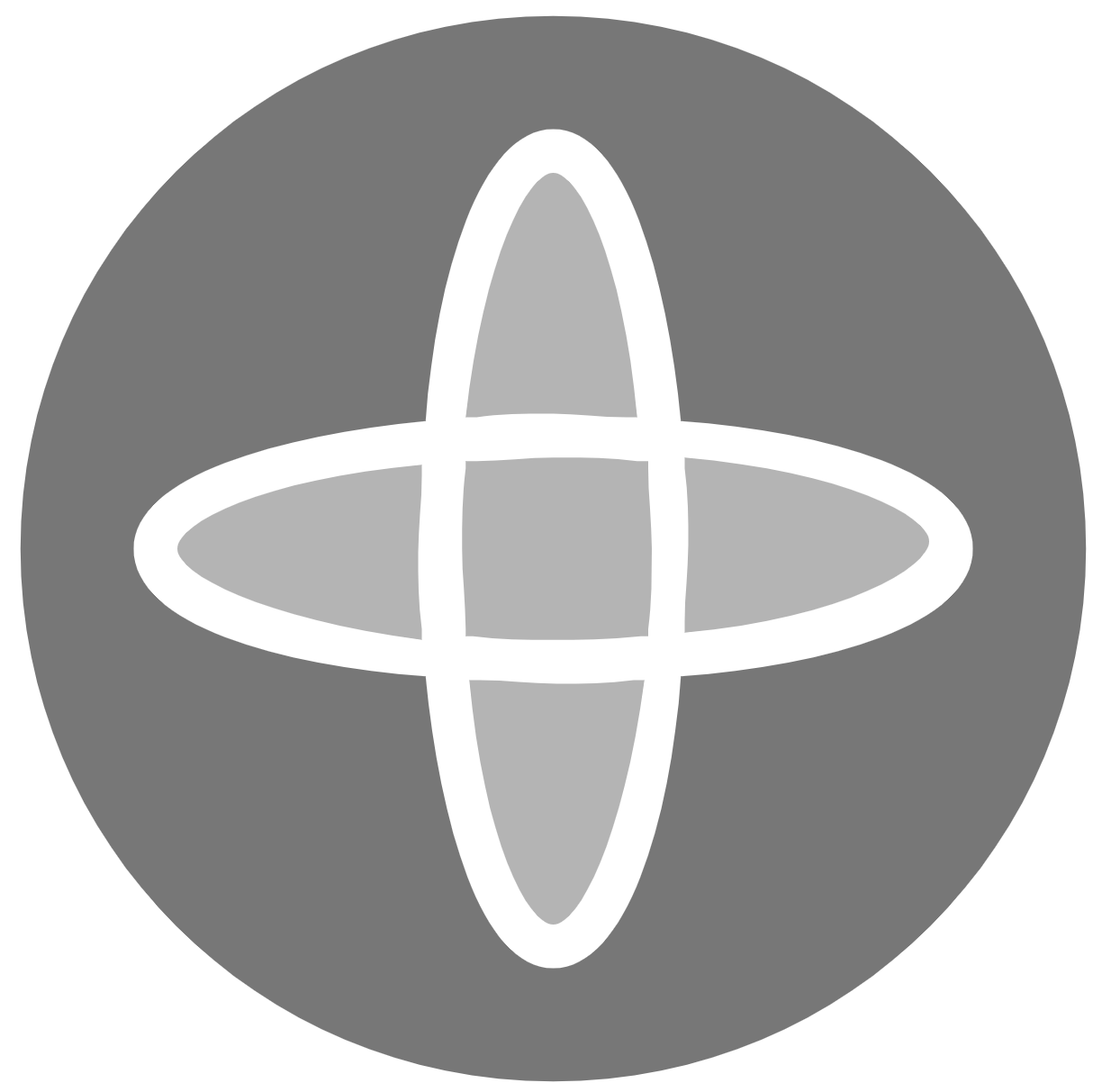
Orbit Mode changes the orientation of the scene without changing your perceived distance from it.
Mouse Control: Press left mouse button to establish an orbit point, and drag the mouse to change the orientation of the scene
Shortcut Key: R
Orbit Orthographic
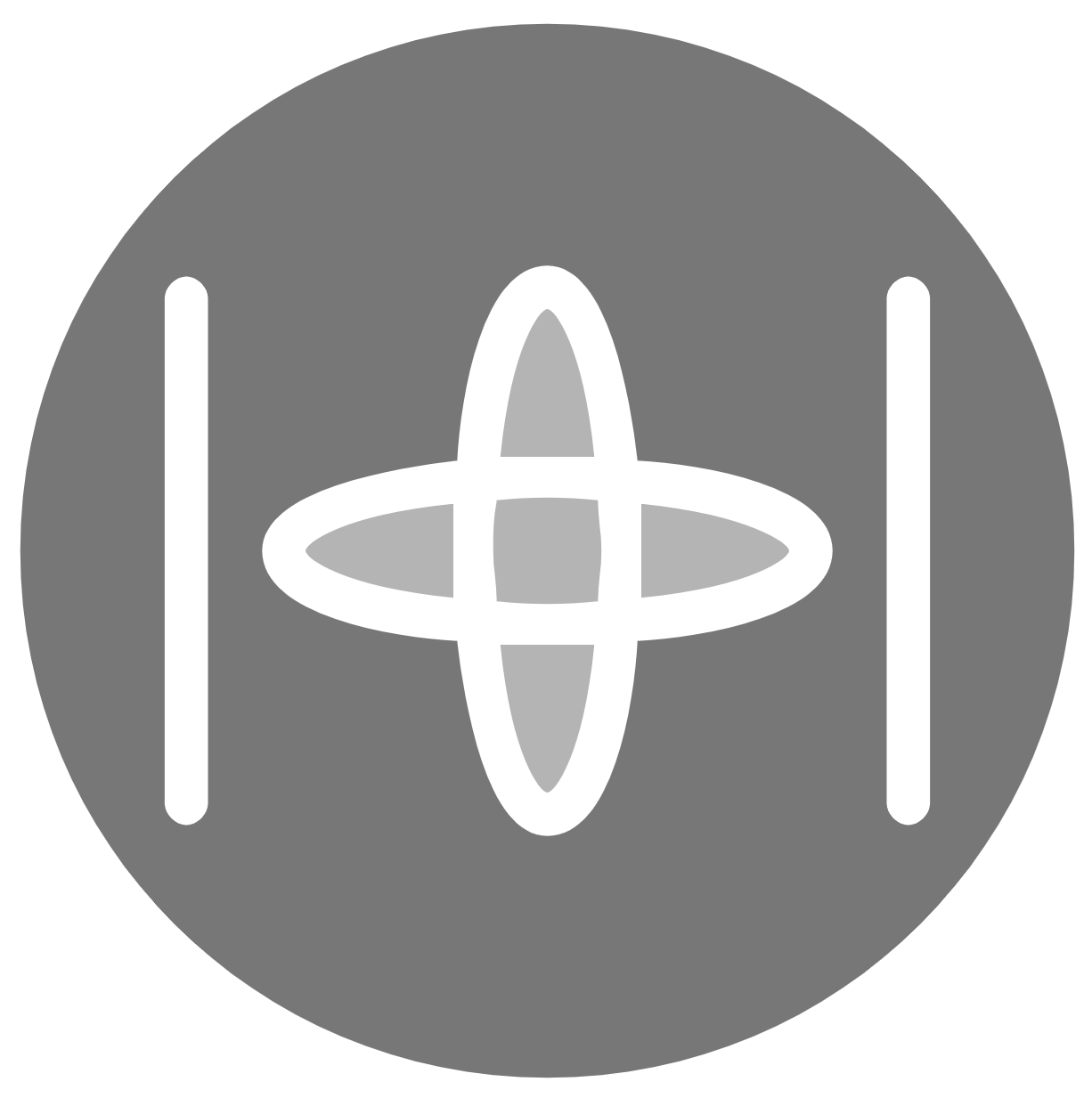
A 360 degree user controlled view mode of the entire site. Rotate or pan around a focal point using a mouse. Orthographic view represents the exact shape of an object as seen from one side at a time as the user is looking perpendicularly to it. Depth is not shown.
Mouse Control: Press left mouse button to establish an orbit point, and drag the mouse to change the orientation of the scene.
Shortcut Key: O
Panorama
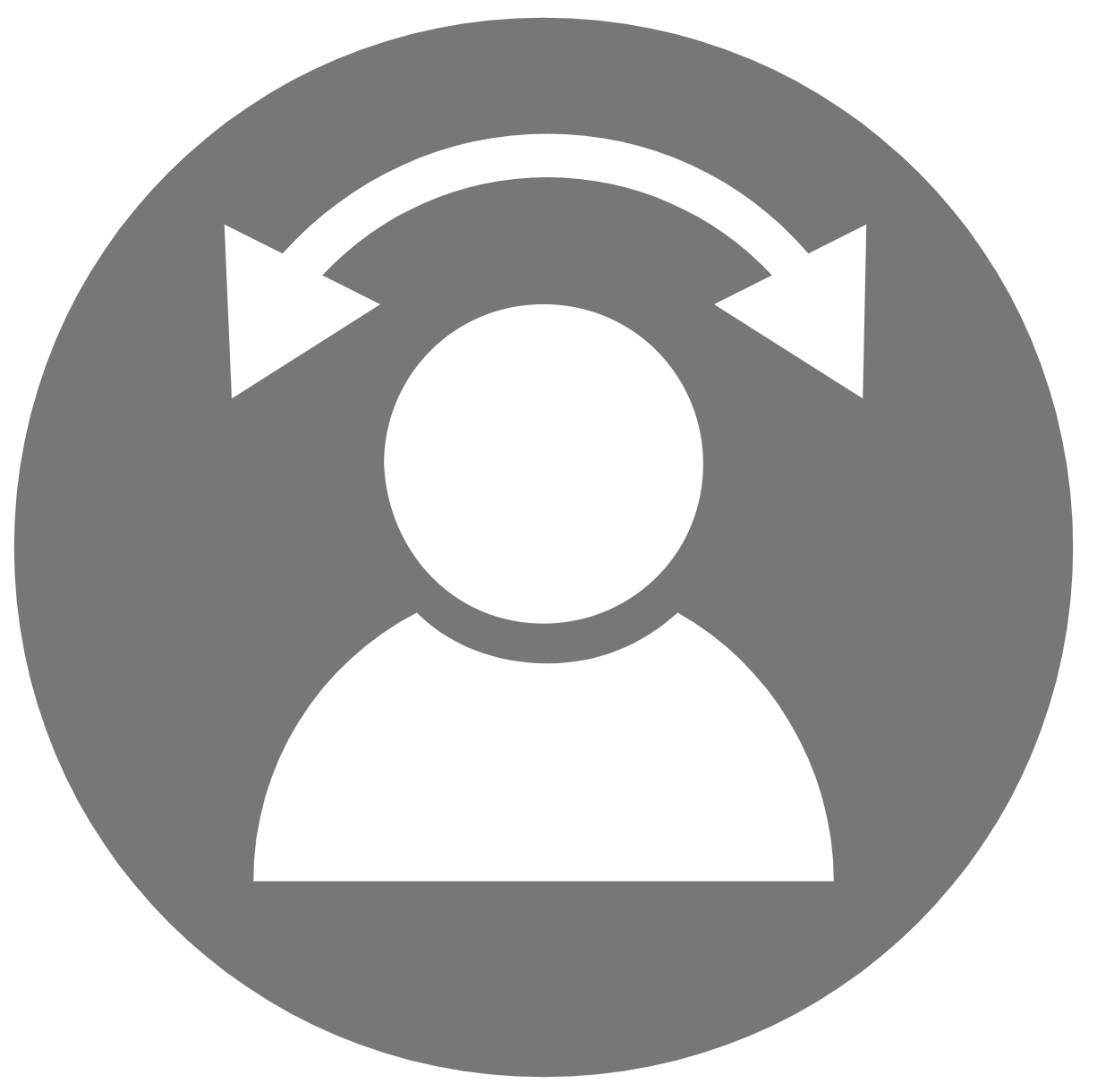
Panorama mode moves the scene around a fixed point, and can be used at a scanner location or random location.
Mouse Control: Press left mouse button as you drag around in the direction you want to look.
The mouse scroll wheel can be used to zoom in and out on images.
Shortcut Key: P
FlyThru
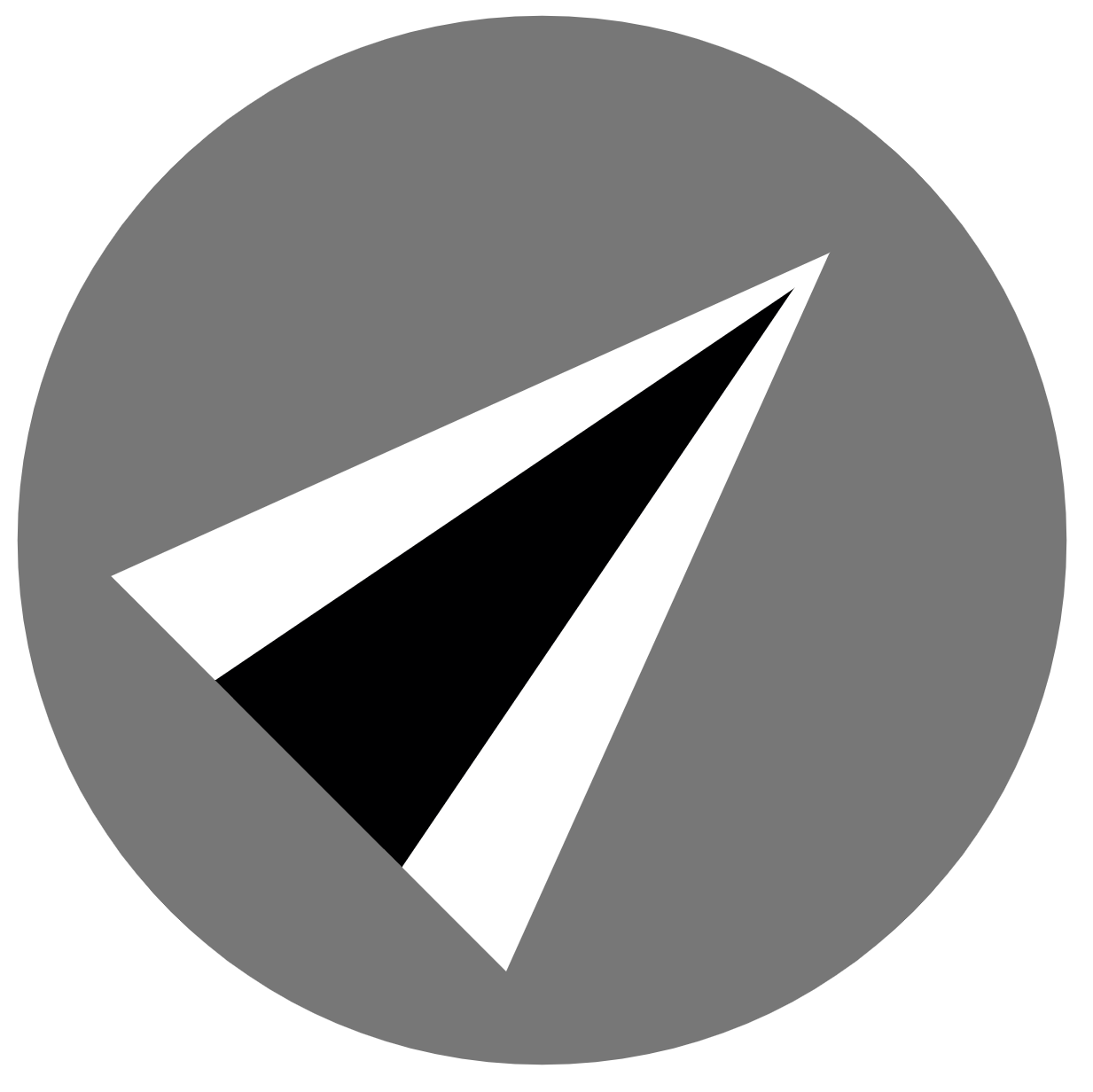
FlyThru mode moves the viewpoint through the scene in a flying manner.
Mouse Control: Press left mouse button as you drag around in the direction you want to look.
Shortcut Key:
Fly Mode: L
Fly Faster: Up Arrow Key
Fly Slower: Down Arrow Key
