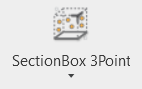Section Box 3Point
REVIT
Clipping | Section Box 3Point
Using the Tool
To create a section box using 3 points, follow the steps below:
Click the SectionBox 3Point icon in the Clipping panel.
Following prompts, sequentially enter three points to define a section box.
Pick the first point representing the first corner of the 3D section box.
Pick the second point representing the opposite corner of the desired section box and click it twice to apply.
Pick the third point representing the height of the box and click it twice to apply.
A section box is created, isolating the points outside the defined area. It can be modified using Revit’s native toolset for modifying section boxes.
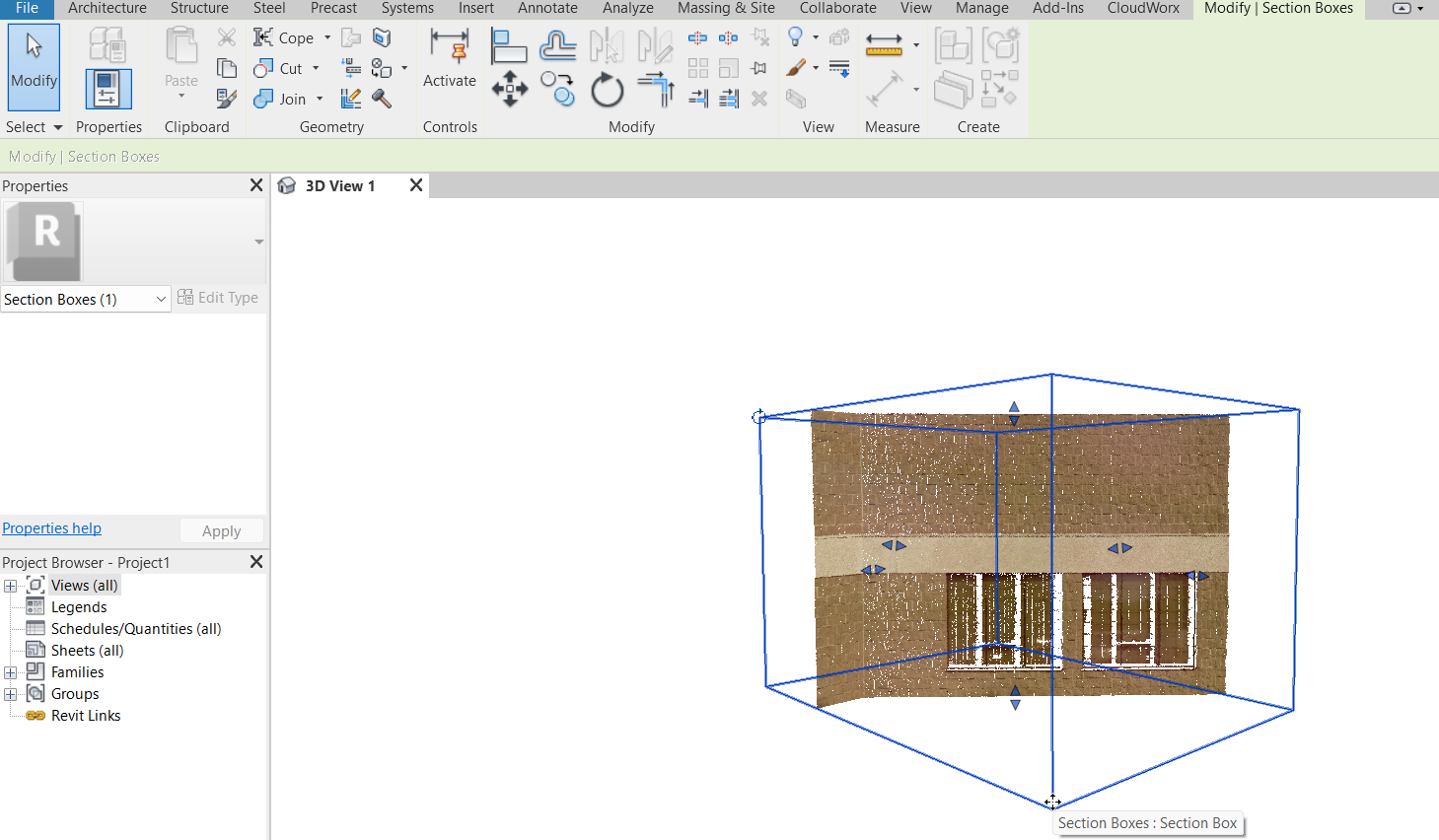
To disable a section box, navigate to the Clipping Manager and deselect the active clipping record.