Intensity
AUTOCAD BASIC AUTOCAD PRO BENTLEY REVIT NAVISWORKS BRICSCAD PRO ULTIMATE
Rendering | Color Mapping | Intensity
Command Line
AutoCAD / BricsCAD: CWCOLORMAP | I
MicroStation: CloudWorx Render Intensity
This command allows displaying a point cloud with intensity-mapped colours.
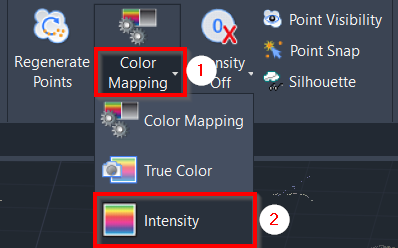
Using the Tool
To switch to intensity mapping, use any of the options below:
Navigate to the Rendering panel and select Intensity in the Color Mapping drop-down menu.
Type a command line prompt specific to the preferred CAD system and press ENTER.
Click the Color Mapping icon in the Rendering panel or type CWCOLORMAP at the CAD command line and press ENTER.
In the Point Cloud Color Mapping dialog that will appear, select Intensity Mapping from the Global Color Mapping list.
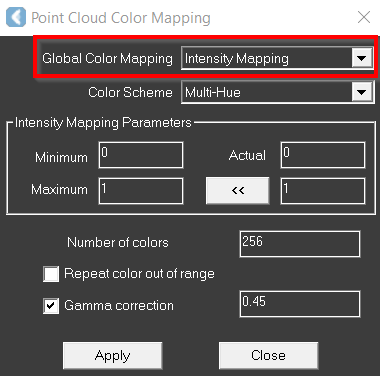
From the Color Scheme drop-down list, select either Grayscale, Multi-Hue, or a scaled individual colour with which to display the intensity map.
If necessary, adjust the intensity mapping range. In the Minimum field, enter a value for the lowest intensity to be mapped to the low end of the selected colour scheme. In the Maximum field, enter a value for the highest intensity to be mapped to the highest end of the selected colour scheme.
If an intensity is lower than the minimum or higher than the maximum, the colour will be assigned according to the minimum or maximum value respectively. The Minimum and Maximum settings typically range from 0 to 1. These values correspond to the range from dark to bright (from red through yellow and green to blue for the Multi-Hue setting). For a greater difference in shades, set a more narrow range.
Note: If intensity data is not available, CloudWorx will attempt to use true colour data (if available) and then a single colour.
