Hide Outside
AUTOCAD BASIC AUTOCAD PRO BENTLEY NAVISWORKS BRICSCAD BASIC BRICSCAD PRO ULTIMATE
Clipping | Fence | Hide Outside
Command Line
AutoCAD / BricsCAD: CWHIDEOUT
This command hides all points outside of a user-defined fence.
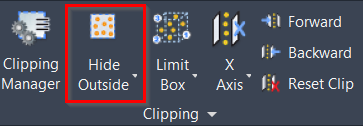
Using the Tool
To hide points outside of a fence, follow the steps below:
Activate the tool using any option below:
Select Hide Outside in the Clipping panel.
Type a command line prompt specific to the preferred CAD system and press ENTER.
To change the default type of the fence to be drawn, type POLYGON, CIRCLE, or RECTANGLE, and then press ENTER.
Draw a fence. If a polygon fence is defined, end it by clicking near the starting point. The points within the fence are hidden.
To turn on or off any clipping records, use the CWCLIPMGR command. To turn off all clipping records of the active clipping group, use the CWCLIPOFF command.
