Projects
In Project & Storage users can see all of the stored projects
Manage stored projects
Delete unwanted projects
Copy a project to another storage location using the Relocate option.
Set Archive or Import folder for a Cyclone REGISTER 360 project (*.raf)
To create a .raf file, select the project and click the Export button.
Select Fast Project Archive or Project Archive.
To import a saved archive file, simply place the .raf file inside of the Project Storage directory and then click the Import button.
Cyclone REGISTER 360 will provide a list of any archive it finds in the location that can be added to the active Project list.
Repair Tool
The Repair tool looks at the files inside of a project and determines if files are missing or corrupted. Some files can be repaired but others that cannot be repaired will be shown to the user as setups that need to be either removed or reimported.
Workflow:
1. Select a project and click the Repair button.
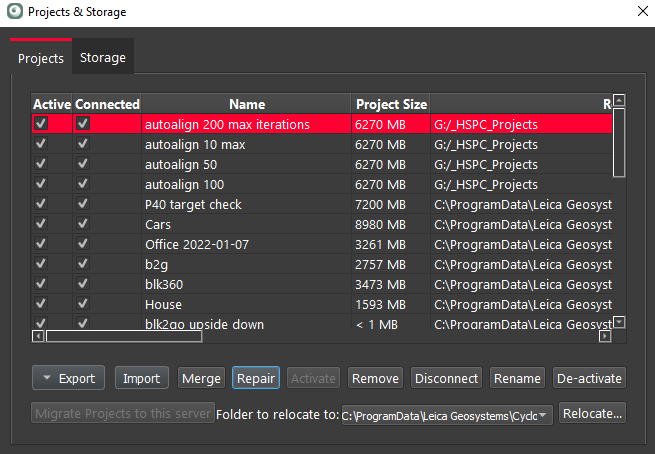
2. The Repair tool will begin to inspect the project.
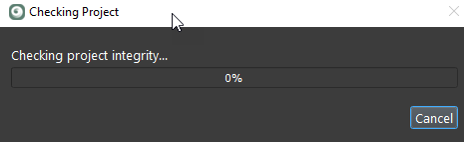
3. If found, the repair tool will attempt to repair or rebuilt missing or corrupt files.
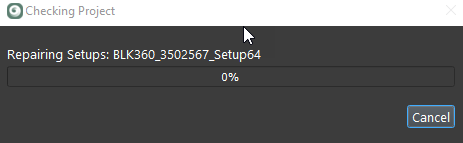
4. When complete the Repair tool will report the result.
5. If the Repair tool is unable to repair the project, it will report the corrupt setup(s).
