SmartPick Viewport
AUTOCAD PRO BENTLEY BRICSCAD PRO ULTIMATE
Tools | SmartPick Viewport
Command Line
AutoCAD / BricsCAD: CWSMARTVIEW
MicroStation: CloudWorx Smartview
Using the Tool
To use the SmartPick Viewport, follow the steps below:
Ensure Node OSNAP (OSNAP) and Point Snap (CWSNAP) are enabled.
Click the SmartPick Viewport button in the Tools panel or type a command line prompt specific to the preferred CAD system and press ENTER.
The SmartPick View dialog will open.
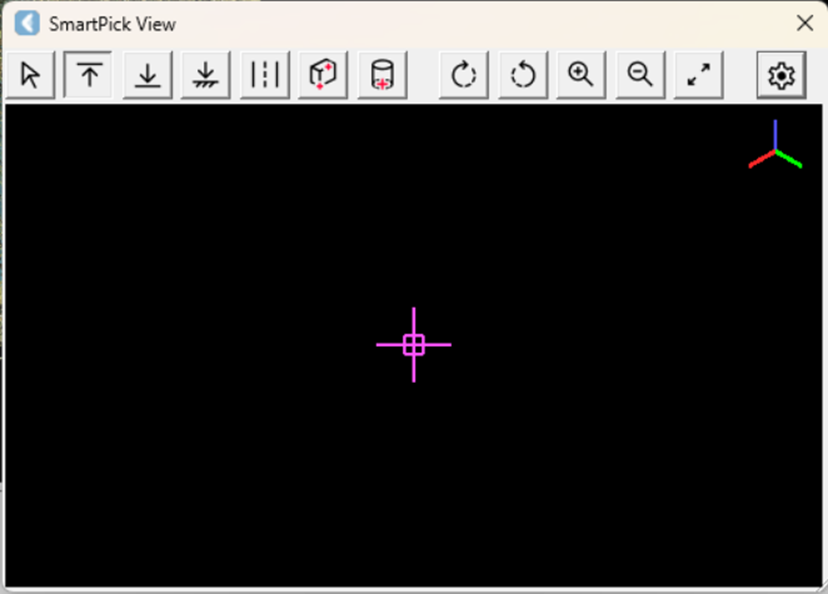
Note: The SmartPick View will remain empty until the corresponding CAD drawing command is initiated.
Initiate the 3DPOLY CAD command and ensure a 3D visual style is selected. The point cloud will appear in the SmartPick View dialog.
Select the desired SmartPick:
Highest Point
 : This is the highest cloud point and an actual point on the point cloud.
: This is the highest cloud point and an actual point on the point cloud.Lowest Point
 : This is the lowest cloud point and an actual point on the point cloud.
: This is the lowest cloud point and an actual point on the point cloud.Ground Point
 : This is a calculated or interpolated cloud point. It is not necessarily an actual cloud point.
: This is a calculated or interpolated cloud point. It is not necessarily an actual cloud point.Configure Smart Picking Parameters
 : It will allow to change the search radius for the Ground SmartPick.
: It will allow to change the search radius for the Ground SmartPick.
Edge Corner
 : This is a corner point along an edge.
: This is a corner point along an edge.Pole Center
 : This is a central point on the pole projected onto the ground.
: This is a central point on the pole projected onto the ground.
Note: The SmartPick View allows for easy rotation and zooming of the point cloud around the selected pick using the dedicated toolbar buttons or hovering the mouse over the corners of the fitting area.

