Release Notes | TruView
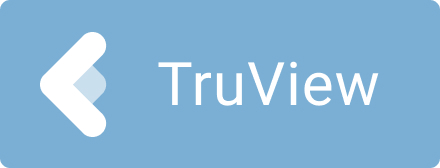
Archive
TruView 2025.0.0
What’s New
TruView 2025.0.0 is a new version that includes updates to support recent version of LGSx files and bugfixes for stability.
Bugs
LGS:
Fixed a bug that resulted in chunks of point clouds failing to import from ancient LGS files.
Fixed a bug that resulted in incorrect metadata when converting LGS files to LGSx.
GeoTag > Create: Fixed a bug that prevented the creation of new GeoTags.
GeoTag > Asset:
Fixed a bug that prevented the thumbnail preview of an asset attached to a GeoTag from being displayed.
Fixed a bug that caused instability of updating an image asset on a GeoTag.
Info / About:
Fixed a bug that could cause the name of the creation application of the imported LGS/LGSx to be incorrect.
Corrected the displayed version number of TruView application in the About menu.
SiteMap / Setup positions: Some setup positions part of clipped SiteMaps were still displayed in the 3D Scene in addition to the non-clipped SiteMap. Fixed.
Track > Color: Fixed a bug that caused all tracks to be represented by a single color when selecting the Color by Track option on LGSx files published from Cyclone REGISTER 360 PLUS 2024.1.0.
Track > Visibility toggle: Fixed a bug that caused some points to remain visible after toggling off the visibility of all tracks from LGSx created in Cyclone REGISTER 360 PLUS 2024.1.0.
Waypoint > Zoom: Fixed a bug that caused a zooming issue when working with long Mobile Mapping Scanner data.
Leica TruView Compatibility and Upgrades
Compatibility with TruView 2025.0.0 and JetStream Enterprise server
TruView 2025.0.0 requires JetStream Enterprise 1.6 and newer for connected mode to access all JetStream-compatible features. TruView 2025.0.0 is compatible JetStream Enterprise 1.3 and newer, however non-synchronous versions will result in a limited toolset.
Model Compatibility
TruView supports models in LGS and LGSx files and Cyclone ENTERPRISE projects. LGS, LGSx files and Cyclone ENTERPRISE projects must be published from Cyclone 2020.1 or later, Cyclone REGISTER 360 PLUS (including BLK Edition) 2020.1 or later or JetStream Enterprise 2020.1 or later (for LGS files only).
To add models to a LGS file, it must be published with a Cyclone WORKFLOW license. We recommend re-publishing these LGS files as LGSx files from version 2023.1 or later to avoid this issue.
Models can be added to LGSx files regardless of whether they were published with a Cyclone WORKFLOW license.
VR Compatibility
TruView 2025.0.0 supports TruView VR for LGS, LGSx files and Cyclone ENTERPRISE projects. LGS, LGSx files and Cyclone ENTERPRISE projects must be published from Cyclone 2020.1 or later, Cyclone REGISTER 360 PLUS (including BLK Edition) 2020.1 or later or JetStream Enterprise 2020.1 or later (for LGS files only).
To view an LGS file in VR, it must be published with a Cyclone WORKFLOW license. We recommend re-publishing these LGS files as LGSx files from version 2023.1 or later to avoid this issue.
LGSx files can be viewed in VR regardless of whether they were published with a Cyclone WORKFLOW license.
Support of Windows OS
With TruView Desktop 2025.0.0, the VR functionality is still enabled but not updated.
Microsoft Windows deprecated Windows Mixed Reality component with Windows OS 11 version 24H2. Two workarounds are enabled to execute TruView VR:
Windows 10 (valid until October 2025)
Windows 11 without updating to version 24H2 (valid until November 2026)
Disconnected Mode
TruView can be installed and used without connecting to a JetStream Enterprise or Cyclone ENTERPRISE server. The free, stand-alone Viewer can open/read JetStream Viewer (JSV) files as well as LGS and LGSx files. LGS and LGSx files are exported from the JetStream Enterprise admin utility, Cyclone ENTERPRISE or from the Cyclone REGISTER family. Only LGSx files are published from version 2023.1 and later of all products.
The disconnected mode, when viewing JSV files, does not support access to saved User Coordinate Systems (UCS) nor saved limit boxes, slices, and clips. This project information is stored in and managed by JetStream Enterprise, Cyclone ENTERPRISE or available in an LGS or LGSx file.
Portable Mode
TruView Portable is a free, no-install version of the Viewer that can be packaged on a thumb drive and run from any PC, no network or Wi-Fi access required. Leverage most of TruView’s capabilities (all the same capabilities as the Disconnected Mode) in a go-anywhere package that can be navigated by even the most inexperienced point cloud user. Perfect for sharing data with organizations with IT hurdles for new software or as a marketing tool for prospective customers. The free viewer can read LGS and LGSx files written from Cyclone, Cyclone 3DR the Cyclone REGISTER 360 family, JetStream Enterprise or Cyclone ENTERPRISE projects.
TruView Portable does not support TruView VR.
Deprecated Features
Leica Geosystems strives to provide support for the widest array of operating systems and file formats possible as is reasonable given current technologies and support from third-party partners.
With each release, we review our list of currently supported formats and operating systems in line with industry trends and announced product terminations.
Leica Geosystems may add or terminate support for a file format during any release. Obsolete operating systems will be supported for six months after their announced termination or the next major software release, whichever comes first. Server products will be supported in alignment with Leica’s Client License Manager (CLM) supported servers to guard users against incompatibility.
Known Issues
Model rotation rings clipped by clip boxes
When rotating a model, the rotation rings will obey an active clip thus being cut off when a temporary Clip Box or upstream Clip is active.
Model resizing
A previously scaled model may return to its original (as imported) scale upon being moved with the Align to Point function.
GeoTag preview does not close
When hovering over a GeoTag in the main viewing window the image preview does not close sometimes.
Workaround: Close and reopen TruView.
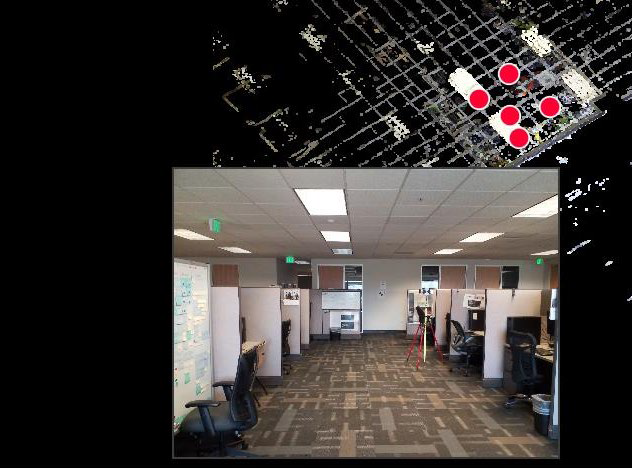
Changing the active server connection will cause a project opened in the current connection to stop working
If a project from one server is open and the active sever is switched to another server, the existing project will not work properly.
Workaround: If another server is set to the active server, close the current project.
Mobile Mapping data with varying frame distances
Mobile Mapping datasets published with varying frame distances will cause issues with the pano visibility settings. If you click on a point along the trajectory where there is no pano the pano visibility setting will remain off while navigating along the trajectory. If you navigate to another point where a pano exists the visibility toggle will remain off even though there is a pano at that location.
Workaround: Open the visibility panel and toggle the pano visibility setting to “On” while in Track Navigation mode.
GeoTag UCS issue
When changing a UCS and placing a GeoTag. The GeoTag placement will occur based on the original UCS.
Workaround: Place GeoTags while in the default UCS.
Visibility of track data edited in Cyclone REGISTER 360 PLUS (2025.0)
Hiding a track may not necessarily hide all associated points if the track had been previously edited in Cyclone REGISTER 360 2025.0.
