Release Notes | 2024.0.1
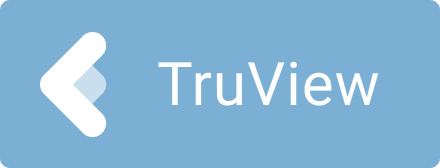
TruView 2024.0.1
February 2, 2024
What’s New
This is a minor release addressing critical bugs.
Bugs
Fixed a bug that caused the pipe diameter tool to output the pipe’s radius instead of the pipe’s diameter.
Fixed a bug that cause instability when saving LGSx files with the point cloud hidden/ turned off.
Fixed a bug that prevented a point cloud from being rendered as expected using “Color by Setup”.
Fixed a bug that prevented the use of the hide/show toggle for Setups via the visibility panel.
Fixed a bug that prevented users from adding a model to an LGSx file published without a Cyclone WORKFLOW license or opening it in VR. Use of models and TruView VR is unrestricted with LGSx files.
Fixed a bug that caused unexpected rendering of pano images in projects without point clouds.
The Snapshot tool has been deactivated when working with MMS datasets. Snapshots are not supported for this data type at the moment. The button has been disabled to avoid confusion.
Fixed a bug that caused LGS files without a defined UCS to show that a UCS is selected when opened in TruView.
Fixed a bug that caused points and pano images to appear missing the first time opening an LGSx file after converting it from LGS to LGSx.
Leica TruView Compatibility and Upgrades
Compatibility with TruView 2024.0.1 and JetStream Enterprise server
TruView 2024.0.1 requires JetStream Enterprise 1.6 and newer for connected mode to access all JetStream-compatible features. TruView 2024.0.1 is compatible JetStream Enterprise 1.3 and newer, however non-synchronous versions will result in a limited toolset.
Model Compatibility
TruView 2024.1 supports models in LGS and LGSx files and Cyclone ENTERPRISE projects. LGS, LGSx files and Cyclone ENTERPRISE projects must be published from Cyclone 2020.1 or later, Cyclone REGISTER 360 PLUS (including BLK Edition) 2020.1 or later or JetStream Enterprise 2020.1 or later (for LGS files only).
To add models to an LGS file, it must be published with a Cyclone WORKFLOW license.
Models can be added to LGSx files regardless of whether they were published with a Cyclone WORKFLOW license.
VR Compatibility
TruView 2024.0.1 supports TruView VR for LGS, LGSx files and Cyclone ENTERPRISE projects. LGS, LGSx files and Cyclone ENTERPRISE projects must be published from Cyclone 2020.1 or later, Cyclone REGISTER 360 PLUS (including BLK Edition) 2020.1 or later or JetStream Enterprise 2020.1 or later (for LGS files only).
To view an LGS file in VR, it must be published with a Cyclone WORKFLOW license.
LGSx files can be viewed in VR regardless of whether they were published with a Cyclone WORKFLOW license.
Disconnected Mode
TruView 2024.0.1 can be installed and used without connecting to a JetStream Enterprise or Cyclone ENTERPRISE server. The free, stand-alone Viewer can open/read JetStream Viewer (JSV) files as well as LGS and LGSx files. LGS and LGSx files are exported from the JetStream Enterprise admin utility, Cyclone ENTERPRISE or from the Cyclone REGISTER family. Only LGSx files are published from version 2023.1 and later of all products.
The disconnected mode, when viewing JSV files, does not support access to saved User Coordinate Systems (UCS) nor saved limit boxes, slices, and clips. This project information is stored in and managed by JetStream Enterprise, Cyclone ENTERPRISE or available in an LGS or LGSx file.
Portable Mode
TruView 2024.0.1 Portable is a free, no-install version of the Viewer that can be packaged on a thumb drive and run from any PC, no network or Wi-Fi access required. Leverage most of TruView’s capabilities (all the same capabilities as the Disconnected Mode) in a go-anywhere package that can be navigated by even the most inexperienced point cloud user. Perfect for sharing data with organizations with IT hurdles for new software or as a marketing tool for prospective customers. The free viewer can read LGS and LGSx files written from Cyclone, the Cyclone REGISTER 360 family, JetStream Enterprise or Cyclone ENTERPRISE projects.
TruView Portable does not support TruView VR.
Deprecated Features
Leica Geosystems strives to provide support for the widest array of operating systems and file formats possible as is reasonable given current technologies and support from third-party partners.
With each release, we review our list of currently supported formats and operating systems in line with industry trends and announced product terminations.
Leica Geosystems may add or terminate support for a file format during any release. Obsolete operating systems will be supported for six months after their announced termination or the next major software release, whichever comes first. Server products will be supported in alignment with Leica’s Client License Manager (CLM) supported servers to guard users against incompatibility.
TruView 2021:
Windows 7 is no longer supported.
TruView 2022:
TruView can no longer be installed in Windows 7, 8 or 8.1.
TruView 2022.0.1:
CLM versions prior to 2.5 are no longer supported.
TruView 2023.1
LGS files are no longer saved from TruView. LGSx files will be saved in lieu of LGS files and data will be automatically converted during the saving process.
Known Issues
Model rotation rings clipped by clip boxes
When rotating a model, the rotation rings will obey an active clip thus being cut off when a temporary Clip Box or upstream Clip is active.
Model resizing
A previously scaled model may return to its original (as imported) scale upon being moved with the Align to Point function.
GeoTag preview does not close
When hovering over a GeoTag in the main viewing window the image preview does not close sometimes.
Workaround - Close and reopen TruView.
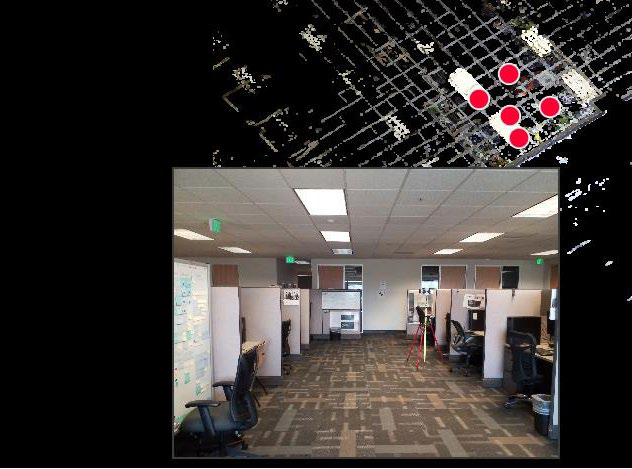
Changing the active server connection will cause a project opened in the current connection to stop working
If a project from one server is open and the active sever is switched to another server, the existing project will not work properly.
Workaround – If another server is set to the active server, close the current project.
Mobile Mapping data with varying frame distances
Mobile Mapping datasets published with varying frame distances will cause issues with the pano visibility settings. If you click on a point along the trajectory where there is no pano the pano visibility setting will remain off while navigating along the trajectory. If you navigate to another point where a pano exists the visibility toggle will remain off even though there is a pano at that location.
Workaround: Open the visibility panel and toggle the pano visibility setting to “On” while in Track Navigation mode.
GeoTag UCS issue
When changing a UCS and placing a GeoTag. The GeoTag placement will occur based on the original UCS.
Workaround: Place GeoTags while in the default UCS.
