Visualization Settings
The user has a wide range of options to customize the viewing experience of an asset.
Please refer to The Visualization Settings System Settings | Desktop/Laptoptopic for additional options to optimize your experience in Reality Cloud Studio.
Select the Visualization settings button to begin.
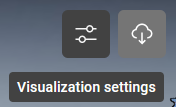
Effects allow the user to quickly modify the coloration of their point cloud or mesh and further finetune the contrast, exposure and saturation.
Point Size includes both pre-defined and customizable settings for the size of each point. Increasing the point size can help sparse data appear denser and improve its appearance.
Setups includes toggling on / off the visibility of the setups in the asset and lets user choose between “Ground disk” and “Setup disk” way of visualizing the setup points.
Outline allows the user to control the appearance of the outline of the points or surfaces of a mesh. By default, an outline will be present on points and surfaces and can be removed or adjusted.
Adjusting outline settings can help add dimensionality to the appearance of an asset and draw attention to the edges of objects by creating the illusion of shadows.
Background offers multiple options and settings to adjust the appearance of the environment around your asset.
Quality settings adjust the amount of data being displayed, the number of points and the size of gaps being filled.
Adjusting these quality settings may help with performance in some cases.
Cursor settings include a number of pre-defined cursor modes.
These may be useful when creating videos or guiding a user around an asset to help highlight areas of interest.
