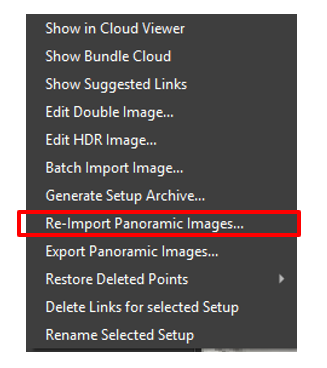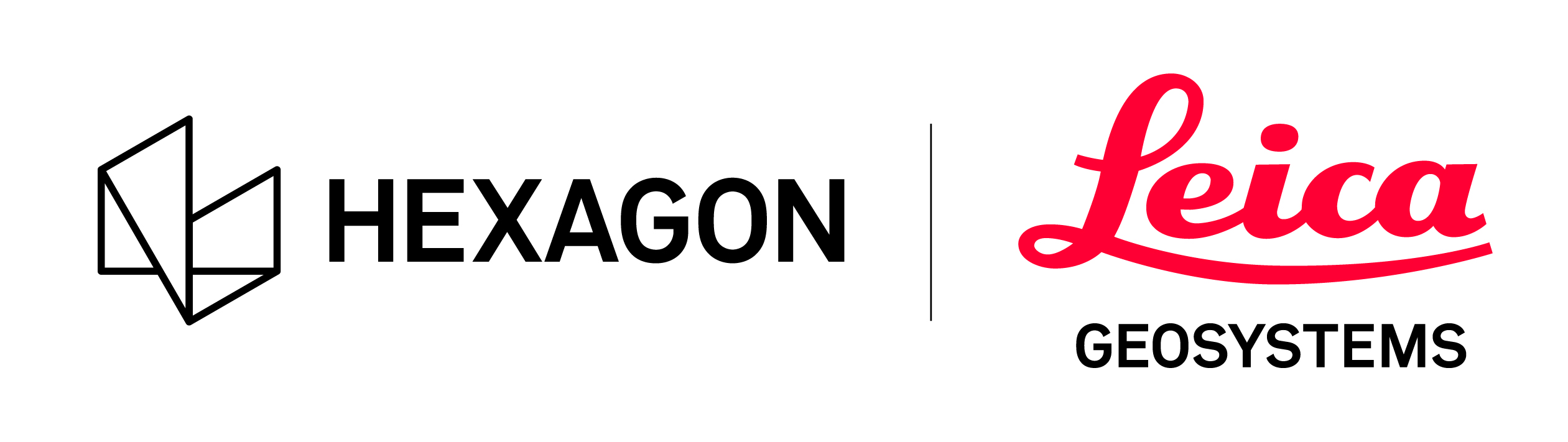Export, Import, and Re-Import Panoramic Images
Cyclone REGISTER 360 PLUS can export panoramic images to JPEG.
Note: Cyclone WORKFLOW license is required to export panoramic images to EXR.
Exporting Panoramic Images
Exporting panoramic images can be done for individual Setups or a Bundle. The required steps are as follows:
Right-click a single Setup or Bundle or multi-selected Setups and then select Export Panoramic Images.
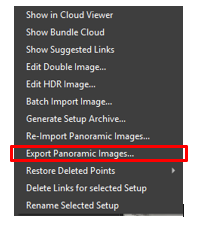
Set a folder address to export the panoramic image(s) to.
Select export formats: JPEG, EXR, or both (available upon possession of appropriate licenses).
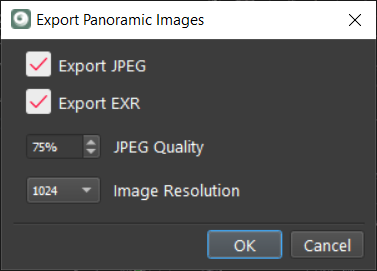
Cyclone REGISTER 360 PLUS will export the panoramic images to the selected formats.
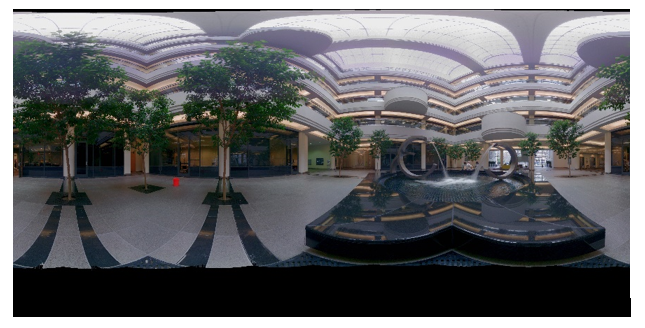
The exported images can be edited in photo editing software and re-imported.

Batch Importing External Images
The Batch Import Image option allows users to import multiple external panoramic images at once. Prior to using this option, it is important to ensure that panoramic images are taken at the same focal point as the scanner. They must have a 2:1 aspect ratio, for example, 8400 by 4200 pixels. Upon import, these images will be scaled to 96 dpi.
To batch import external panoramic images, follow the steps below:
Select Setups that have pano images, right-click them, and select Batch Import Image from the context menu.
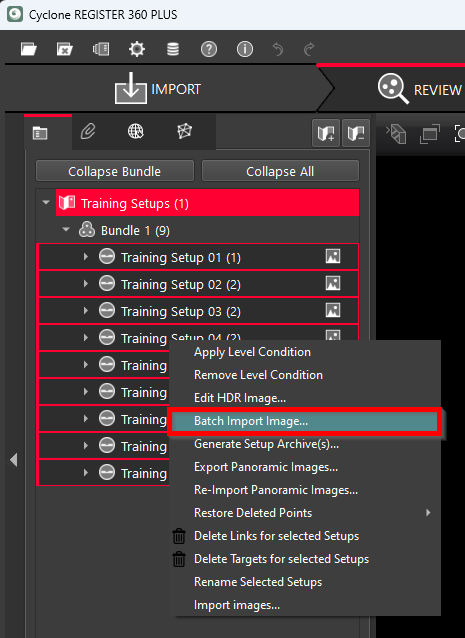
Navigate to the folder where all the panos are saved. They do not need to have the same names as the scans, and all panos can be in one folder.
When the Batch Image Importer appears, match the correct pano image with the corresponding Setup, click the Lock button, and then click OK. Repeat this step for all pairs.
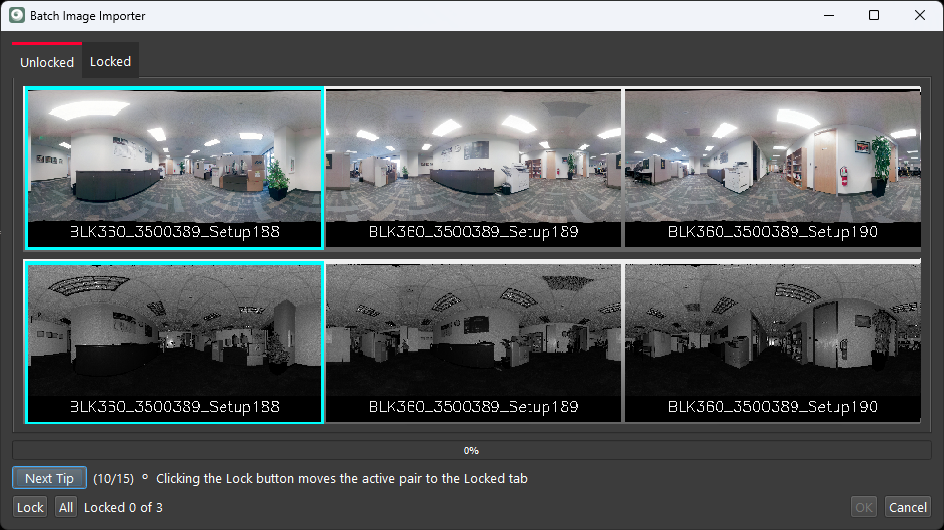
The Next Tip button offers the following tips for navigating the Batch Image Importer functionality:
All images and scans start in the Unlocked tab.
Image+scan pairs to be imported are in the Locked tab.
The highlighted pair indicates the active pair.
Left mouse+drag moves a row left or right.
Tab moves a row with the mouse right.
Shift+Tab moves the row with the mouse left.
Left double-click moves the row to the selected position.
Ctrl+Tab changes scan rendering between Grayscale and Intensity Hue.
Right mouse+drag on image or scan pans the view of the scan or image.
Clicking the Lock button moves the active pair to the Locked tab.
Clicking the Unlock button moves the pair to the Unlocked tab.
When in the Unlocked tab, right double-click moves the active pair to the Locked tab.
When in the Locked tab, right double-click moves a selected pair to the Unlocked tab.
When in the Unlocked tab, the All button moves all pairs to the Locked tab.
When in the Locked tab, the All button moves all pairs to the Unlocked tab.
Re-importing Panoramic Images
Note: Cyclone WORKFLOW license is required to re-import panoramic images (JPEG/EXR).
Note: Panoramic images published using Option to Publish Pano-images include the position and orientation information.
To re-import panoramic images, follow the steps below:
Right-click the Setup or Bundle and select the folder that contains the panoramic images and the TXT file for location and orientation. The naming must match the export name, and the aspect ratio must be the same for successful re-importing.