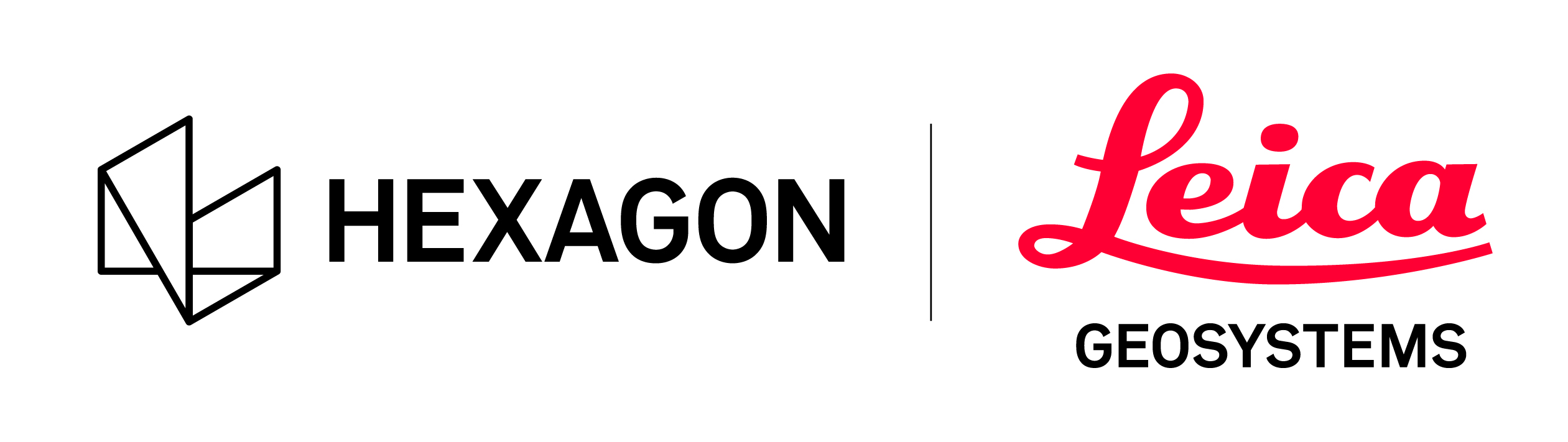Apply Control Workflow
The following workflow can be used to apply control to a project:
Import Setups and the control file in the Import area.
After import, click the Controls tab to view the imported control and verify.
Register the Setups into one Bundle.
Open each Setup in the cloud view to label the targets to match them to the control file.
Click the Edit Targets icon on the top toolbar to bring up the Edit Targets action bar.
Either add or edit the targets and label them by selecting the Table tab in the Properties panel. Relabeling the targets after Bundle formation will also relabel all the targets that are the same in other Setups. Hover over targets to find the ID of the target. The Smart Label will find targets in other Setups that are the same and relabel them. This only works if the Bundle is formed before labeling. Targets can be relabeled to match the control file if needed.
After all the targets are relabeled to match the control file, right-click the Bundle and select Apply Control.
Click on the AppliedControl object in the navigator to view the error of the control to Bundle.
In the SiteMap view, you can see the control to Bundle network. The purple lines indicate the control target to Setup locations.