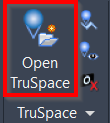Open TruSpace
AUTOCAD PRO BENTLEY REVIT NAVISWORKS BRICSCAD PRO ULTIMATE
TruSpace | Open TruSpace
Command Line
AutoCAD / BricsCAD: CWTSOPEN
MicroStation: CloudWorx bv open
Using the Tool
To launch TruSpace, follow the steps below:
Either click Open TruSpace in the TruSpace panel or type a command line prompt specific to the preferred CAD system.
Pick a specific cloud point on the cloud.
TruSpace will now open in a new window.