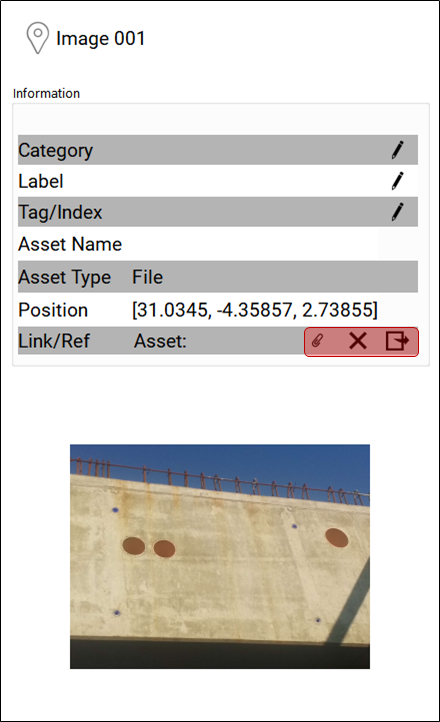CW TruSpace GeoTag Assets
AUTOCAD PRO REVIT ULTIMATE
Click the Choose Asset button ![]() to change the asset associated with a GeoTag. This will open the asset browse dialog. The dialog will allow the user to choose from a list of assets that were published with the project, browse to an asset on disk, or set a URL.
to change the asset associated with a GeoTag. This will open the asset browse dialog. The dialog will allow the user to choose from a list of assets that were published with the project, browse to an asset on disk, or set a URL.
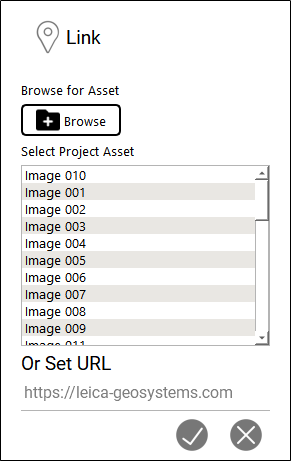
If the user selects an asset and types in a URL, the asset will take precedence.
Note: When connected to Cyclone ENTERPRISE, GeoTags will automatically be saved to the respective project. For those utilizing an LGS/LGSx, saving the file is necessary to ensure that changes are retained.
Click the Remove Asset button ![]() to remove the asset associated with the GeoTag.
to remove the asset associated with the GeoTag.
Click the Go to Link Target button ![]() to open the asset in the default application. If it is a hyperlink, it will open the link in a default web browser.
to open the asset in the default application. If it is a hyperlink, it will open the link in a default web browser.