CW TruSpace Create GeoTags
AUTOCAD PRO REVIT ULTIMATE
In addition to viewing and editing GeoTags created upstream, users can create new GeoTags in TruSpace. GeoTags created within TruSpace can be saved to the LGS file or, if connected to a Cyclone ENTERPRISE sever, they will be automatically saved to the project and become accessible to users who are accessing the project through other programs.
Creating New GeoTags
To create a GeoTag in TruSpace, follow the steps below:
Click the Create GeoTag button in the upper-right corner of the GeoTags panel.
Select the location within the point cloud where a GeoTag should be placed.
Enter a GeoTag name. This is the only required field to create a GeoTag.
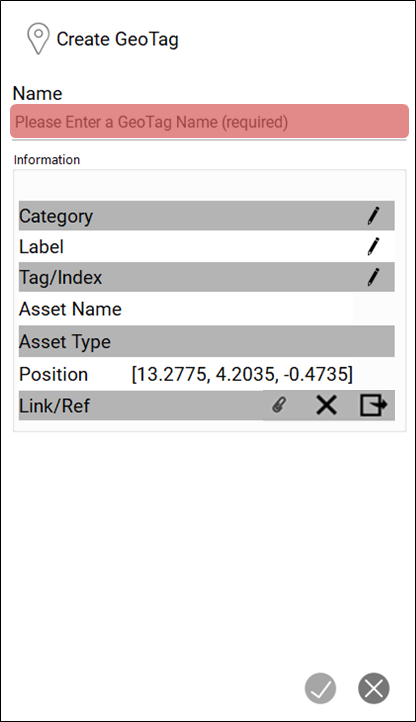
Click OK to create a GeoTag.
GeoTags cannot be created in JetStream Enterprise projects.
