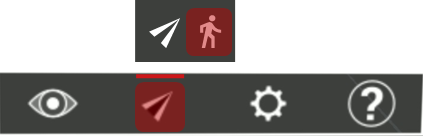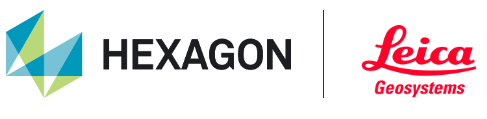TV Navigating in TruView VR
There are three primary navigation modes - WalkThru, FlyThru and Teleport. There are also some actions tied to the joysticks on the right and left controllers.
Teleport
The teleport tool is always active. It can be activated by holding up on the joystick on the left or right controller. While holding up on the joystick, move the cursor around to select the location that you would like to teleport to. If the cursor is red you will not be able to teleport there. Releasing the joystick at this point will do nothing. If the cursor is green when you release the joystick, you will teleport to the highlighted location.
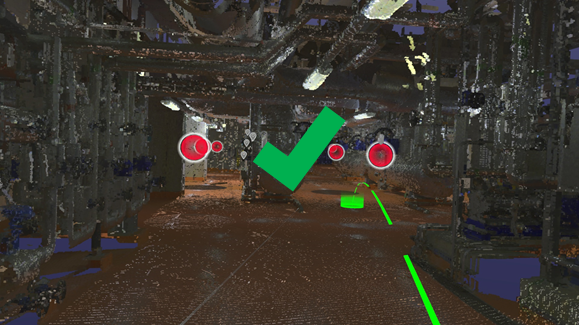
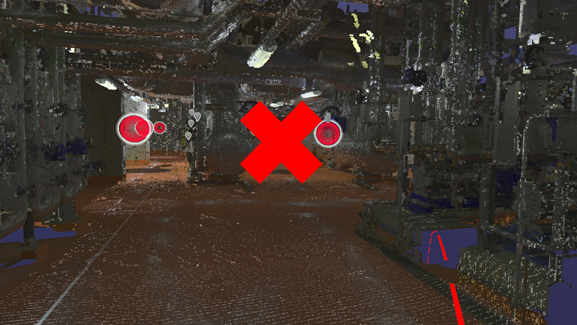
Flythru
The Flythru tool allows you navigate through a project in a flying manner. The camera will move in the X,Y and Z direction that the user is facing. The Flythru is active by default. If it is not active it can be activated by selecting it in the main toolbar. Activate the main toolbar by selecting the menu button on the left controller. Expand the navigation menu and select the Flythru tool. When the Flythru tool is active, you can fly through the project by holding down the trigger under your index finger on the left controller.
.png?inst-v=9d433f2d-068b-4381-9df7-98e36399b7dc)
Walkthru
The Walkthu tool allows you navigate through a project while remaining at the same elevation. The camera will move in the direction that the user is facing. The WalkThru tool can be activated by selecting it in the main toolbar. Activate the main toolbar by selecting the menu button on the left controller. Expand the navigation menu and select the Flythru tool. When the Flythru tool is active, you can fly through the project by holding down the trigger under your index finger on the left controller.