TV Zoom Tools
Plan View
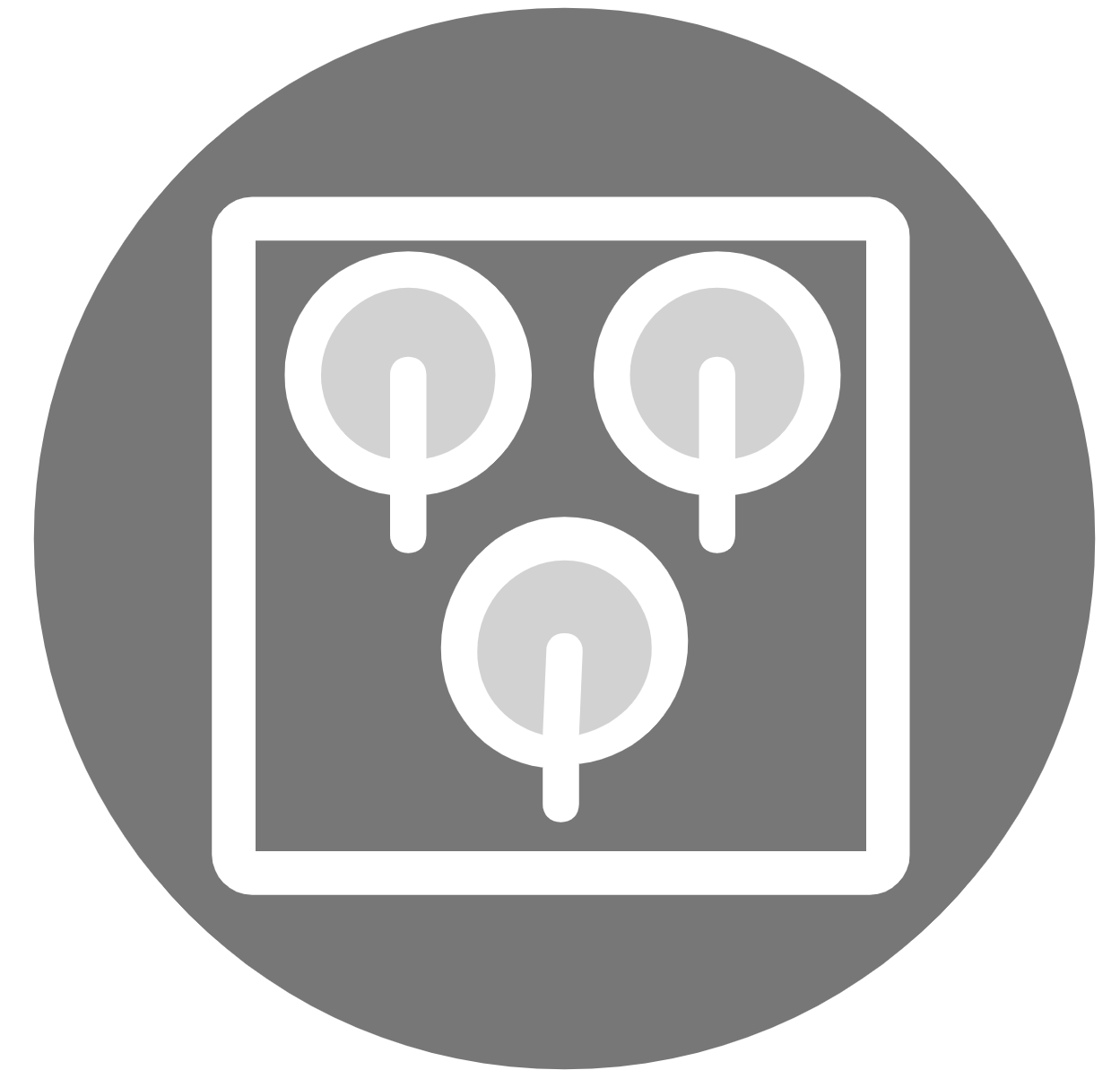
Plan View will zoom to extents of the point cloud and orientate the scene to a top view.
Mouse Control: Left mouse button click Planview icon, the scene will zoom out to display extents of the point cloud and be orientated the scene to top view.
Shortcut Key: T
Align to Surface
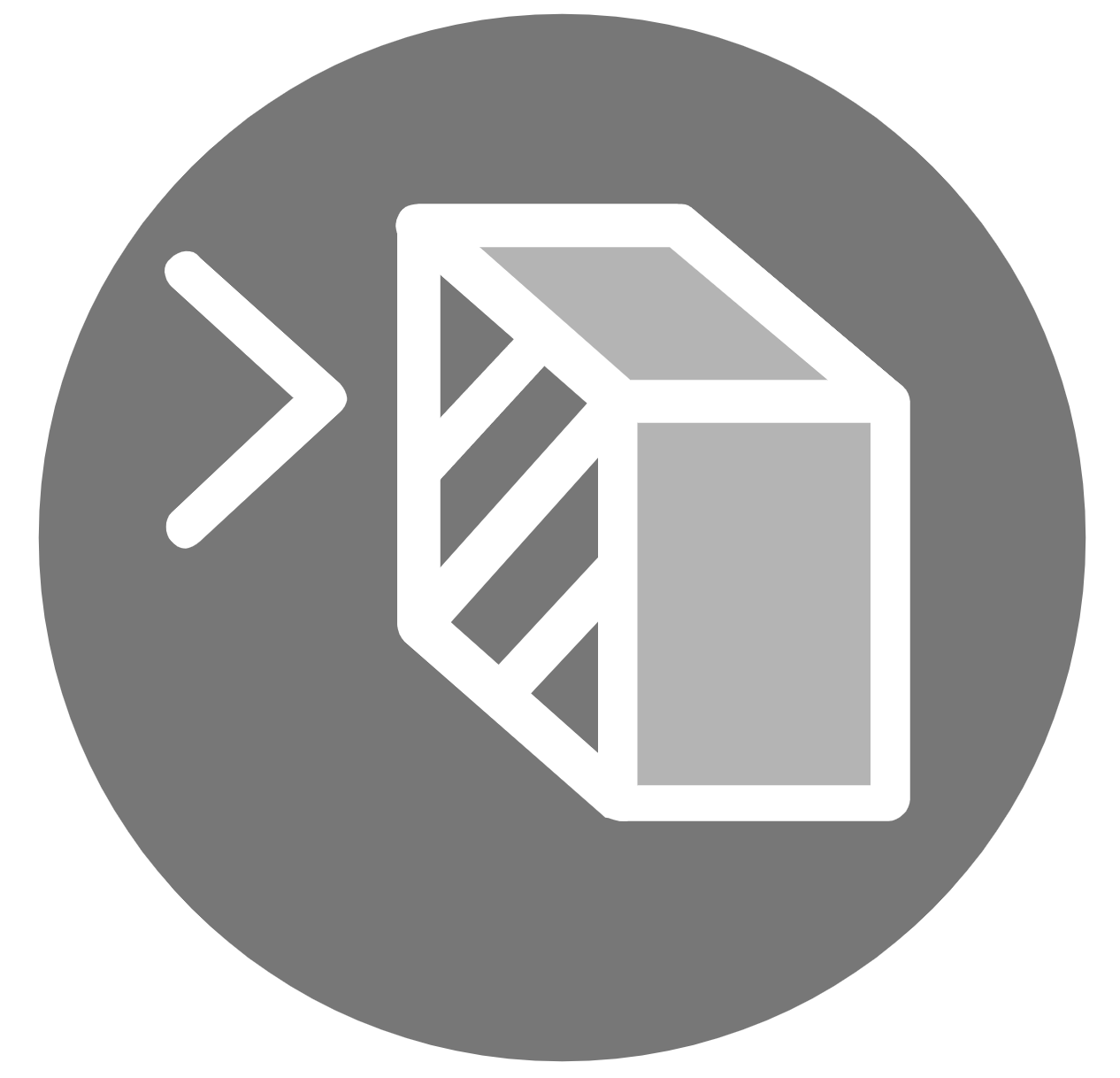
Align to surface will change the view to align to a surface of the point cloud. When in this mode, the cursor will real-time fit a patch from the point cloud and display an arrow perpendicular to the surface.
Mouse Control: In Align to Surface, the cursor will real-time fit a patch and display an arrow perpendicular to the point cloud surface. When on the desired surface, left click and the view will turn to look at that surface.
Shortcut Key: A
Zoom to Window
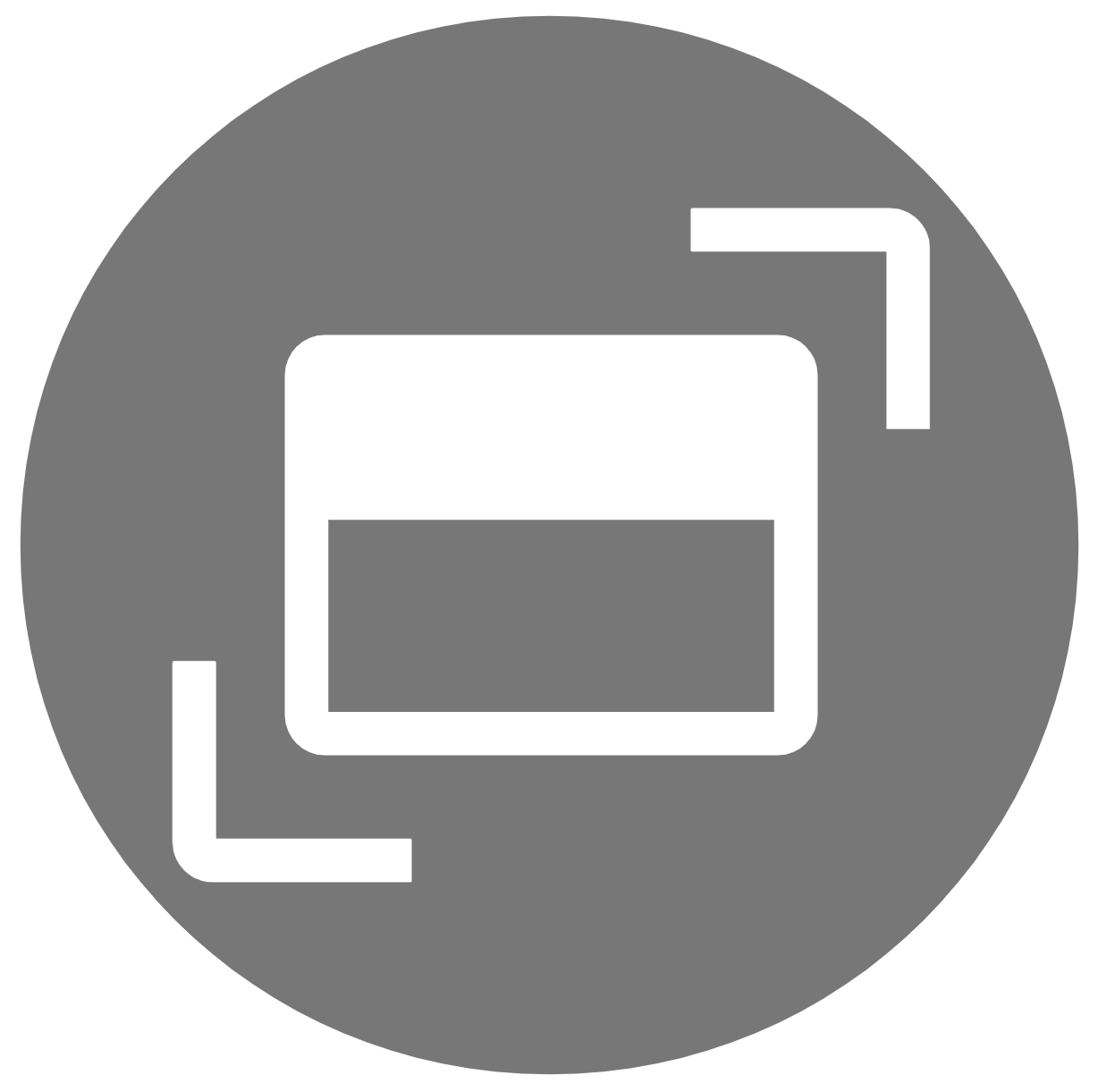
Zoom to Window will zoom in to a user specified view without changing the angle of the scene viewpoint.
Mouse Control: In Zoom to Window, specify the first corner of the zoom area by clicking the left mouse button, while holding it down, drag cursor to the opposite corner, and let up. The scene will zoom to the specified rectangle.
Shortcut Key: W
Zoom All

Zoom All will zoom out to display the maximum extents of point cloud without changing the angle of the scene viewpoint.
Mouse Control: Left mouse button click Zoom to Extents icon, the scene will zoom out to display extents of the point cloud.
Shortcut Key: Z
Zoom to Point
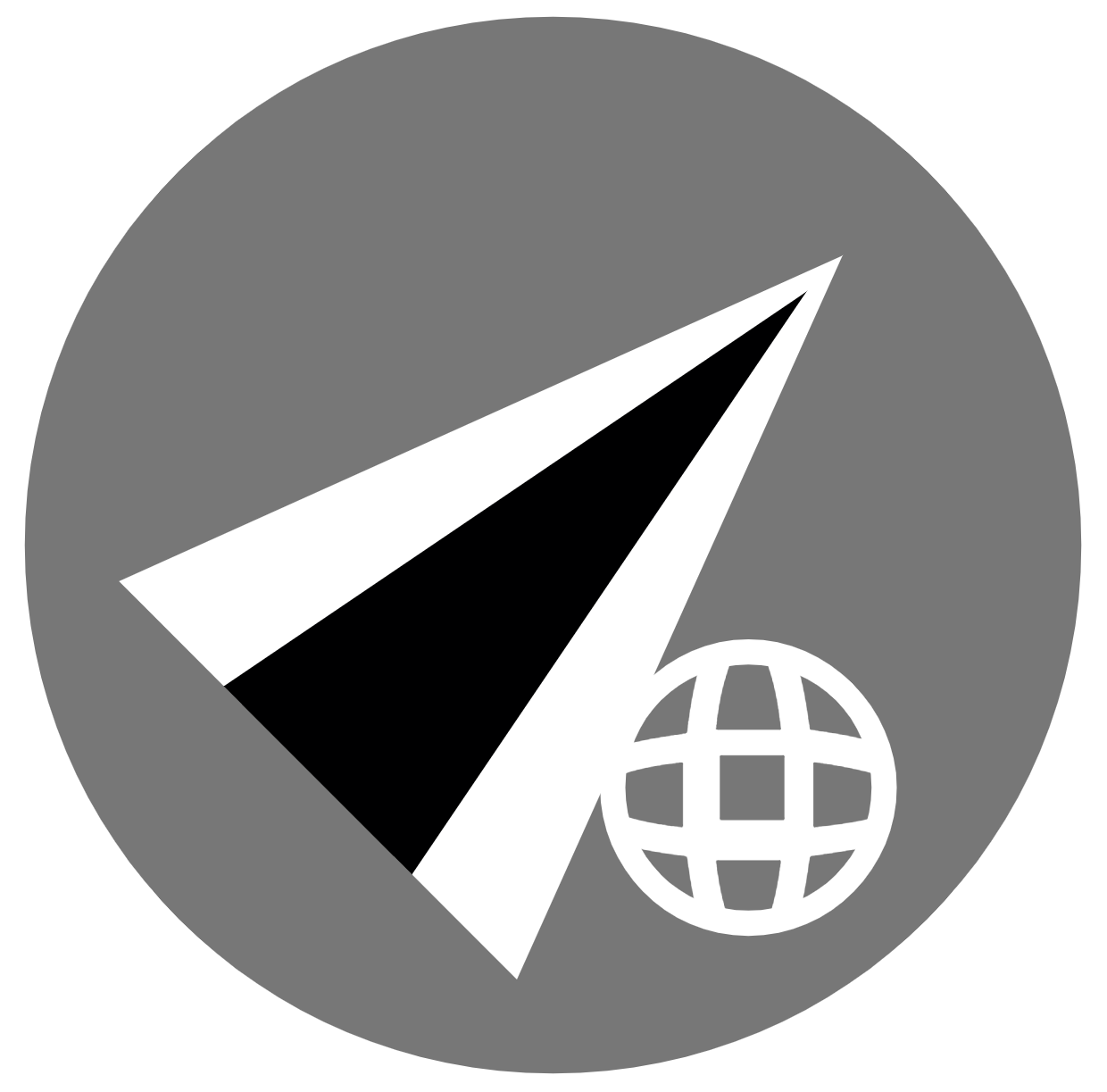
Zoom to Point will to zoom in to a user specified point without changing the angle of the scene viewpoint.
Mouse Control: In Zoom to Point, specify the coordinates in the fields provided and the scene will zoom to the specified point.
Shortcut Key: N/A
