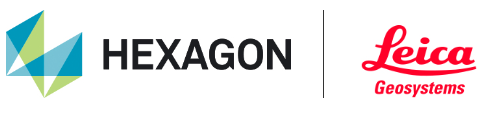TV Creating Snapshots
Snapshots can be used to capture and annotate frames within TruView project. These frames can contain markup features such as coordinates, measurements, text, and shapes.
To create a Snapshot, open the left-hand panel and go to the Snapshots tab at the top.
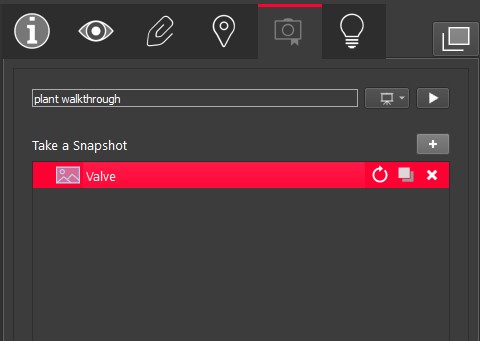
Adjust your view to the scene you want to Markup and click the Take a Snapshot button.
Note: Snapshots can only be taken from Setup positions.
Your Snapshot will appear in the list of Snapshots in the top section with a default name. To re-name a Snapshot, double-click the name of the Snapshot.
The Snapshot will be created based on the current state of the main view at the time that the Snapshot was taken. The following combinations are supported:
Pano On/Off
Cloud On/Off
GeoTags On/Off
Labels On/Off
Cloud Color (color from scanner, hue intensity, greyscale)
Background (gradient or black)
Pano HDR Gain (or auto)
Clip or QuickClip On/Off
To copy a Snapshot, click the Duplicate Snapshot button. All information associated with that Snapshot, including Markups will be duplicated.

To delete a Snapshot, click the Delete Snapshot button.

To update the layer contained in the Snapshot itself click the Update Snapshot button. For example if the original snapshot was created using the Hue/Intensity Map and you would like to change it to the Greyscale Intensity Map, select the renderer you would like to use then click the Update Snapshot button. The Snapshot will now contain the new rendered layer.