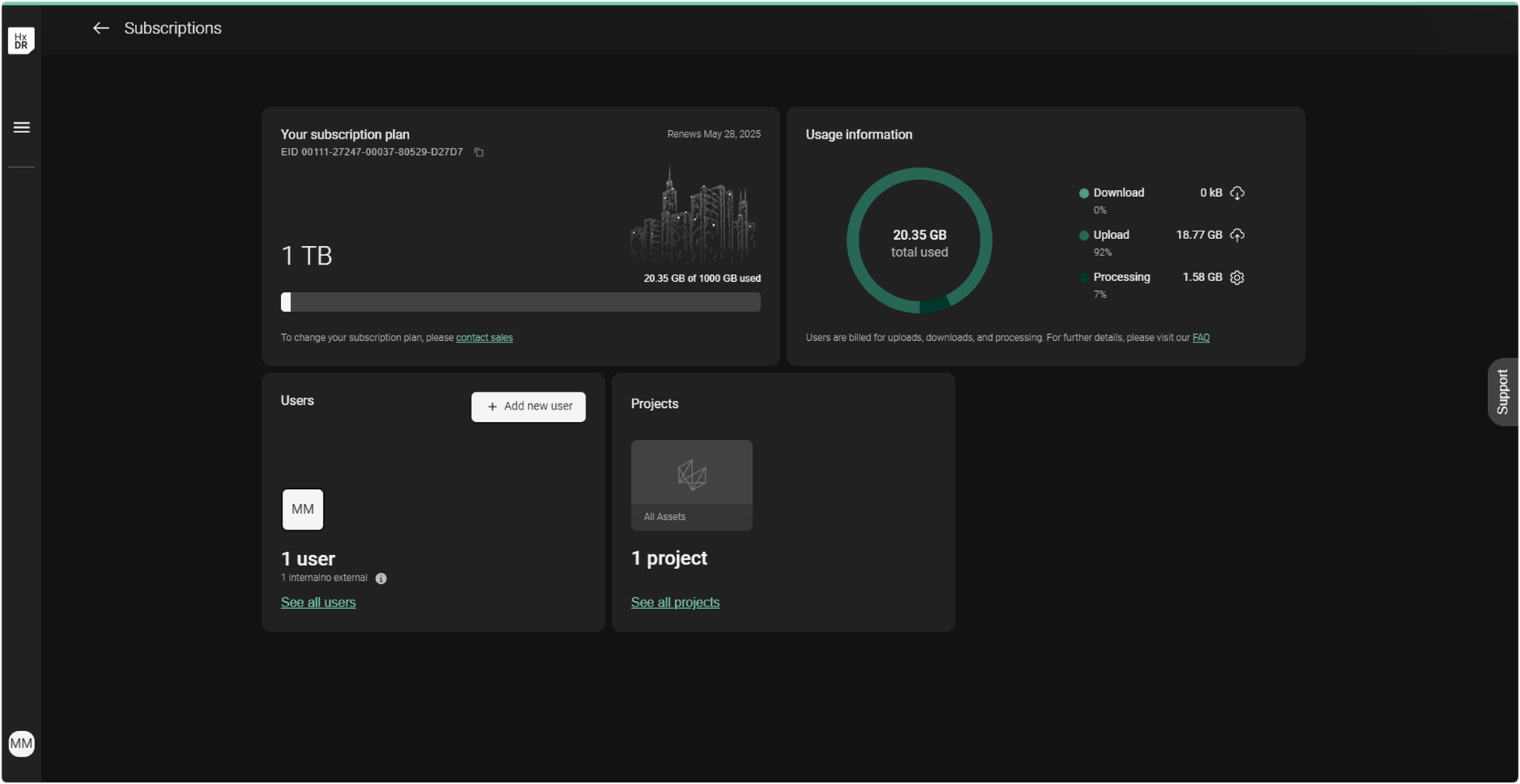Sign up and Subscription Activation for Reality Cloud Studio
This step-by-step guide explains how to create an account and register a Reality Cloud Studio subscription on the HxDR platform.
Please contact your sales representative to request a quote for Reality Cloud Studio.
Creating a Reality Cloud Studio Account
If you have already created an account, please skip to Activation.
1. Navigate to https://realitycloudstudio.hxdr.app to begin the account creation process.
2. Click on Create company account button in the upper right corner.
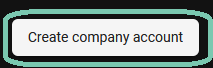
3. Enter your Personal details.
The email address used for account creation will be an admin user. Once another admin user has been created, the original account can be switched from an admin user to any other user type or deleted entirely without causing any access issues for the company account as a whole.
Please ensure you see Voucher applied on the left side of screen before proceeding.
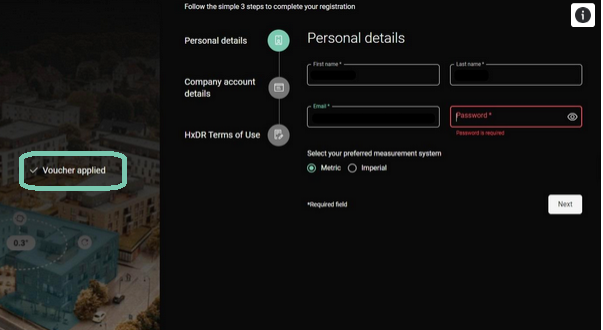
4. Click Next.
5. Enter your company information including the company name, address and phone number, and, if applicable, VAT number.
These details can be changed later by any admin.

6. Click Next.
7. Read and accept the HxDR Terms of Use.

8. Click Sign up.

9. Navigate to your email and follow the Verify email link.

Activating a Reality Cloud Studio Subscription
10. Login using an Admin account.
The first account created with a company account will be an admin account.
11. Click your account badge.

12. Click Subscriptions.

13. As a new account, you will be prompted to add a previously purchased subscription or contact sales.
Click Enter EID.

14. Locate your Entitlement Certificate (delivered by email) and copy your Entitlement ID (EID).
Ensure Product name on Entitlement Certificate is: ‘Reality Cloud Studio Subscription’. If it does not then this is the incorrect EID to be entered here. Contact your sales rep if you do not have this Product name on the Entitlement Certificate.

15. Enter your EID.

16. Click Submit.

17. Reality Cloud Studio will activate your subscription and notify you with a message stating "Your subscription has been activated successfully!" in the lower right-hand corner of the screen.

18. You will be redirected to your subscription dashboard. Please confirm that the subscription listed here matches the subscription listed in your Entitlement Certificate (refer to step 14).
Please use the Contact Sales or Contact Support buttons if you find anything to be incorrect.