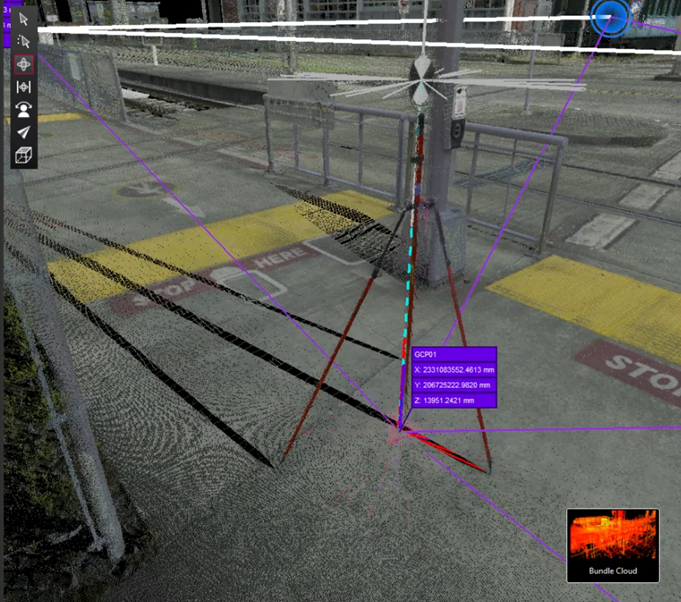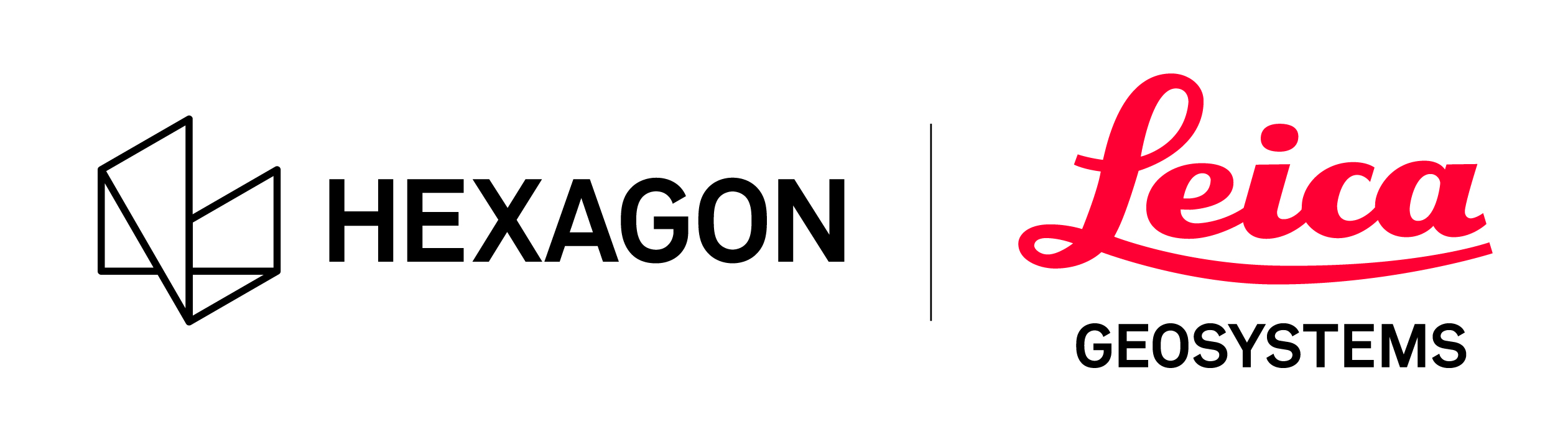Target Pole Workflow
Starting with version 2025.0.0, Cyclone REGISTER 360 PLUS supports the use of target poles. This enhancement allows target poles to be used over ground control points (GCPs) in the field with a known Height of Target (HT). With the Target Pole workflow, control or survey data can be imported without modifying the Z-values to adjust for the HT. Instead, the HT adjustment can be done within Cyclone REGISTER 360 PLUS, where the easier input of the HT, along with the graphical representation of the target pole and GCPs, provides an enhanced experience and streamlined workflow.
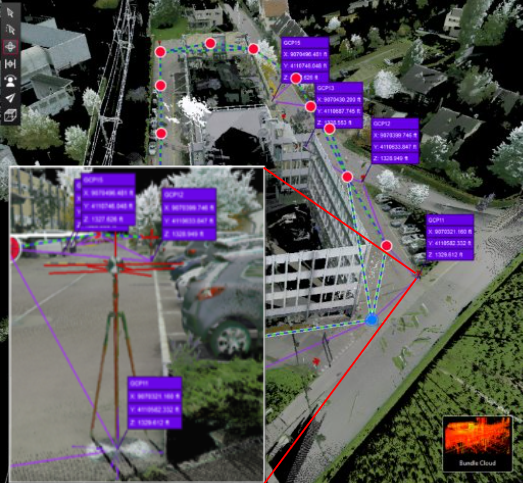
Workflow Overview:
Import scan data and extract targets:
Import the project that includes scans using the existing workflow.
Use the automatic target extraction tool to extract the targets, where some or all targets are placed on a GCPs using a target pole.
Cyclone REGISTER 360 PLUS may automatically form a Bundle using the in-field pre-alignment Links or using the Auto Cloud option.
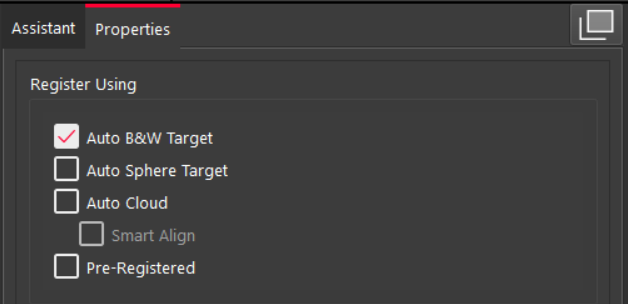
Import the Control file:
Import the control file, using the existing workflow ensuring it is formatted correctly. See Importing .txt for details.
No need to adjust the target pole height in the control file.
Target Smart Labels can be entered beforehand or matched geometrically by the Control.
Enter the Target Height (TH) value:
After import, click on the Setup to see the extracted targets.
In the Targets table, enter the HT for all targets. Projects may use the same pole height across the project or varying heights, as noted in your field notes.
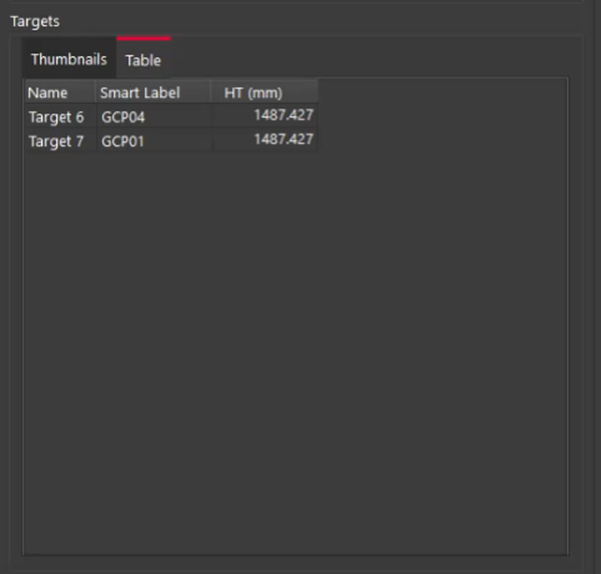
Visualize the Target Height:
In the Setup Cloud view, extracted Setup Targets (actual position) are always shown at the Setup center, regardless of the HT value. The Setup Cloud view is used to ensure the target extraction was successful and to adjust the HT values.
The Bundle Cloud view will show the projected point (projected position) on the ground accounting for the height of thee target pole. Targets are shown at their height-adjusted positions in the Bundle Cloud view. It ensures accurate target matching and HT alignment.
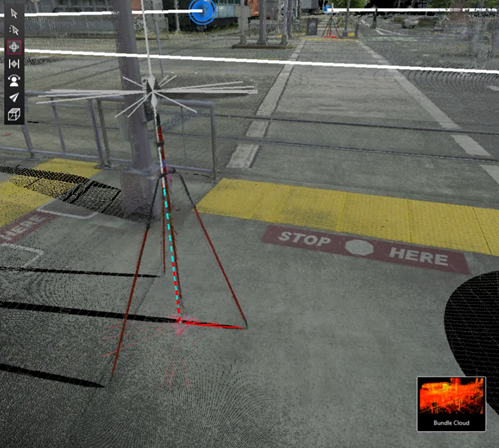

Apply Control:
Apply control to the Bundle. Please see Applied Control for details.
After applying Control, the Control is properly designated on the ground to the projected target pole value. The data is now registered to the Control coordinate system.