Set Z or Level by Floor or Flat Surface in Setup Cloud View
Level or the Z axis can now be set by a plane grown from a flat surface in the Setup Cloud view. Levelling Setups in the registration can help level the whole project during optimization. The Setups levelled by this tool are weighted as high as Setups from a P-Series scanner. Depending on the number of Setups registered with this feature, the registration will reflect the averaged Z direction of the Setups that were levelled by this feature.
To use this feature, the following steps are required:
Enter the Setup Cloud view from a single Setup or a Setup registered in a Bundle.
Click Set Level on the top toolbar.
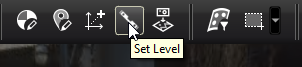
Double-click on a flat area of the scan to region grow a plane.

The arrow indicator shows the proposed new Z axis for the Setup.
Clicking on the plane again will change the axis to point the opposite direction.
Click the Set Level button to apply the new Z direction.
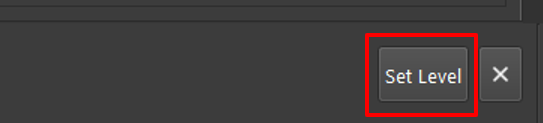
Apply Set Level to other Setups in the Bundle to strengthen the weight of the Z axis used by the Set Level tool.
When Cyclone REGISTER 360 PLUS optimizes the Bundle, the new level applied by the Set Level tool from the Setups will have as much optimization weight as Setups from a P-Series scanner with a DAC.
Note: The Set Level feature can be disabled using the Undo and Redo buttons. However, once the project is closed, Set Level cannot be undone. Please consider creating a version before applying Set Level.
