Link Settings
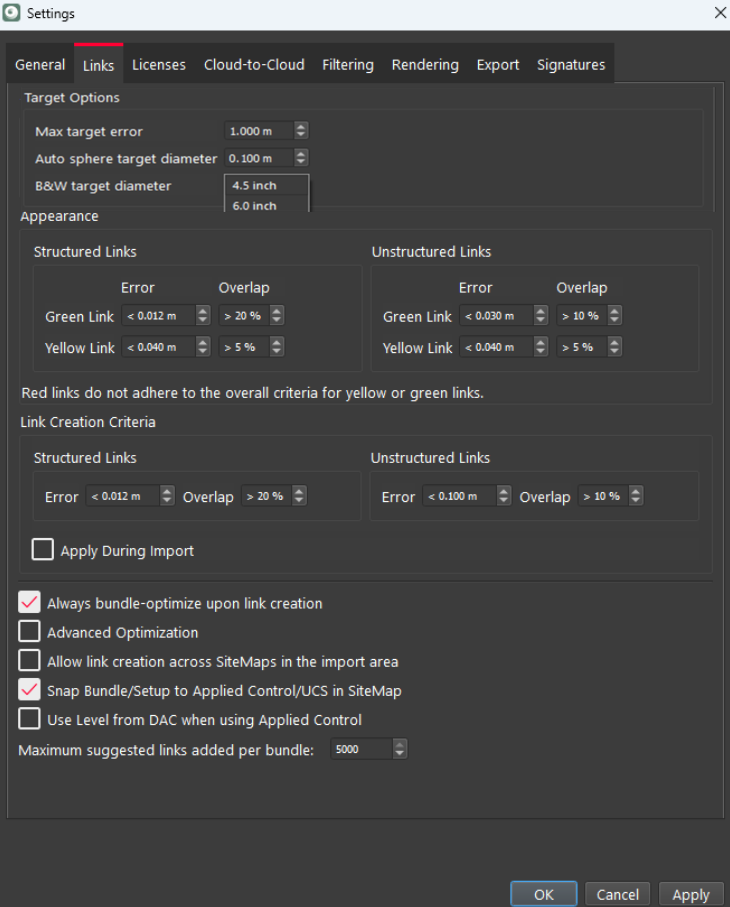
Target Options
Max Target Error
This setting controls the maximum allowed error when links are created.
Auto Sphere Target Diameter
When using spheres as targets, this number should match the diameter of those targets.
B&W Target Diameter
This option allows users to define the diameter of B&W targets that have to be extracted.
Appearance
The Links tab allows the user to customize error thresholds for links. The user can adjust what levels of error will be represented by green/yellow/red colours for structured and unstructured links. Both the Maximum error and Minimum overlap values must be achieved for the link to be coloured. By default, these values will be set to 15 and 20mm respectively.
Link Creation Criteria
Users have control over the automatic and semi-automatic creation of links by setting the maximum Error and minimum Overlap values for Cloud-to-Cloud link creation. These settings can be applied to both structured and unstructured links, ensuring that only links of a certain quality are created.
Error
This option sets the maximum Cloud-to-Cloud error allowed during link creation.
Overlap
This sets the minimum amount of overlap required during link creation.
Note: If any existing link is modified, the link creation criteria will no longer apply.
Additionally, if the user edits the Cloud-to-Cloud points and optimizes the link, a warning message will not appear when the overlap is too low.
Apply During Import
If enabled, this option ensures that links are created according to the specified link creation criteria.
Additional Options
Always Bundle-Optimize Upon Link Creation
This is on by default. On some large registrations, turning the optimization off can save time when editing or creating many links. The optimization can be delayed until the user clicks the Optimize Bundle button, which is available in the Review and Optimize area.
Advanced Optimization
If a Bundle has less than 500 links, this option does not change any optimization processes. If a Bundle has more than 500 links and the option is checked, Cyclone REGISTER 360 PLUS will perform a local optimization every time a user adds or modifies a link, rather than conducting a full global optimization.
This option makes adding or modifying links in a large Bundle faster by optimizing links in a local area around the modified or added link.
When finished adding or modifying links, the option can be unchecked. When the Bundle is optimized, it will go through a full global optimization.
While this option is off by default, enabling it could enhance the optimization process. However, it's important to note that doing so may lead to increased optimization time.
Allow Link Creation Across SiteMaps in the Import Area
This is off by default. If turned on, Cyclone REGISTER 360 PLUS will try to form one Bundle from all the Setups in all SiteMaps found in the Import area. The user cannot create links between SiteMaps, however, this simply allows the program to consider all Setups when trying to form one Bundle.
Snap Bundle/Setup to Applied Control Location in SiteMap
All Bundles applied to the same control snapped into position in the SiteMap.
Example workflow:
Apply control to Bundle 1.
It will snap into position according to the control coordinates.
Apply the same control to Bundle 2.
It will also snap into position according to the control coordinates.
Use Level From DAC When Using Applied Control
This setting allows users to achieve feature parity with Cyclone CORE for applying control to a Bundle without changing its level. This is useful when users want to preserve the level of a Setup that is collected with a laser scanner with Dual Axis Compensator (DAC), regardless of the control’s level accuracy.
By default, this option is turned off. When activated, Cyclone REGISTER 360 PLUS will apply control to a Bundle but keep its Z vector unchanged, giving it the same weight for the level as the control.
Note: This is similar to a nested registration in Cyclone CORE where users can register and freeze scans into a ScanWorld. They can then put it in a new registration, mark it as “leveled”, then add the control ScanWorld.
Maximum Suggested Links Added Per Bundle
The user can determine the maximum number of suggested links created automatically after Visual Alignment on a selected Bundle. This is very helpful on large Bundles where there can be hundreds of suggested links. The user may make more than 5,000 links at once saving considerable time.
