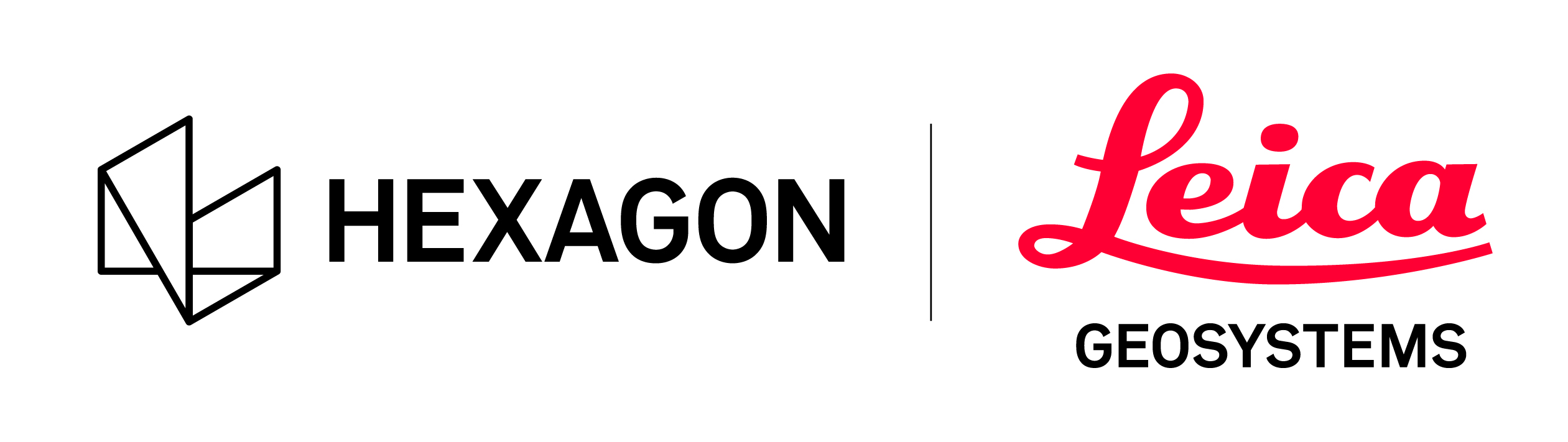Detect Moving Objects
The filter in Cyclone REGISTER 360 PLUS works on a Bundle to detect objects that have moved between Setups. Moved points are marked in red after the filter has been run on a registration.
Note: Detect Moving Objects works on data imported in Cyclone REGISTER 360 PLUS V 1.6.0 or later.
The supported and tested formats are:
BLK360
BLK360 G1
RTC360
This filter works optimally when the scan positions surround the data being cleaned and the scanner locations are less than 10 meters apart. Also high-resolution scan data not mixed with lower-resolution scan data produce the best results.
To run the filter:
Right-click the Bundle and execute the Detect Moving Objects command:
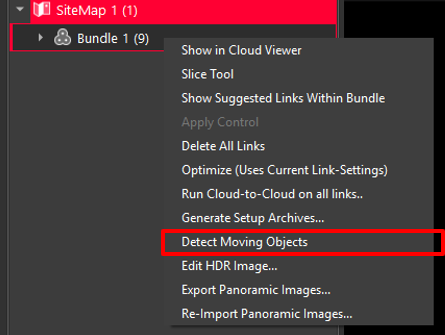
The filter automatically detects and marks the points that are associated with the objects that are moved between Setups.
After the processing has finished, the points associated with moved objects are classified and highlighted. To show the moved points, click Show Moved Points.
Note: Once the Show Moved Points mode is activated, the user cannot change views to interact with other panels. Turn off this mode to switch the view or work in another area. The marked points can always be turned on again.

Once the marked points are shown, the following options are available:
4.1. Delete all marked points:
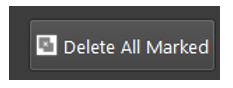
4.2. Delete all marked points inside or outside of a fence:
4.2.1. Use the Fence tool in the upper toolbar to draw a fence around an area of interest.
4.2.2. Then use the Delete Inside or Delete Outside of the drawn fence:
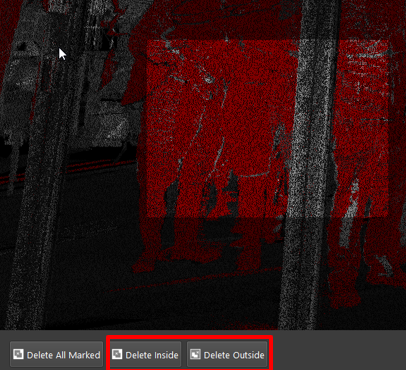
4.3. Only the red marked points will be deleted.
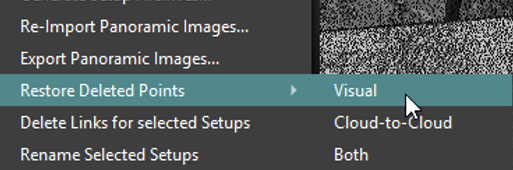
4.4. The user can restore all the deleted points by using the Restore command for the entire Bundle or individual Setups.