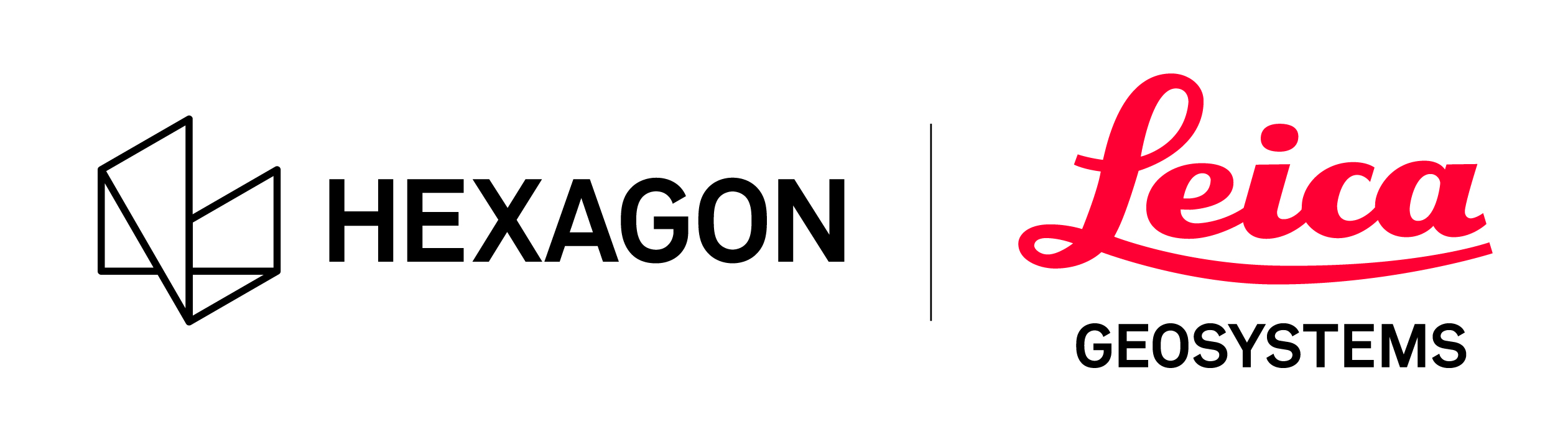Set UCS by Pick
By Pick will allow the location of a pick point on the point cloud to adopt the coordinate set by the user, then optionally, the user can create a plane to set the X or Y-axis.
Name the UCS.
Select UCS creation method By Pick.
Enter coordinates of point identified in the next step.
Then, in the main viewer, double-click the desired point in the cloud to set a vertex.
This vertex will have coordinates entered.
At this point the Create button can be clicked and the point cloud’s coordinate system will be set from the vertex (5000,5000,100):
Optionally, a plane can be created to represent either the X or Y axis.

A plane can be created from the whole wall or just a part of the wall
Note: Limiting the area is useful for plane creation to valid data only.
To limit the area of the plane, draw a fence around an area on the wall to highlight the area:
Optionally, select Set X/Y Axis by plane.
Double click a wall to create plane and the planer region grower will create a plane.
Single click the plane to set the positive direction as shown by an arrow in the image above.
Once completed click Create to create the UCS.