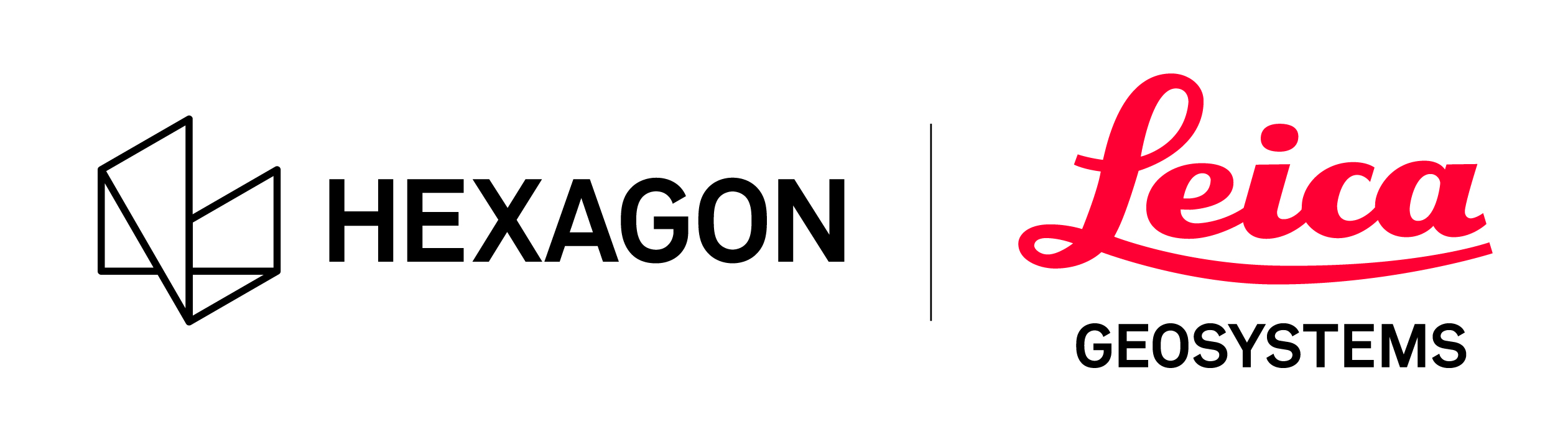Glossary
Glossary |
|
|---|---|
Action Bar | A tool bar that appears at the bottom center of the window for certain tasks such as Joining bundles, Creating Targets, Visual Alignment and others. All relevant tools are listed in the action bar for a task. |
Alignment | Alignment is the relative position of two scans in relation to each other. The alignment between scans represents the basis of a registration bundle. |
Assets | Tab within the file navigator which contains all images including imported image files and those created within Cyclone REGISTER 360. Assets can be any image file in a .jpeg, .png or .tif format. From within the assets tab a user can also set an asset as the Project Thumbnail which will appear within the project explorer. |
Assistant | Panel on the right side of the screen which guides the user through basic actions utilized during each of the four stages of the Cyclone REGISTER 360 workflow. |
Background Image | Image underneath the point cloud to provide visual context. A background image can be imported along with other project data or created via the Slippy Map tool. |
BLK360 | Leica BLK360 is the smallest and lightest scanner of its kind in the market. Scanning with BLK360 is as easy as pushing a button that scanning that automatically stitches and registers the scans in Autodesk® ReCap™ Pro for mobile. BLK360 captures the world around you with color and thermal infrared panoramic images overlaid on a high-accuracy point cloud. |
Bundle | A group of connected links is called a bundle. |
Bundle Error | Overall bundle error for all links in the bundle. |
Bundle Cloud | A 3D view of the point cloud for a single bundle containing all setups, links and sitemaps grouped within that bundle. |
Capture Screen | Captures the image on screen. Images are stored in the Assets tab of the file navigator and can be optionally included in the Registration Report. An asset can be renamed by double clicking on the name within the project panel. |
Cloud Color | Allows the user to swap between a multi-hue intensity map, grayscale intensity map, and the native color from the scanner to display the point cloud. |
Cloud Viewer | Delivers the viewer a full 3D view of the points contained within the bundle or setup the user has selected. |
Cloud-to-Cloud | Matching the geometry of point clouds. |
Controls | A control file is a set of known coordinates used to translate the cloud onto a known coordinate system. |
Cyclone FIELD 360 | Cyclone FIELD 360 is a mobile app for Leica RTC360 scanner control, data management, quality control, data tagging and automatic pre-registration on-site. Scan setups can be manually moved or rotated in-the-field for a quick visual and optimized cloud-to-cloud alignment using Cyclone FIELD 360. |
Cyclone FIELD 360 Link | The pre-registered links generated using the Cyclone FIELD 360 mobile app in-the-field |
Deliverable | A final product derived from the processing and manipulation of raw 3D and imaging data. |
E57 | A compact, vendor-neutral format for storing point clouds, images, and metadata produced by 3D imaging systems. |
Finalize | The third step in the Cyclone REGISTER 360 workflow. The user should do a final, manual QA of the project before proceeding to the final Reporting stage. |
Global Error | Overall Global Error for a bundle. Shows the amount of setup movement when global optimization is applied. |
Help | A comprehensive file designed to assist the user including tutorials, a glossary, and the command index. |
High Dynamic Range (HDR) | HDR is an imaging technology that generates higher range of luminance levels by combining several images that are captured at different exposures levels. |
Import | The first step in the Cyclone REGISTER 360 workflow during which the user brings data into Cyclone REGSITER 360 either directly from a 3D sensor or from a pre-downloaded data file. |
INS | Inertial Navigation Systems (INS) is a self-contained accelerometers and gyroscopes units that can track the change in position and orientation relative to starting stage (location, orientation and velocity). |
JetStream Local | A JetStream Viewer file (.jsv) that allows a project to be loaded directly without the need to connect to a JetStream Server. |
JetStream Enterprise | A data storage and collaboration tool designed for big data users with file sizes 5x to 10x smaller than traditional storage, lowering storage costs. Users can export data to their JetStream instance to quickly access point clouds in CAD systems. |
JetStream Viewer | JetStream Viewer is a point cloud viewing tool that delivers high speed rendering of the point cloud data allowing a user to instantly open and display an unlimited number of points when navigating the data set. The JetStream Viewer can run connected or disconnected from the JetStream infrastructure on a local machine. |
Link | The connection between two different setup locations. |
Link Cloud | A 3D view of the point cloud derived by two setups forming a link. |
Link Count | Shows the total number of links in the project. |
LGS | Leica Geosystems’ universal HDS digital reality file. LGS files contain all project information in a single-file solution for downstream consumption in all Leica Geosystems HDS software. The LGS file is perfect for storage and transfer between all Leica Geosystems’ HDS software products. |
Loop Error | Will be 0.000 except when Global optimization is turned off. This is used to diagnose error in the bundle. |
Measure Distance | Measure the distance between any two selected points within the data set. The points may span multiple bundles or sitemaps. To remove the measurement notation click again while the measurement tool is activated then deactivate the tool. |
Optimize Bundle | Optimizes the bundle links. |
Overlap | The percentage of overlapping points between setups. |
Point | A specific location in space as recorded by a 3D sensor, with X, y and z coordinates which correspond to a surface detected by the sensor. |
Point Cloud | A registered collection of setups containing discrete points. |
Project | An active file containing data relating to a single location or structure. Projects may include point cloud and image data as well as multiple versions of a working file. |
Project Explorer | Shows a list of Sitemaps, Bundles, Setup, Links, and images. |
Project Thumbnail | The project Thumbnail is shown in the entry page as an image for each project. A project thumbnail can be set for a project in the Import or Review area. Go to the Asset tab and right click on an image and choose Set Project thumbnail. |
Project Versions Manager | Create, activate, and delete unique states of an active registration project to test workflows, track changes and review history. |
Properties | Information on the selected bundle, setup or link including targets and/or setups used, total point count, overlap, strength and cloud-to-cloud and target errors. |
Publish | Export a completed project in numerous formats. Users can batch publish to TruView local files, a TruView Enterprise server, a TruView Cloud account, JetStream Local files, a JetStream Enterprise server. E57, LGS and the Registration Report with one click. |
Register | To bring together all project data via manual or automatic processes. |
Registration Report | The final stage of the Cyclone REGISTER 360 workflow. The user may customize their Registration Report and publish to a number of viewing/collaboration platforms and file formats. |
RTC360 | The RTC360 is a fast, simple-to-use, portable, and highly automated laser scanner for 3D reality capture. RTC360 captures scans with High-Dynamic Range (HDR) imagery in less than two minutes. RTC360 is equipped with Visual Inertial System (VIS) technology that allows real time tracking of the scanner movement between setups, double scan cleaning, and on-board GPS receiver. |
Review and Optimize | The second stage of the Cyclone REGISTER 360 workflow. Data is sorted and analyzed. |
Setup | A position within the point cloud which corresponds to the actual location of the 3D sensor while capturing data relative to all discrete points. |
Setup Cloud | A 3D view of the point cloud derived from a single setup. |
Setup Count | Show the total number of setups in the project. |
Setup Label | A Setup label shows the setup name. Setup Labels can be turned on and off from the top tool bar using the Show labels command. |
SiteMap | An asset object that can be imported or created which serves as a background image for all project data. A SiteMap is the broadest container for clustering data within a project and can contain many bundles, setups, links and assets. SiteMap also refers to the 2D overhead view of the point cloud bundle containing setups, and links. |
Slippy Map | The map tool provided during the import stage which can be used to acquire a satellite image that can serve as a sitemap/ background image. |
Smart Label | This is the name of your target. If a Smart Label applies to multiple vertices representing the same target, all of those target names will be automatically updated. This named targets are required to apply Control. |
Strength | Relative stiffness, with respect to different directions, of the constraints on the link. A value much less than one indicates that the link in under-constrained in one or more directions. |
Target | A physical marker used in the field during data collection which serves as a known point and thus helps connect different setups that capture the target to accurately align individual setups into a point cloud. |
Target Table | A tabular view of targets and their customizable smart label. |
Target Error | A rating from 0-100 on the accuracy of which the selected target(s) was used. |
Target Thumbnail | Displays an image of a located target with the extracted center point overlaid. |
TruSlicer | A tool that creates horizontal slices anywhere within the point cloud of customizable thickness to spot check the accuracy of a registration. The points contained by each setup are colored differently to easily distinguish between setup clouds and allow the user to confirm whether the alignment of setups is accurate. |
TruView | TruView data sets are used for sharing 3D scanner data via an intuitive, easy-to-use interface with no CAD or 3D skills required. These datasets can contain multiple Sitemaps from a project, 3D scanner point cloud data, imagery data, design model visualizations, GeoTags, associated files, and markups (measurements and various types of annotations). The data sets consist of individual TruView setups/positions which are 360 degree spherical panoramic views of the data and which typically represent 3D scanner positions for static scanner, but which can also be virtually created at any user-defined point in 3D space with Leica Cyclone software prior to publishing the data set. |
TruView Local | A free, no-install online digital reality viewer that allows the user to enter into and navigate through a point cloud scene using intuitive point and click controls. Available only as an Internet Explorer ActiveX plugin. |
TruView Cloud | A cloud-based digital reality viewer with a customizable URL and that allows the user to enter into and navigate through a point cloud scene using intuitive point and click controls. Deployment is handled entirely by Leica Geosystems and requires no dedicated IT hardware, software or personnel on the part of the user. |
TruView Enterprise | A robust digital reality viewer deployable on an in-house network or appropriate ISP server that allows the user to enter into and navigate through a point cloud scene using intuitive point and click controls. TruView Enterprise offers a customizable interface and user-by-user controls. Deployment requires strong internal IT capabilities. |
UCS | "User Coordinate System." A UCS defines the XY plane for the entire project. The UCS does not refer to any generally accepted geographical coordinate system, it only corresponds to the logic of a the point cloud contained on a single sitemap. Different sitemaps may have a different UCS. |
VIS | Visual Inertial System (VIS) is a technology integrated in RTC360 that allows real time tracking of the scanner movement between setups, which is used for targetless registration of the RTC360 data without manual intervention. |
VIS Pose | Location and orientation of the scanner automatically generated from RTC360 during data collection via VIS tracking |
VIS Link | A link calculated from the VIS pose and automatically converted to a verified link in REGISTER 360 |