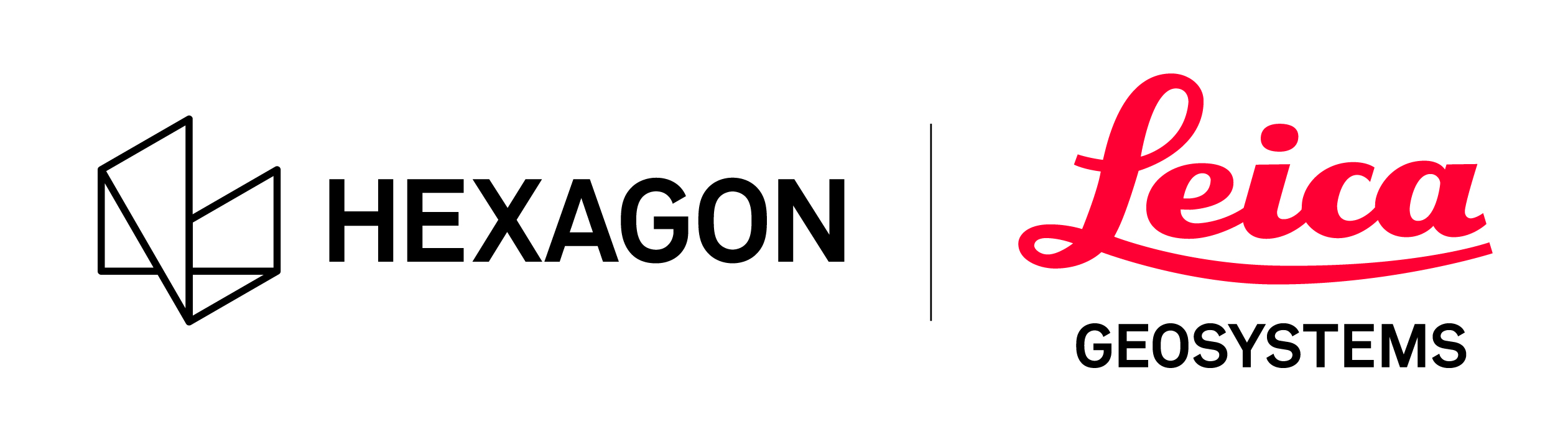General Settings
Units
Setting global units
Once you open the Settings dialog, the General tab will allow you to change your default units of length as well as set your preferred decimal precision.
Temperature Unit
This setting controls the units used for the temperature readout from the IR images from the BLK360.
Animations
Turn off animations for transitions
This option allows the user to turn off all animations in the program. Animations are used to animate the transitions between view changes.
Import
Create SiteMap tab on pre-import
This option allows the user to turn off the viewing of SiteMaps and setup in the center viewport area of the import area. SiteMaps come from Jobs using the RTC360 with VIS links, FIELD 360, or P-Series data with links created in the field. The Jobs will still come into Cyclone REGISTER 360 and SiteMaps will still be created.
BLK: Create WayPoints
This option allows the user to decide to create waypoints when importing BLK data.
BLK: Use on-device SLAM
Use on-device SLAM supports the SLAM solution created on the BLK2GO, BLK ARC.
BLK2FLY is NOT supported, but there is currently no error dialog to prevent the use of On-Device SLAM.
Connecting directly to the scanner:
If checked, REGISTER 360 will NOT run SLAM, but instead use the current SLAM solution on the scanner. This will save time during import but will not be as accurate a running SLAM in REGISTER 360.
From a B2G file downloaded using the Data Manager:
If checked, REGISTER 360 will not run SLAM, but instead, use the current SLAM solution that exists in the B2G file. This will save time during import but will not be as accurate as running SLAM in REGISTER 360.
Once REGISTER 360 runs SLAM (if the option is not checked), REGISTER 360 will write the new SLAM solution back to the B2G file. The next time the B2G file is imported this SLAM solution will be used if the On-Device SLAM option is checked.
Always back up B2G files BEFORE import into Cyclone REGISTER 360.
Import Performance
Users may select the number of threads that are used during the import process to balance the speed of an import against the stability of the system. There are three options to choose from:
Safe Mode- One thread (the safest choice)
Balanced- Cyclone REGISTER 360 determines the number of threads to use to balance speed against stability
Fast- Uses the most threads (can cause instability during import depending on system resources)
Pano Image resolution setting
This option allows the user set the resolution of the imported panoramic image.
Link to white paper for further information.
Setting an import resolution of 5120 for RTC360 images can cause significant import time increases for a marginal increase in pixel density.
External Camera
This option allows the user, who used the External camera for the P20, to select camera orientation options.