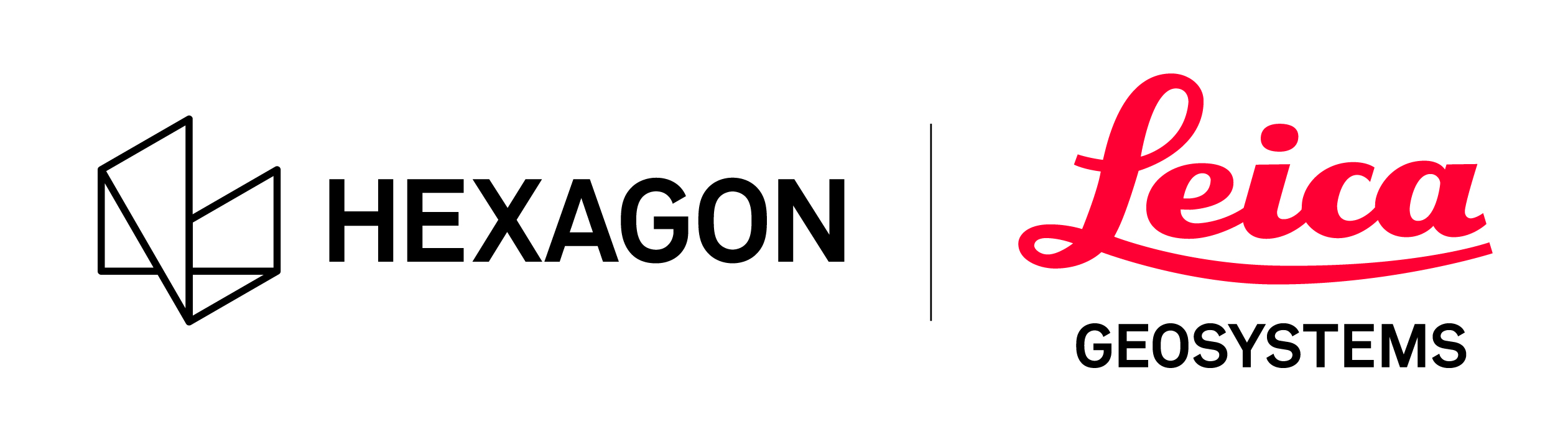Create UCS
The Create UCS is used to set a user coordinate system with a specified origin point and heading.
Step 1: Select the Setup location as the "Home Setup"
The UCS is defined off an anchor setup location. Select a setup on the SiteMap to use as the origin.
Step 2: Define the coordinate center, coordinates and heading
Toggle Create UCS. A graphic circle will appear over the setup with a heading line that shows the current heading. The coordinate value in the action bar can be changed to user specified values (i.e. 5000,5000,100). The coordinate value is initially the center of the selected setup (0,0,0) or scanner origin. You can drag the coordinate location to another location and also change the heading of the coordinate system by rotating the heading graphic along a wall for example. Even if the graphic circle is moved from the the setup the setup selected in the beginning is still the home setup.
Step 3: Activating the UCS
Select the SiteMap in the left side navigator. The property panel for the SiteMap will show all the UCS's defined for the SiteMap.
Once the UCS is defined, click create to activate it. If multiple UCS's are defined, activate an individual UCS from the right side menu by selecting the name and clicking Make Active.
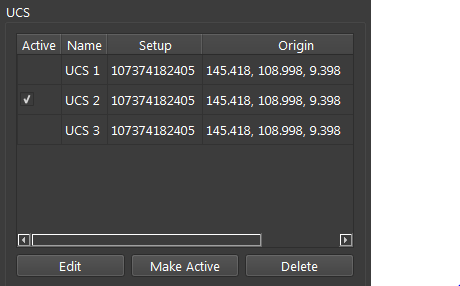
Different UCS's must have different names.