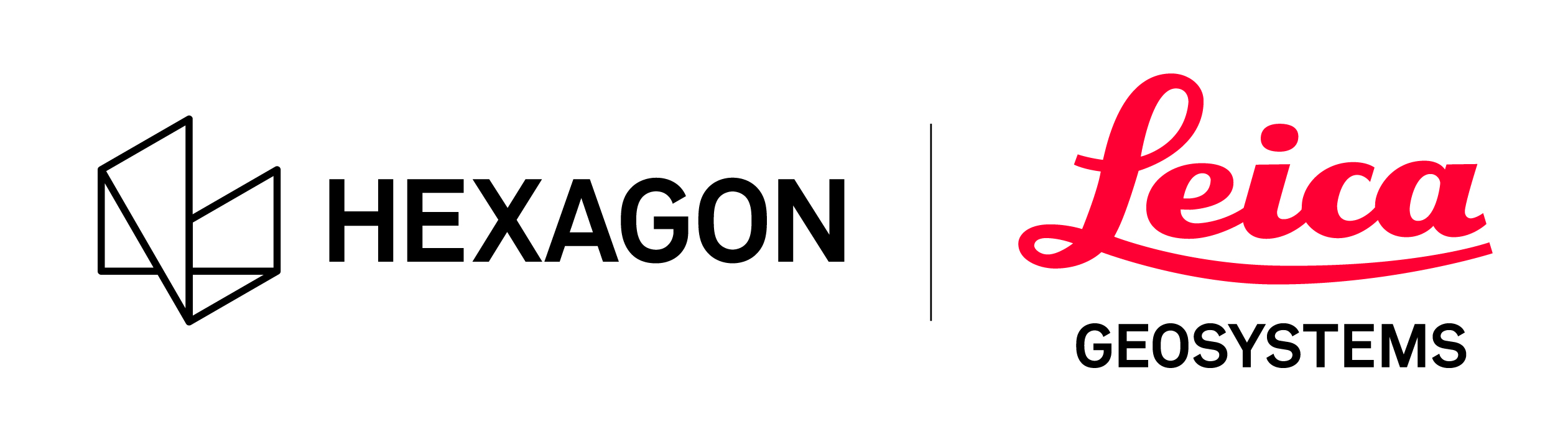Batch creation of LGS files from BLK2GO data
Users can batch importB2G files and produce LGS projects from a Windows Command Prompt dialog. This feature supports the remote or local operation of Cyclone REGISTER 360 via the command line dialog.
The converter will monitor a user-set staging folder for B2G files.
WhenB2G files are present, the converter will process the B2G files and create LGS projects.
Once an LGS project is created successfully, the associated B2G file will be deleted.
We recommend backing up all B2G files that are copied into the staging folder.
The converter will continue to process B2G files into the LGS projects whenever B2G files are present in the staging folder.
A TXT file listing the success or failure of each LGS file will be written to the staging folder.
Like the other autonomous BLK sensor processing, the settings are taken from the previous b2g import so settings need to be set in Cyclone REGISTER 360 before running the CLI.
Workflow and command description:
1. Open Cyclone REGISTER 360
2. Add any B2G file
3. Set WayPoint interval
DO NOT IMPORT B2G file
4. Close Cyclone REGISTER 360.
5. Create a folder on disk for the B2G file(s).
This folder location will also be used to contain the LGS files created during processing.
6. Open a command prompt window.
7. Set the path to the installation directory for Cyclone REGISTER 360:
8. Enter appropriate commands, an example is shown in the image.
Options for lgs creation:
Cloud (includes point cloud in lgs project)
Pano (includes Pano(s) in the lgs project)
Panores=2048 (pano image resolution can be set to 1024,2048,4096,5120)
Tvmeasure (includes objects to support measurement in TruView Enterprise and Cloud)
Example of a command entered in the command prompt window:
register360.exe -b2g2lgs d:\datasets\staging cloud pano panores=1024 tvmeasure
In the example above:d:\datasets\staging is the staging folder location set by the user.
9. Use the enter key on the keyboard to start the converter
The converter will begin to process B2G files located in the staging folder:
After each B2G file is processed an LGS file will be written to the staging folder and the converter will move on to the next B2G file.
The successfully processed B2G file(s)will be deleted.
The Cyclone REGISTER 360 project created for the B2G file will also be deleted.
If no more B2G files exist, then Cyclone REGISTER 360 will keep monitoring the folder until the Stop button is pressed in the B2G to LGS Converter dialog.
Example of text file generated after each LGS file is created:
Note: If a non-existent folder is entered as the staging folder, Cyclone REGISTER 360 will close.