CYE Project Management Tools
Sort the Project List
The existing projects can be listed alphabetically in ascending or descending order.
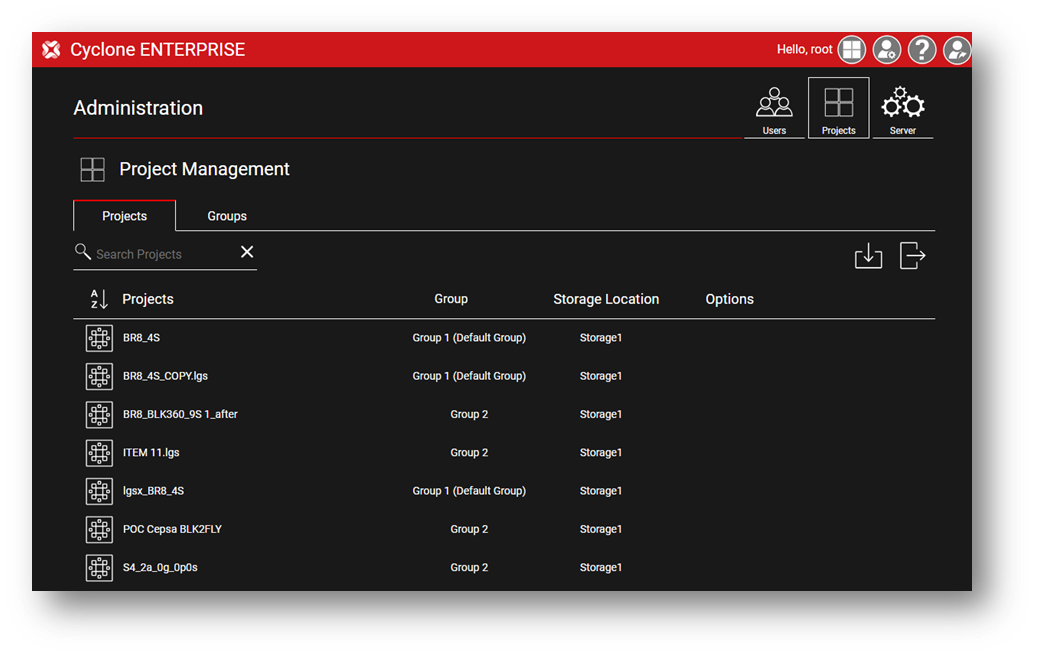
The Project’s Group and Storage Location assignments are displayed in Administration | Project Management | Projects area.
Project Options
The following section describes the CYE Project Options:

1. Add or Remove a Project Password
To Add or Remove a Project Password, select the project and click the Edit Password button.

To set the Password, toggle the button on and enter a new password. If the password requirements are met, the password can be assigned by clicking OK.
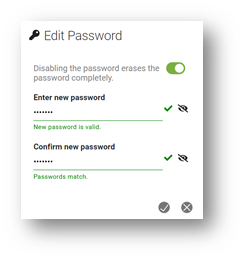
A lock sign in front of the Project name will indicate if the Project is password-protected.
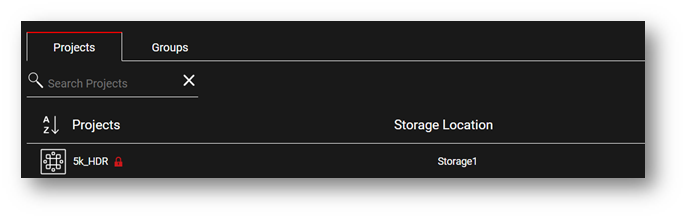
2. Edit a Project
A selected Project in the list can be edited by clicking on the Edit Project button.

A dialog containing the Project Name, Project Description, and Storage Location will be shown. These can be modified by the users with edit permissions.
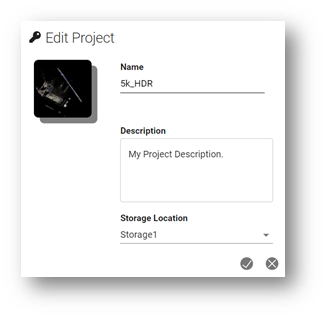
Edit a Project's Name
Click on the Project Name box and enter the desired Project Name, then click OK to apply the changes.
Edit a Project's Description
Click on the Project Name box and enter the desired Project Name, then click OK to apply the changes.
Edit a Project's Storage Location
Click on the Storage Dropdown box and selected the desired Storage Location from the list, and then click OK to apply the changes.
3. Edit a Project's Access (Assign Users to a Project)
Admins Roles can be used to configure access to the Projects by other users from Project Management tools. To assign user access, select the Project, and then click on Edit User Access button.

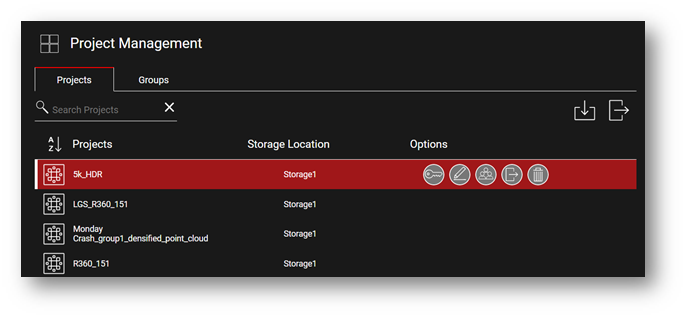
A dialog is displayed listing all of the existing users. The Admin can assign/remove access to specific users for projects or Groups.
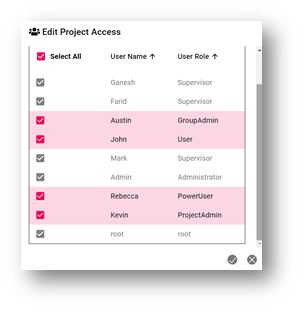
Admin, Supervisor, and root User Roles have full access to all Projects and their access to projects cannot be removed.
4. Project Merge
Project Merge allows the merging of two Cyclone ENTERPRISE Projects by migrating objects between the two projects. Please see CYE Project Merge for full instructions.

5. Publish Project
To Publish an LGSx Copy of a Project, click the Publish Project button.
6. Delete a Project
To delete a Project, click on the Delete Project button. You will be prompted with a project deletion confirmation dialog prior to deleting the project.

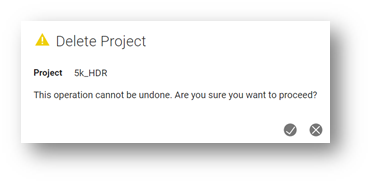
Deleting a Project is only allowed to be performed by certain user types.
Refer to User Role Definitions section in User Administration Chapter for details.
Use the Navigation Tree to move to the next section or search for your desired topic.
