Review & Finalize
Click Review + create. After a few moments, the summary page will be shown stating that the VM settings passed validation.
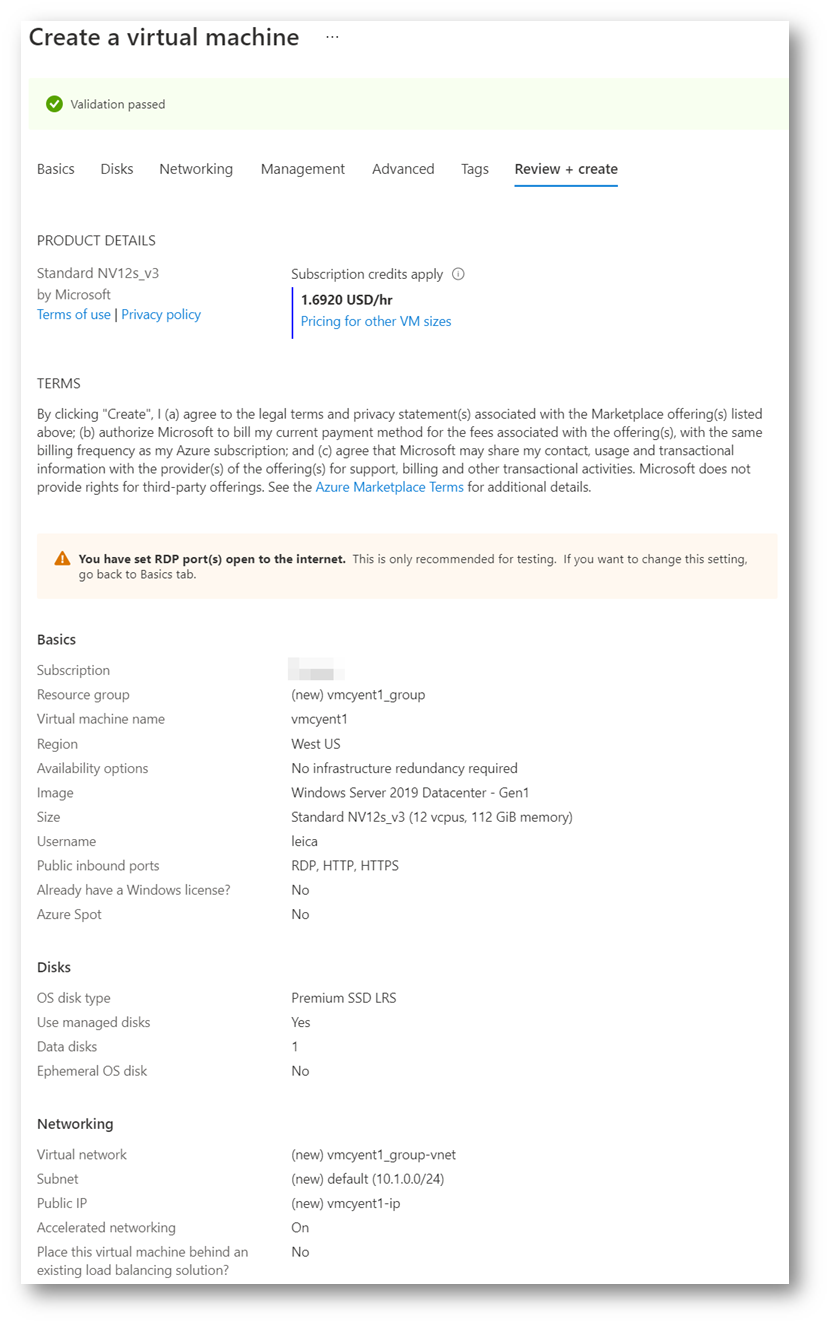
Click Create (deployment takes a few minutes).
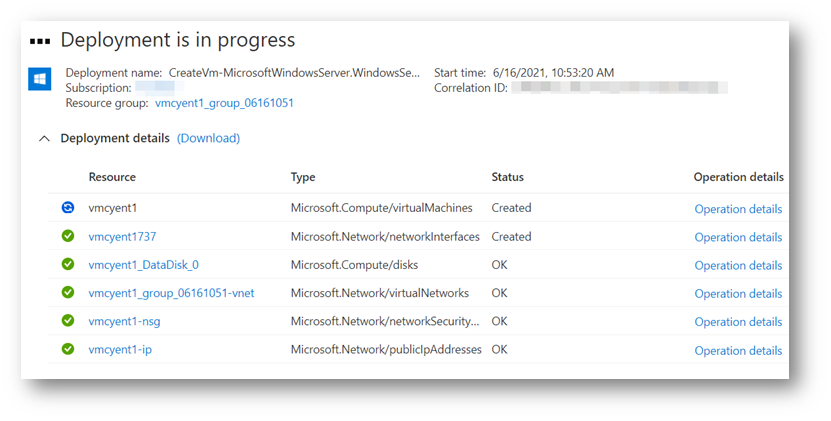
Once deployment is completed, Azure displays the following screen.
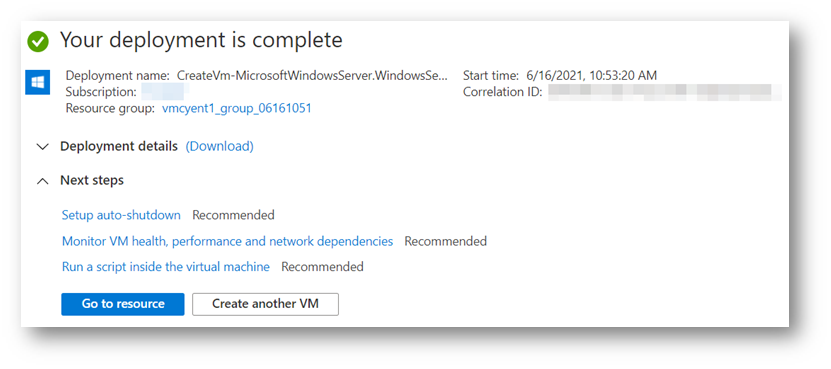
You will see a new resource group containing your VM on the Resource groups page (e.g., vmcyent1_group_06161051 in the screenshot below).
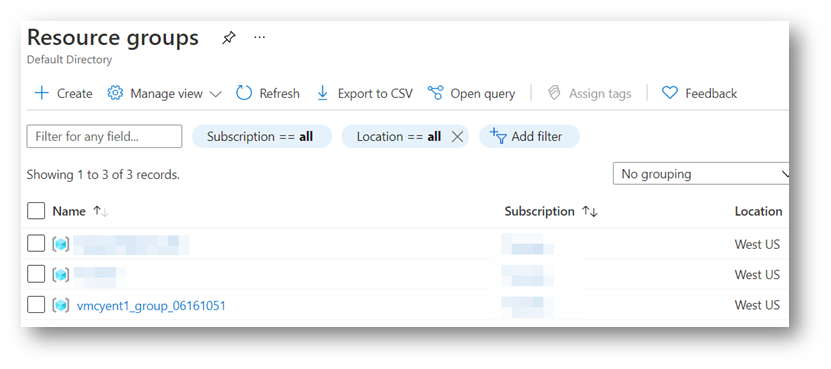
Next (Obtain the VM IP Address)>
