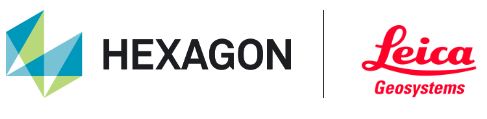Configure AWS Security Group for Cyclone ENTERPRISE
An AWS Security Group is a firewall for your EC2 instance to control inbound and outbound traffic
Create a new security group named "secgroupcyent". Continuing in the command prompt, enter the following.
aws ec2 create-security-group --group-name secgroupcyent --description security-group-for-Cyclone-Enterprise.png?inst-v=e915ca64-d7f6-40f9-8fc8-2159be5232fa)
Note: It is highly recommended to copy and paste the commands into a text editing program, e.g., Notepad ++, to review the code (e.g., remove empty lines) before entering in the command line.
Note: The placeholders in the code that are tagged by "<>" should be revised to match your information such as IP address, AMI ID, Instance ID, etc.
Create rules that control incoming traffic to your EC2 instance. By default, only three ports are open for inbound traffic: 3389 (remote desktop), 443 (https), and 80 (http).
Note: The placeholders in the code that are tagged by "<>" should be revised to match your information such as IP address, AMI ID, Instance ID, etc.
aws ec2 authorize-security-group-ingress --group-name secgroupcyent --protocol tcp --port 3389 --cidr <your IP address>/32
aws ec2 authorize-security-group-ingress --group-name secgroupcyent --protocol tcp --port 443 --cidr 0.0.0.0/0
aws ec2 authorize-security-group-ingress --group-name secgroupcyent --protocol tcp --port 80 --cidr 0.0.0.0/0
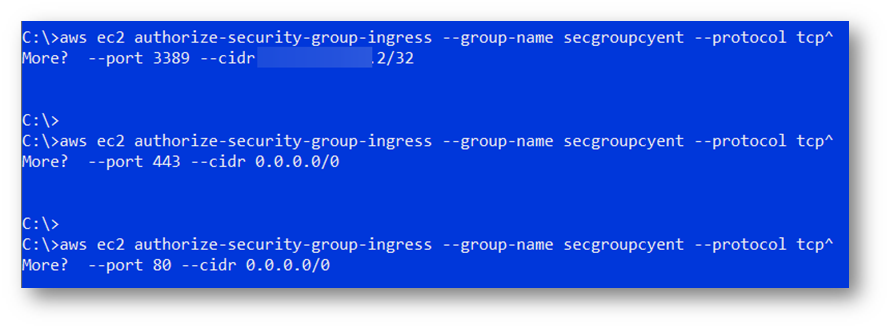
Optionally, create a rule that allows inbound traffic on Cyclone ENTERPRISE’s default port 5050.
aws ec2 authorize-security-group-ingress --group-name secgroupcyent --protocol tcp --port 5050 --cidr 0.0.0.0/0
Next (Obtain Windows Server 2019 with NVIDIA Driver AMI)>