CW TruSpace Zoom Tools
AUTOCAD PRO REVIT ULTIMATE
Plan View
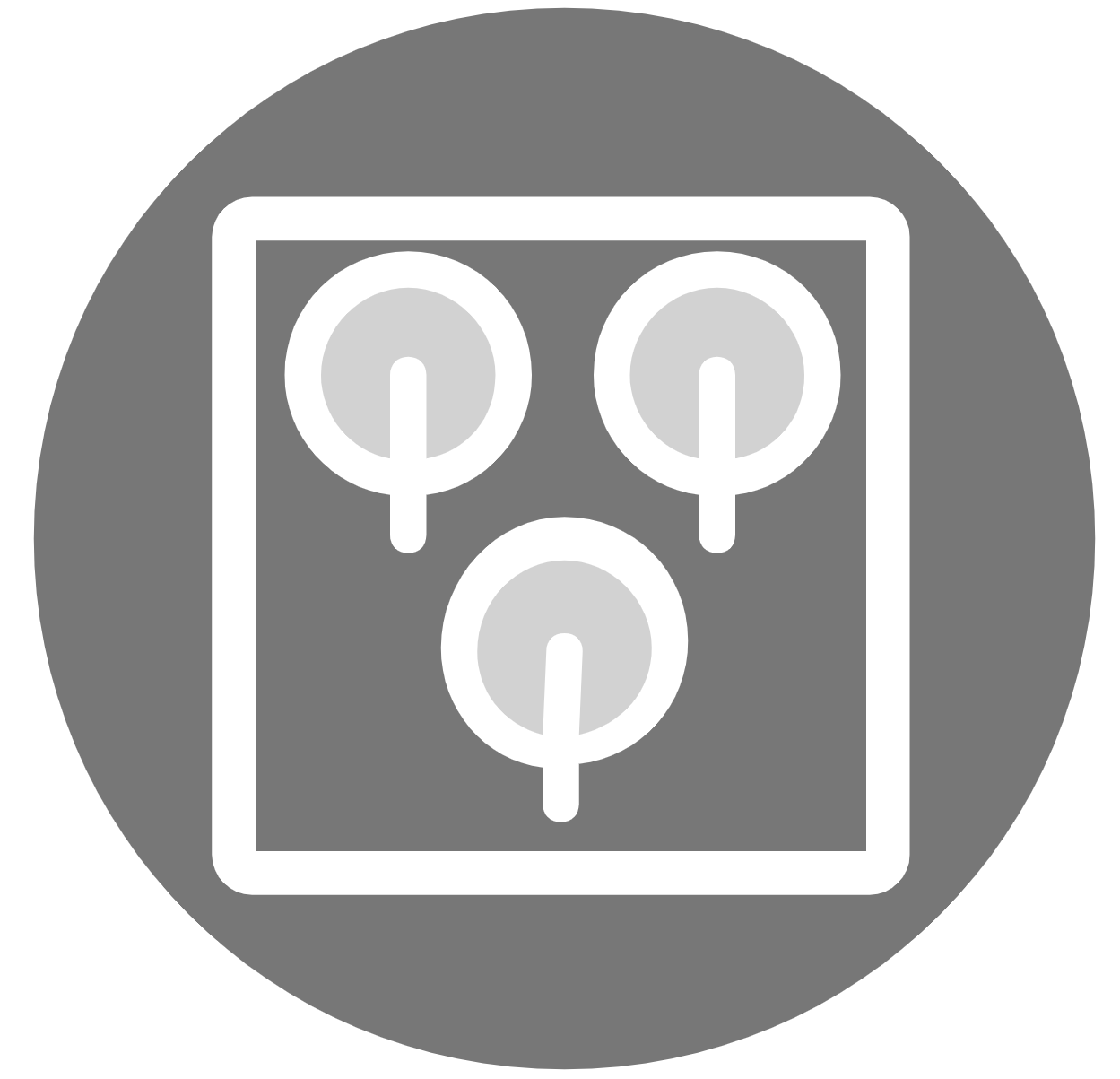
Plan View will zoom to extents of the point cloud and orientate the scene to a top view.
Mouse Control: Click the Plan View button and the scene will zoom out to display the extent of the point cloud, which will orient the scene to the top view.
Shortcut Key: T
Align to Surface
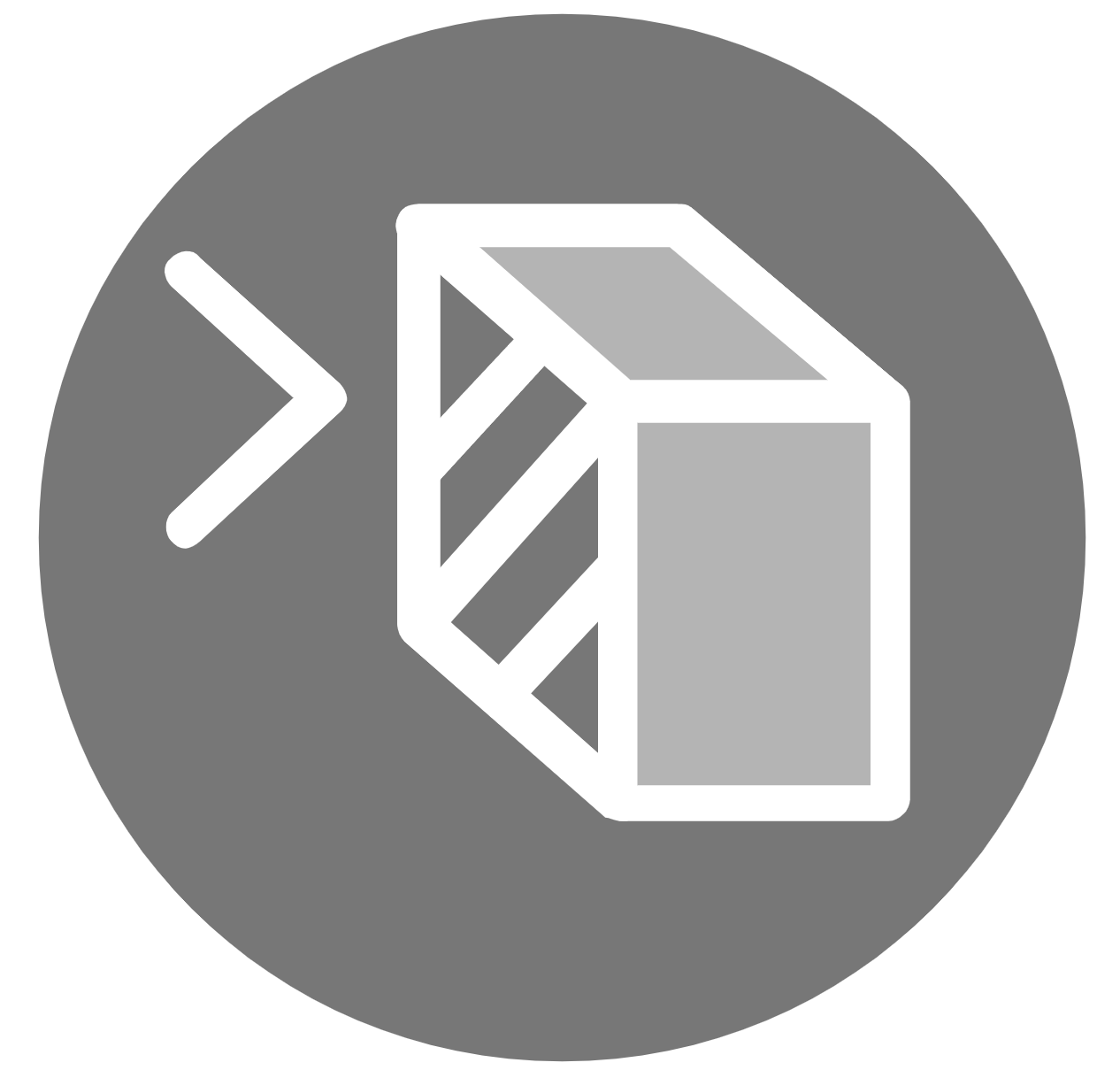
Align to Surface will change the view to align to the surface of the point cloud. When in this mode, the cursor instantly fits a patch from the point cloud and displays an arrow perpendicular to the surface.
Mouse Control: When on the desired surface, simply click there to view it.
Shortcut Key: A
Zoom to Window
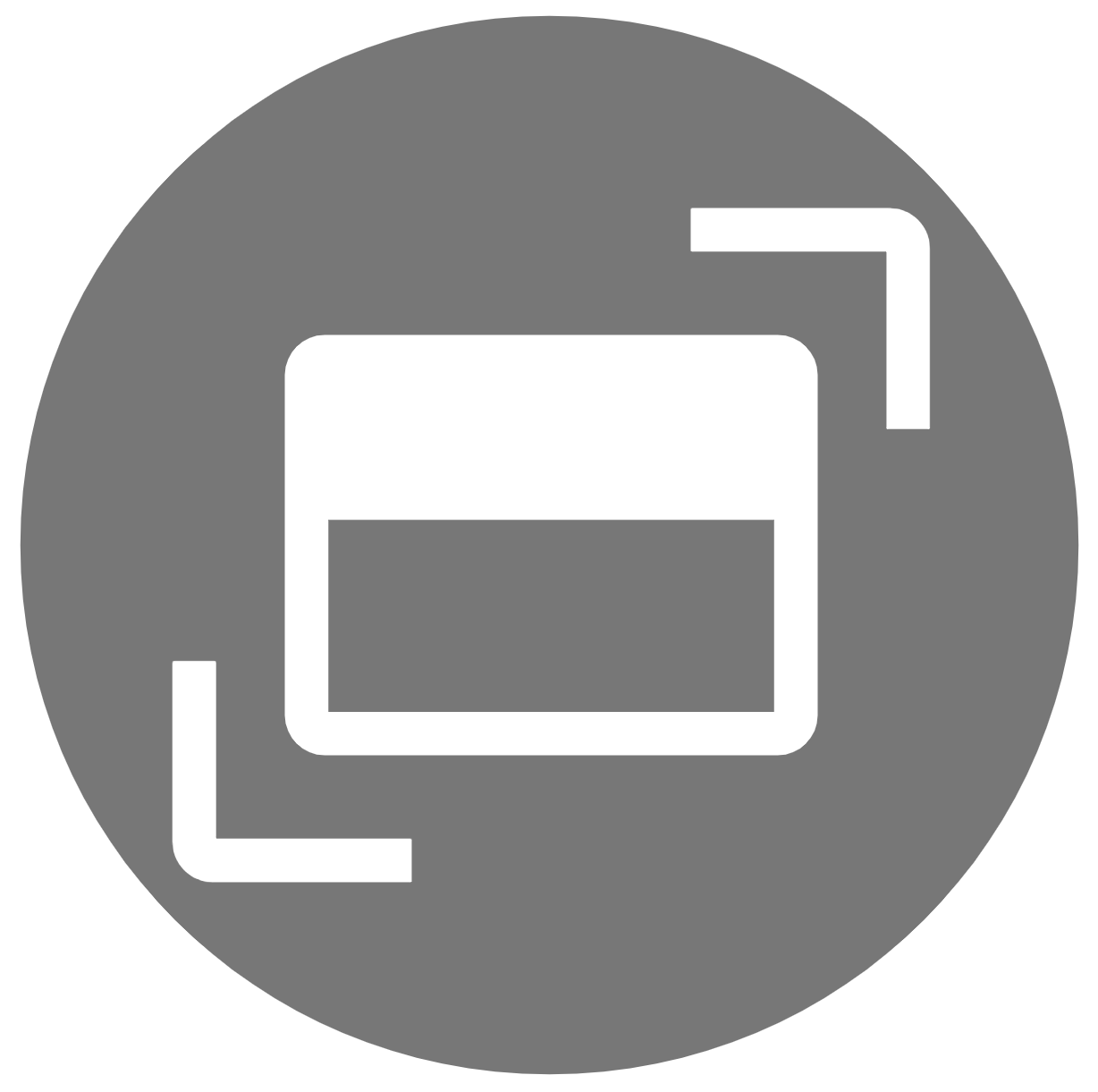
Zoom to Window will zoom in to a user-specified view without changing the angle of the scene viewpoint.
Mouse Control: When in the Zoom to Window mode, click and hold the left mouse button at the first corner, then drag the cursor to the opposite corner. Release the mouse button when done. The scene will zoom in to the specified rectangle.
Shortcut Key: W
Zoom All
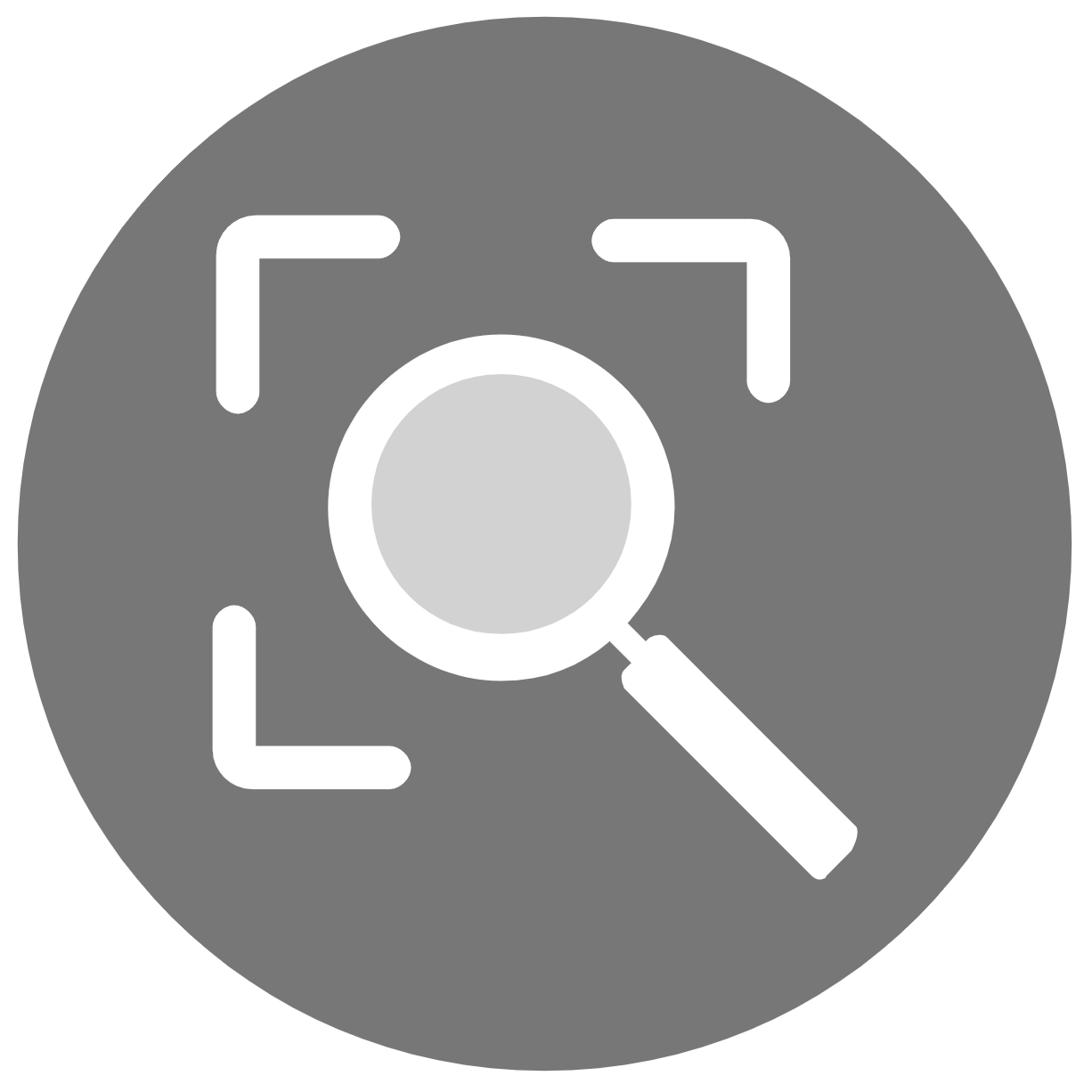
Zoom All will zoom out to display the maximum extents of the point cloud without changing the angle of the scene viewpoint.
Mouse Control: Click the Zoom to Extents button, the scene will zoom out to display the extents of the point cloud.
Shortcut Key: Z
Zoom to Point
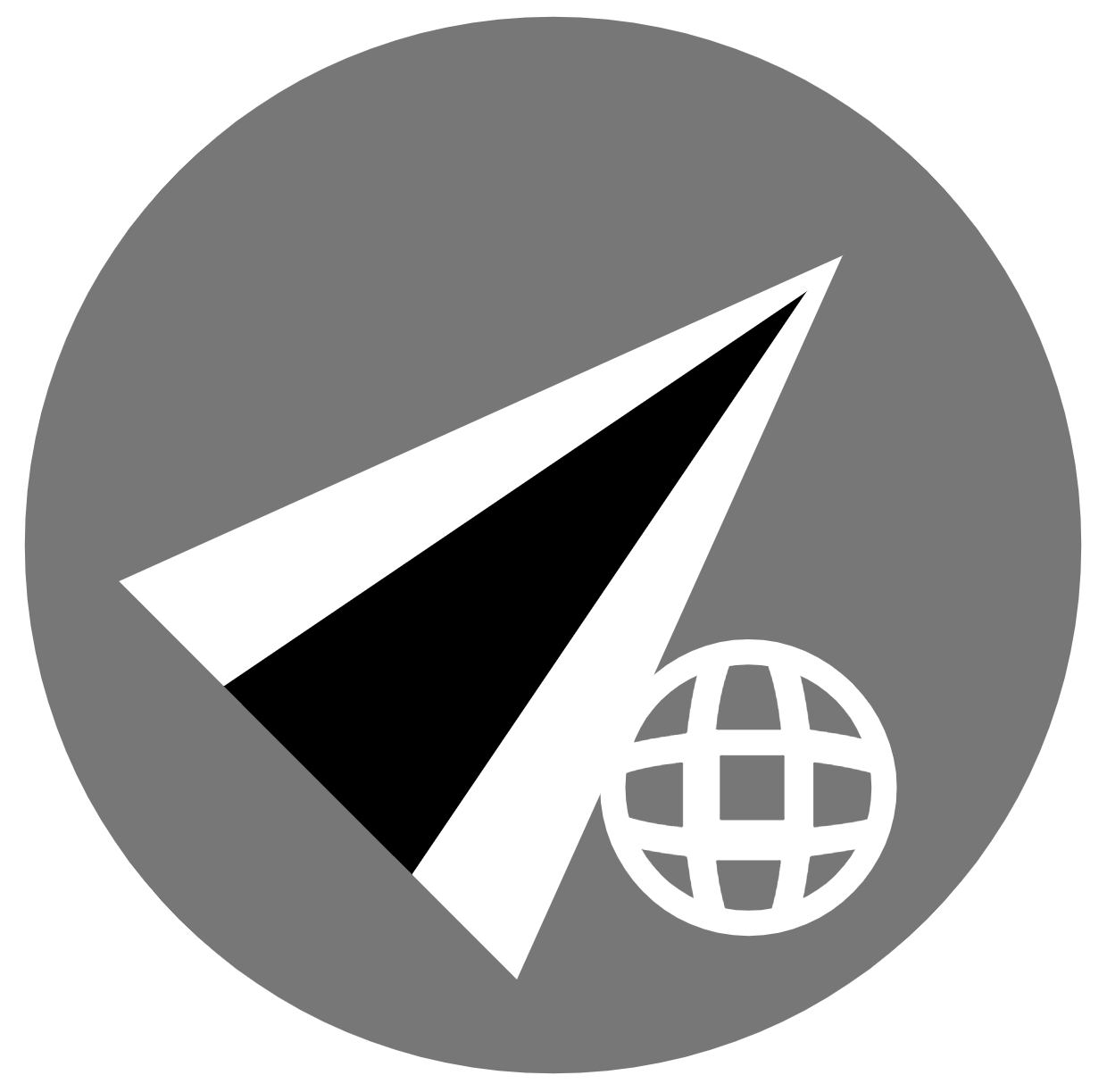
Zoom to Point will zoom in to a user-specified point without changing the angle of the scene viewpoint.
Mouse Control: When in the Zoom to Point mode, specify the coordinates in the fields provided, and the scene will zoom in to the specified point.
Shortcut Key: N/A
