CW TruSpace Snapshot Presentation Settings
AUTOCAD PRO REVIT ULTIMATE
A presentation is created from a collection of Snapshots using the presentation tool. The presentation will move through each Snapshot one by one, displaying the markups within each Snapshot as it progresses. When the user starts taking Snapshots, a presentation will be automatically created with the default name being the same as the dataset being worked on.
When working on a Snapshot presentation, the following points should be considered:
The playback order of Snapshots can be modified by dragging them up and down in the list.
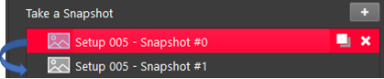
By default, the presentation mode is set to manual. When the user clicks the Play button, a mouse click or the arrow keys can be used to cycle through the Snapshots.
An automatic presentation can be created by selecting the Auto-advance after (secs) check box for each Snapshot. Set the time increment in seconds. At this point, when the user clicks the Play button, the Snapshots will automatically advance after the specified duration.
