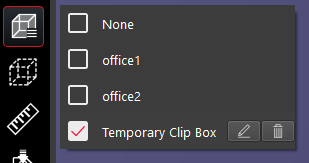CW TruSpace Saved Clips
Clips define an area of interest within a project and hide data that is outside of that area of interest. Clips are useful for navigation, visualization, and analysis as they allow the user to focus on important details without subdividing a project or deleting data.
Saved clips allow users to select previously saved clips from a list before the data is published.
Saved clips also contain clips that were created during the current TruSpace session.
Saved clips sync to the corresponding clip in the CloudWorx CAD application.
Unlike TruView, only one clip can be active at a time.
Both point clouds, tracks, and models will adhere to the clip box.
A time clip and a clip created using the other clip tools can coexist in the same project. Two time clips or two clips created manually or by size cannot coexist in the same project.
Clips saved to the project from upstream products cannot be edited or deleted.
Clips created from the clip by time tool cannot be edited but can be deleted.
To activate a clip box, click the Saved Clips button and select the clip box(es) to turn on. Temporary clips can be edited by selecting the Edit button and can be deleted using the Delete button.