Measure Distance | Point-to-Point

Measure Distance allows the user to measure between two pick points on the point cloud. The distance measurement will be displayed in the measurement units defined in the viewer settings.
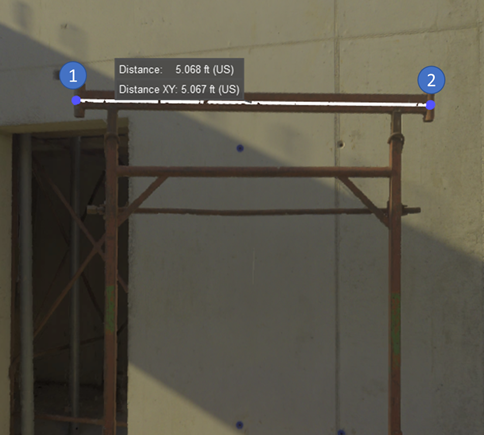
Mouse Control: In Measure Distance mode, click to pick the first measure point, then click on another location to set the endpoint.
Pipe Snapping
The distance measuring tool has two snapping options that allows for snapping to a pipe centerline or the edge of a pipe. Pipe snapping options can be toggled on or off at any time while measuring using the buttons in the floating toolbar. These tools will automatically snap to the pipe centerline or edge while measuring. If the tool is unable to detect a pipe it will display an error message.
Pipe snapping is only available when using the Measure Distance measuring tool.
Pipe Centerline (TruView Desktop only)
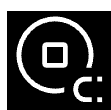
This tool will automatically detect the centerline of the pipe and snap to it once the measurement is complete. The first click will place a point on the edge of the pipe wherever the user clicks. Upon the second click, the tool will adjust the pick to the centerline of the clicked pipe(s).
Users can snap between a pipe centerline and any other point include another pipe edge, a centerline, a GeoTag or any other point in the project.
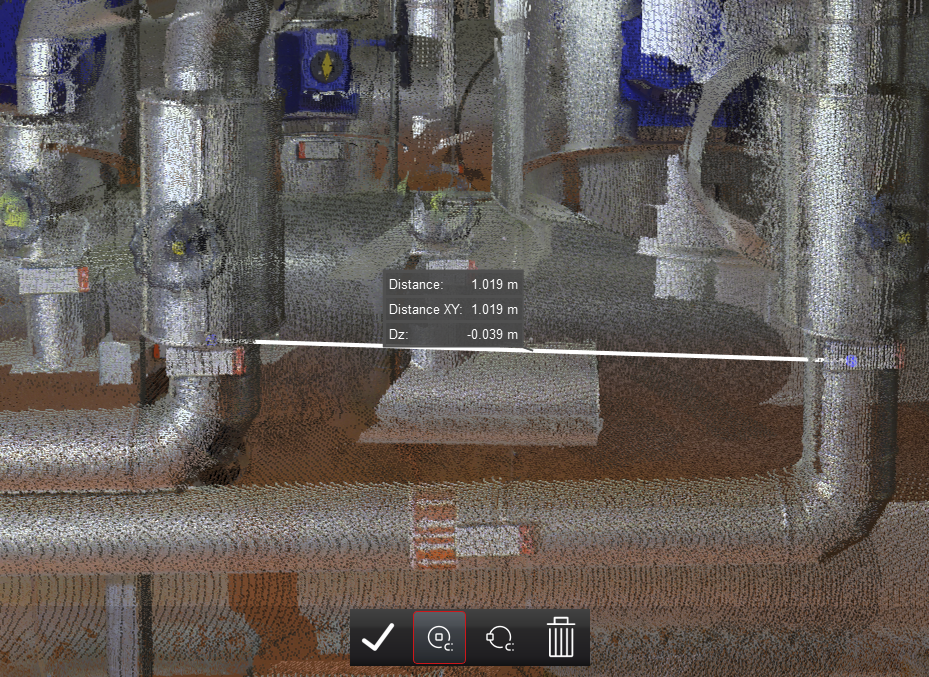
Hotkey: C
Pipe Edge (TruView Desktop only)

This tool will automatically detect the edge of the pipe and snap to it. Users can snap between a pipe edge and any other point include another pipe edge, a centerline, a GeoTag or any other point in the project. The first click will place a point on the edge of the pipe wherever the user clicks. Upon the second click, the tool will adjust the pick to the edge of the pipe closest to the second click to determine the distance between the edge of the pipe and the other object.
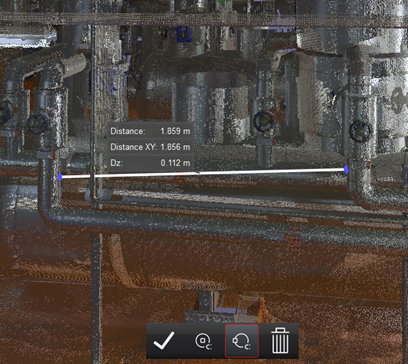
Hotkey: B
