Share Asset
Sharing Assets is an integral component of collaborating within Reality Cloud Studio.
Sharing can be done internally within your Reality Cloud Studio account community of users or externally.
Creating a sharing link
Click the Share button.

Determine whether the asset should be shared only with Reality Cloud Studio users of your account with approved access or the general public.
Click Copy link to copy the link to your clipboard to share via email, chat or other means.
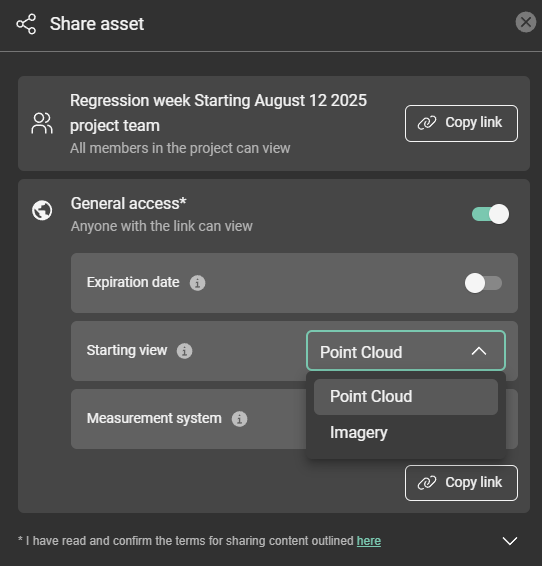
Share with Project Team
Using the project team option creates a link that can only be accessed by members of the Reality Cloud Studio account who have been granted access to the asset or project by an admin. If a non-user or user without access tries to access the link, they will not be able to view the asset.
General Access
General access creates a link that can be viewed by anyone online through a public URL. The asset must first be made public by switching the toggle on.
When sharing an asset for “General access”, it is possible to indicate the Starting view for the ones opening the link. Starting view options: Mesh, Imagery, Point Cloud.
Once public access is enabled, click Copy link to copy to a public link to the clipboard for sharing via email, chat or other means.
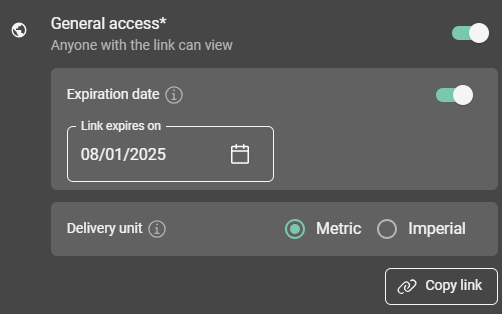
Set expiration date for a shared asset.
You can set an expiration date or revoke General access at any time by toggling it off.
Once an asset’s General access is revoked, no non-users or users without access will be able to view it. If the General access is toggled on again, links shared previously will not be usable again. A new link must be created and shared each time General access is changed.
