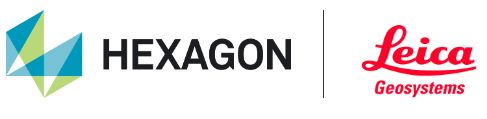Reality Cloud Studio: Troubleshooting
Why is Reality Cloud Studio running slowly on my machine?
As the data is streamed to your browser a fast internet connection is key for a good performance. In addition, you can optimize the performance of your browser in your Windows systems settings or in the graphic card driver.
You can also tweak your browser settings e.g. turning on the hardware acceleration. Hardware acceleration tells the browser to use your computer’s GPU for specific tasks. GPUs are designed to handle graphics-intensive tasks efficiently.
Why is my file upload to Reality Cloud Studio failing or interrupted?
There are many potential root causes to check e.g. Internet speed, local network, firewall,
browser, browser add-ons, anti-virus software. Please check them first before contacting support.
It is highly recommended to use the Data Flow Utility tool to upload files
What can I do when I see an “out of memory” message in my browser e.g. Chrome?
Memory management is a part of operating system. If the browser does not get enough
this needs to be fixed locally on your PC.
Try the following steps to fix the out of memory error in Chrome or use an other browser e.g. Edge:
Close unnecessary browser tabs and applications.
Disable the ‘Use hardware acceleration when available’ option in Chrome settings.
Update Chrome to the latest version and clear browsing data and cache.
Disable or remove problematic extensions that may cause memory leaks.
Reset Chrome settings to their original defaults or uninstall and reinstall Chrome.
Switch to the 64-bit version of Chrome if you are using a 32-bit version.
Restart your computer.
In addition to the suggested steps that may be helpful, it's important to note that each browser is allocated only a limited amount of memory by the operating system. This allocation is significantly less than the total memory installed on your computer—for example, you might have 128GB of memory, but only 1.4GB is assigned to the browser.
If a tour recording exceeds this memory limit, the browser will display an 'out of memory' message. In this case, the only solution is to reduce the recording quality, screen resolution, and duration of the recording.
Why does the Reality Cloud Studio say that I don’t have any projects?
There is no need to worry. Your data is safe. After logging into the application, it builds up a cache for better performance. In some cases, the cache may not be ready and the user interface may display a message. Simply wait a few minutes and reload the page, and your projects should be visible and accessible again