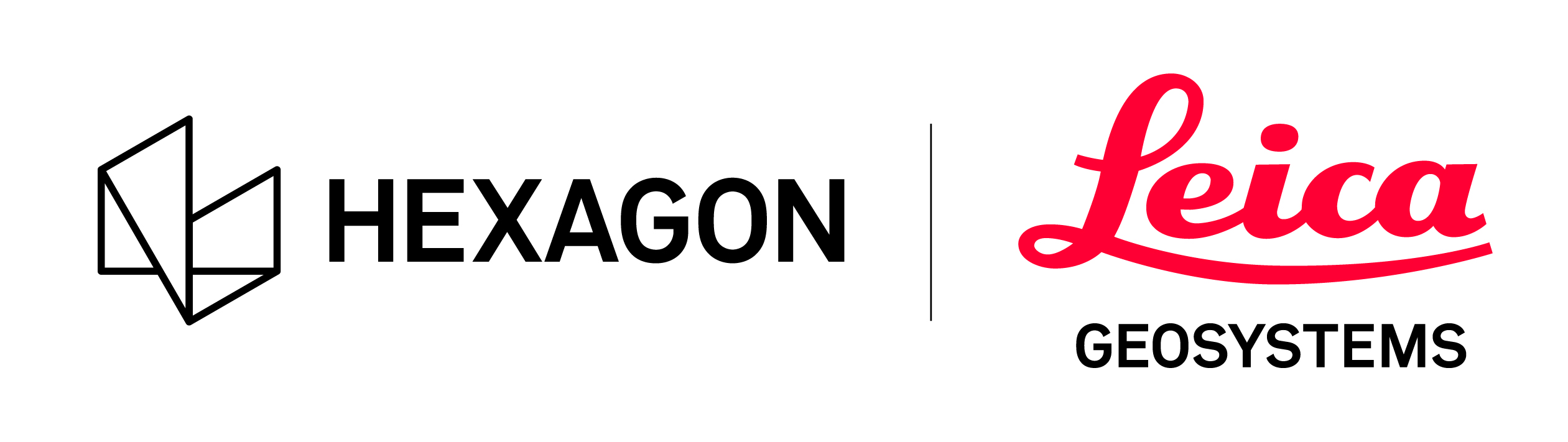Reality Cloud Studio: Import and Supported File Formats
File uploads are sensor agnostic. Data from both Leica Geosystems sensors and third-party sensors are supported within Reality Cloud Studio. For the most comprehensive experience, we recommend uploading directly from a supported app or LGS file.
What is the maximum size of file that can be meshed?
The maximum file size that can be meshed is around 240 GB. Anything bigger will most likely fail. If you have a larger file, please contact the support team regarding the mesh processing. The support team has options to mesh larger files. Make sure you provide a link to the asset.
Supported File Formats
Direct Upload Compatibility | |
|---|---|
Cyclone FIELD 360 | SUPPORTED |
BLK LIVE | SUPPORTED |
Point Cloud Formats | |
E57* | SUPPORTED |
LGS | SUPPORTED |
LGSx | SUPPORTED |
LAS | SUPPORTED |
B2G** | SUPPORTED |
HTC GPR Survey | SUPPORTED |
Autodesk ReCap: RCP/RCS | NOT SUPPORTED |
Model & Mesh Formats | |
OBJ | SUPPORTED |
GLB | SUPPORTED |
IFC (versions) | SUPPORTED |
BINZ | SUPPORTED |
RVT | SUPPORTED |
NWD*** | SUPPORTED |
COE | NOT SUPPORTED |
Drawing Formats | |
DXF (only Mesh, 3DFace) | SUPPORTED |
DWG | NOT SUPPORTED |
Notes:
*When uploading to Reality Cloud Studio directly from Cyclone FIELD 360 or BLK LIVE, VIS Enabled Devices (such as the New BLK 360 and RTC360) will be converted to E57 prior to upload and will also produce a JSON file with pre-registration information. This JSON file is vital for auto-registration to work for both these devices.
**Single B2G files are supported, and multiple B2G’s can be combined using the auto-registration tools within Reality Cloud Studio.
***NWD files with an embedded external reference are not supported.
Why is the point cloud completely black after processing certain *.LAS files?
The application exporting the .las file does not do the normalization from 8 to 16 bit values
according to the specification https://www.ogc.org/standard/las/ .
By ignoring the multiplication with 256 the colors are stored in the least significant 8 bits (little-endian). As a consequence the points are black or almost black.
Following the specification https://www.ogc.org/standard/las/ ensures that different camera bit depths are accurately merged.
We recommend using E57 file format to get accurate colors in the Reality Cloud Studio point cloud. If E57 is not an option the LAS could be imported in an other application and export to a new LAS file. Some application either change the color interpretations to little-endian or stretch color values over the whole range.
Why does my LGS or LGSx fail during processing?
There are currently some specific cases related to LGS and LGSx files that cause the processing to fail.
LGS(x) files that have a file-level password.
Please re-publish with no password to upload.
LGS(x) files with data hashing signatures from the RTC360 sensor.
learn more about file hashing in the Cyclone REGISTER 360 PLUS Help.
LGS(x) files with an included model e.g. IFC, OBJ, COE.
Model files can only be added or removed from an LGS(x) file in TruView Desktop. You can load the LGS(x) file into TruView, remove the model and save the file to make it compatible with Reality Cloud Studio if you do not have access to the original LGS(x) file or project data.
LGS(x) files published from Cyclone PEGASUS OFFICE from TRK sensor data will import colorized point clouds but will not support correct visualization of the imagery.
LGS files published from version 1.6.2 of Cyclone REGISTER 360.
Please re-publish the data from a later version of the program.
Other limitation of importing LGSx files:
Currently following components are not imported:
GeoTags categories;
Limit Boxes;
Site Maps;
only “Active UCS” is imported, other UCS are not recognized.
Why does the Dollhouse view not work in my LGSx asset?
If dollhouse doesn't work properly and your LGSx file was uploaded before March 2025, re-upload your dataset - recent changes in the auto meshing pipeline should fix the issue.
Dollhouse view should work correctly for the following cases:
Exported LGSx from Register 360 version 2025.0.0 or higher
Exported LGSx from Register 360 version between 2023.0 and 2025.0 - only if decimation is off during export
Exported LGSx from Cyclone 3DR
Resolution:
Upgrade Register 360 version to 2025.0
Why do I not see my images when I upload data as a B2G?
B2G file uploads currently do not create pano images in the same way as Cyclone REGISTER 360 PLUS during import. Additionally, the high-resolution pictures that can be captured with the BLK2GO will not be imported as GeoTags in the same way that they are in Cyclone REGISTER 360 PLUS.
Do I need to upload my files directly to Reality Cloud Studio via the browser?
No. you can use the HxDR Data Flow utility to manage your file uploads locally.
HxDR Data Flow Utility Download
Why did my IFC fail during processing?
It could be that your IFC is not in line with the versions and limitations we currently support.
Please check your IFC and update your software to the latest version. This might already solve your problem.
Where are my GeoTags that I created?
Currently the import of GeoTags is not supported. You need to manually recreated them in RCS.
There is a plan to import the GeoTags in the future.
Why is my E57 from Cyclone REGISTER failing to import?
Please import the E57 from Cyclone REGISTER into Cyclone REGISTER 360 PLUS and republish it as an E57 or LGSx before importing it into Reality Cloud Studio.
Why can I not see my black and white point cloud?
Reality Cloud Studio does not yet offer intensity rendering either for greyscale or hue. In the absence of color, you can go to Visualization Settings | Effects | White to render the point cloud all white as a temporary workaround. Learn more about Visualization Setting and Effects here https://hexagonmi.atlassian.net/wiki/spaces/RCD/pages/44318655260 .
Do pano images in Reality Cloud Studio contain a depth map for measurement?
No. Pano images in Reality Cloud Studio do not contain a depth map. Instead, when measurements are performed in pano mode, the user is picking on the point cloud hidden behind the pano image.