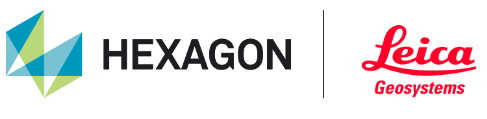Quality
Quality settings adjust the amount of data being displayed, the number of points and the size of gaps being filled.
Adjusting these quality settings may help with performance in some cases
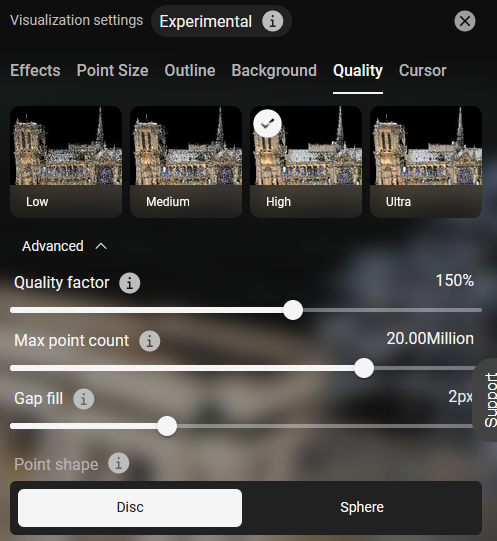
Quick Display Quality | Low - Sets display quality factor to 75%, number of points to display to 5 million and gap fill to 0 pixels (no gap filling) Medium - Sets display quality factor to 100%, number of points to display to 10 million and gap fill to 0 pixels (no gap filling) High - Sets display quality factor to 150%, number of points to display to 20 million and gap fill to 2 pixels Ultra - Sets display quality factor to 200%, number of points to display to unlimited (display all points in the point cloud), gap fill to 2 pixels and point shape to sphere. |
Gap fill attempts to fill in small gaps between the points in the point cloud. |
Advanced Settings and Point Shape | Quality factor - Sets percentage of the quality of points displayed Max point count - Maximum number of points to display from the point cloud. If the total number of points in the point cloud are less than this value all points are displayed. Gap fill - Gap fill attempts to fill in small gaps between the points. The system can fill gaps between 1 and 5 pixels in size. Point shape- allows the user to define whether to display points as a disk or sphere
| |
Memory Settings | Sets the maximum GPU memory consumption limit | 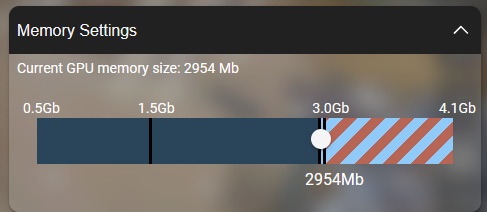 |