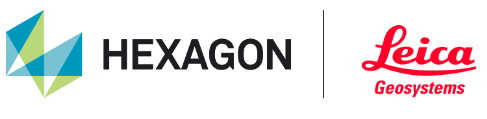Navigation Modes
Navigation modes allow the user to switch between different methods of navigating and engaging with the asset.
The Help button content will change depending on the active navigation mode.
Orbit  | Sets navigation control to orbit mode. Orbit Mode changes the orientation of the scene without changing your perceived distance from it. The user will orbit around the point clicked. This is default navigation mode. | 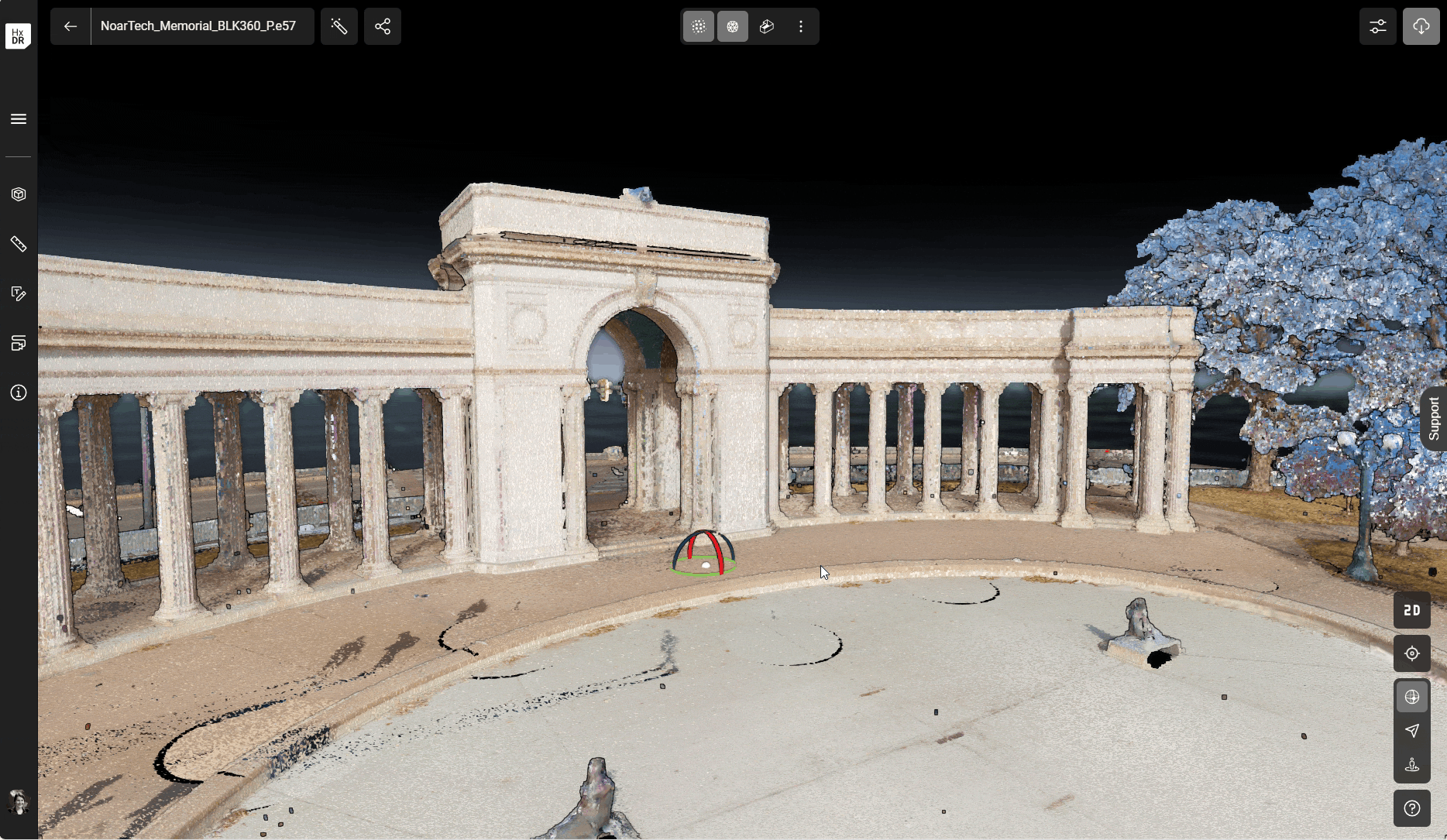 |
Fly  | Switches navigation into a fly mode. Fly mode moves the viewpoint through the scene in a flying manner (first-person). Movement is controlled by using the keyboard arrow keys or using WASD keys. Also Q (down) and E (up) to control altitude. Speed is controlled by holding either the space bar down (slow speed) or holding shift key down (increase speed). | 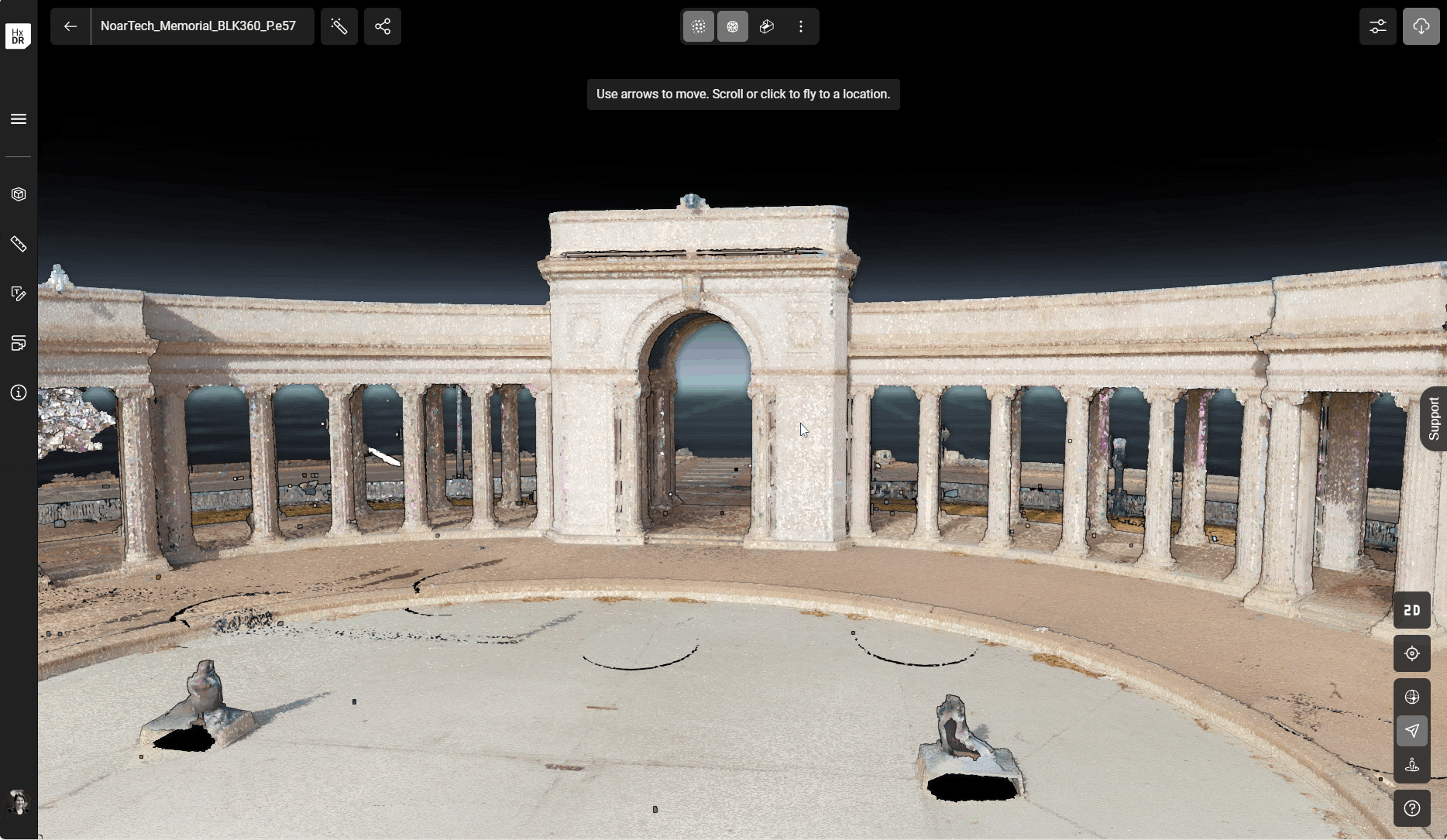 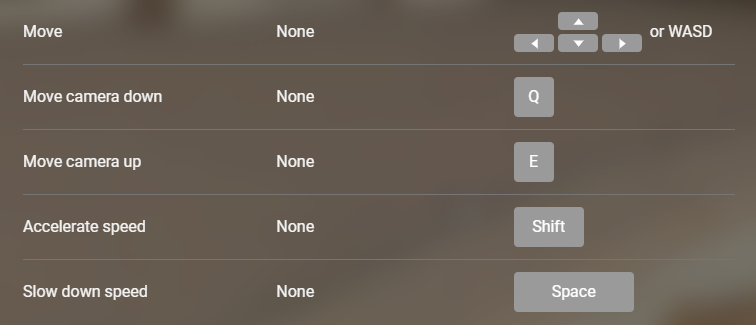 |
Panorama  | Switches navigation into nearest panoramic image view. Panorama mode moves the scene around a fixed point, and can be used only at defined panoramic viewpoint locations. Only available if panoramic images were imported with the asset. | 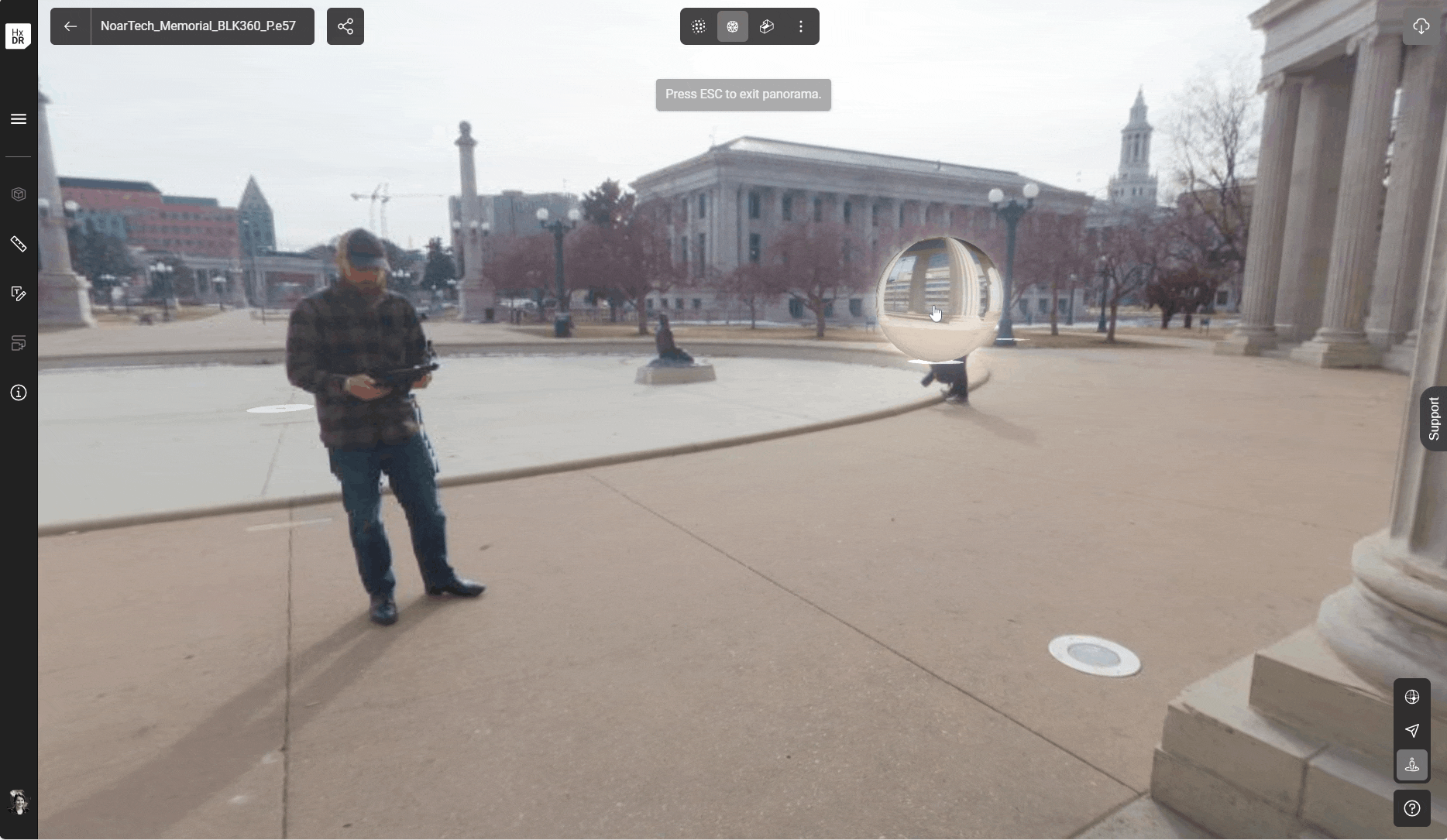 |
Navigation Controls Help  | Opens help for the active navigation mode controls dialog for control keys and shortcuts. |