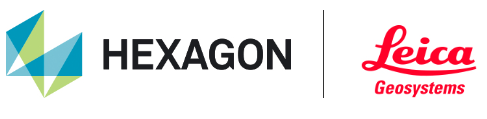Dashboard
After successful login to your HxDR account the user is presented with the application dashboard.
The dashboard allows the user to navigate the different applications, access their projects and administer their company and personal account.
This guide will focus exclusively on the Reality Cloud Studio Application.
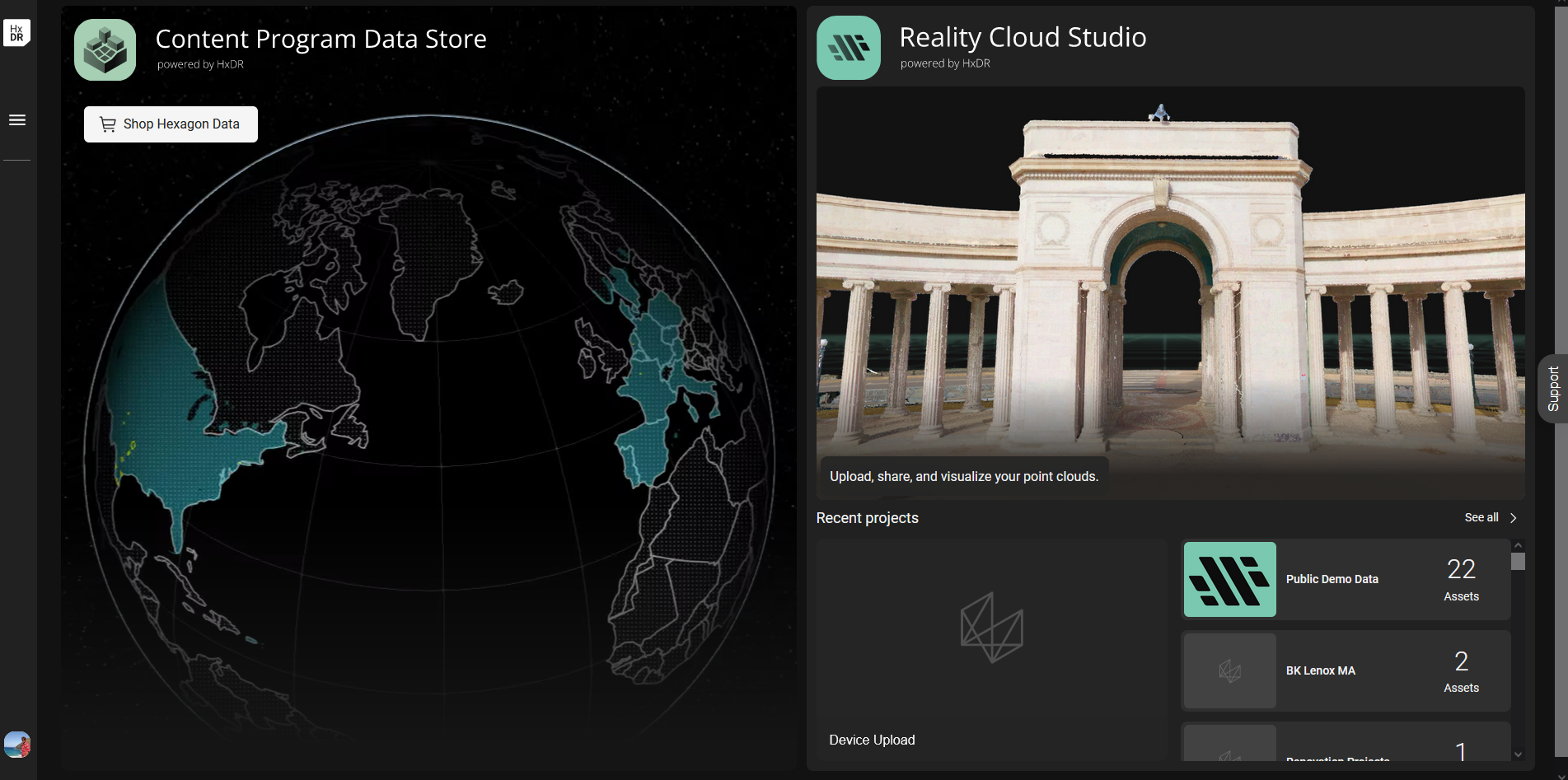
Recent Projects
On the right hard side of the dashboard, the user will be presented with their projects. Click on a recent project or See all to navigate to the full project list.
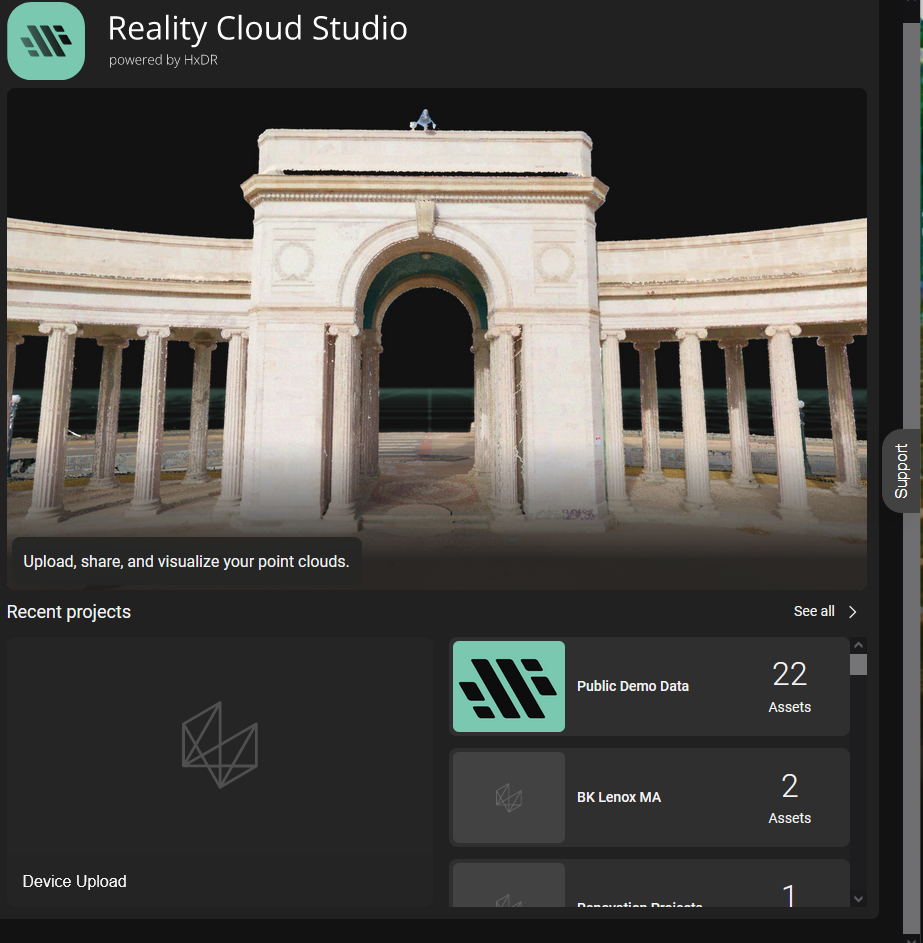
App Menu
Click the menu button in the upper left to expand and access different application areas directly.
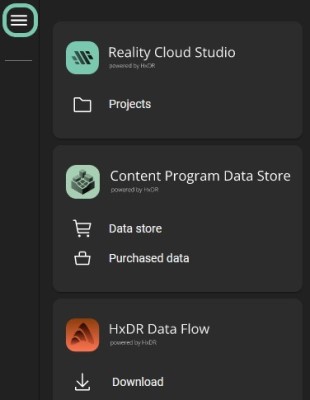
Profile Menu
The profile menu provides the user access to their personal information and, if they are an account admin, the company information.
Click on the profile menu icon with your image or initials in the lower left.
Select the appropriate option.
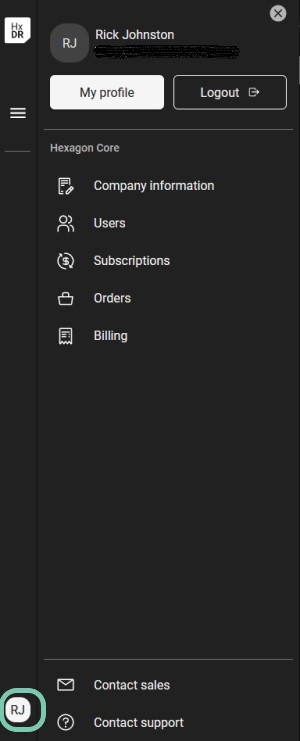
My profile | Edit your profile details such as add/update photo, change your name, password and job title | ALL USERS |
Logout | Logs out of Reality Cloud Studio | ALL USERS |
Company information | View or edit company details | ADMIN USERS ONLY This applies for only the account owner |
Users | Add users to the company account | ALL USERS |
Subscriptions | Opens dashboard to review your subscription plan, usage details and invoices | ADMIN USERS ONLY |
Orders | Review previous orders that have been purchased from the Data Store Orders placed directly with a Leica Geosystems sales rep or dealer will not be listed in this section | ADMIN USERS ONLY |
Billing | Review previous billing invoices for subscription and downloads. Orders placed directly with a Leica Geosystems sales rep or dealer will not be listed in this section. | ADMIN USERS ONLY |
Contact Sales | Opens a form to fill out requesting to be contacted by a member of the sales team | ALL USERS |
Contact Support | Support - Opens a form to fill out reporting an issue to the support team Contacting either sales or support will auto-reply to the email address provided and the form was successfully received with a ticket number being generated by the system for tracking | ALL USERS |